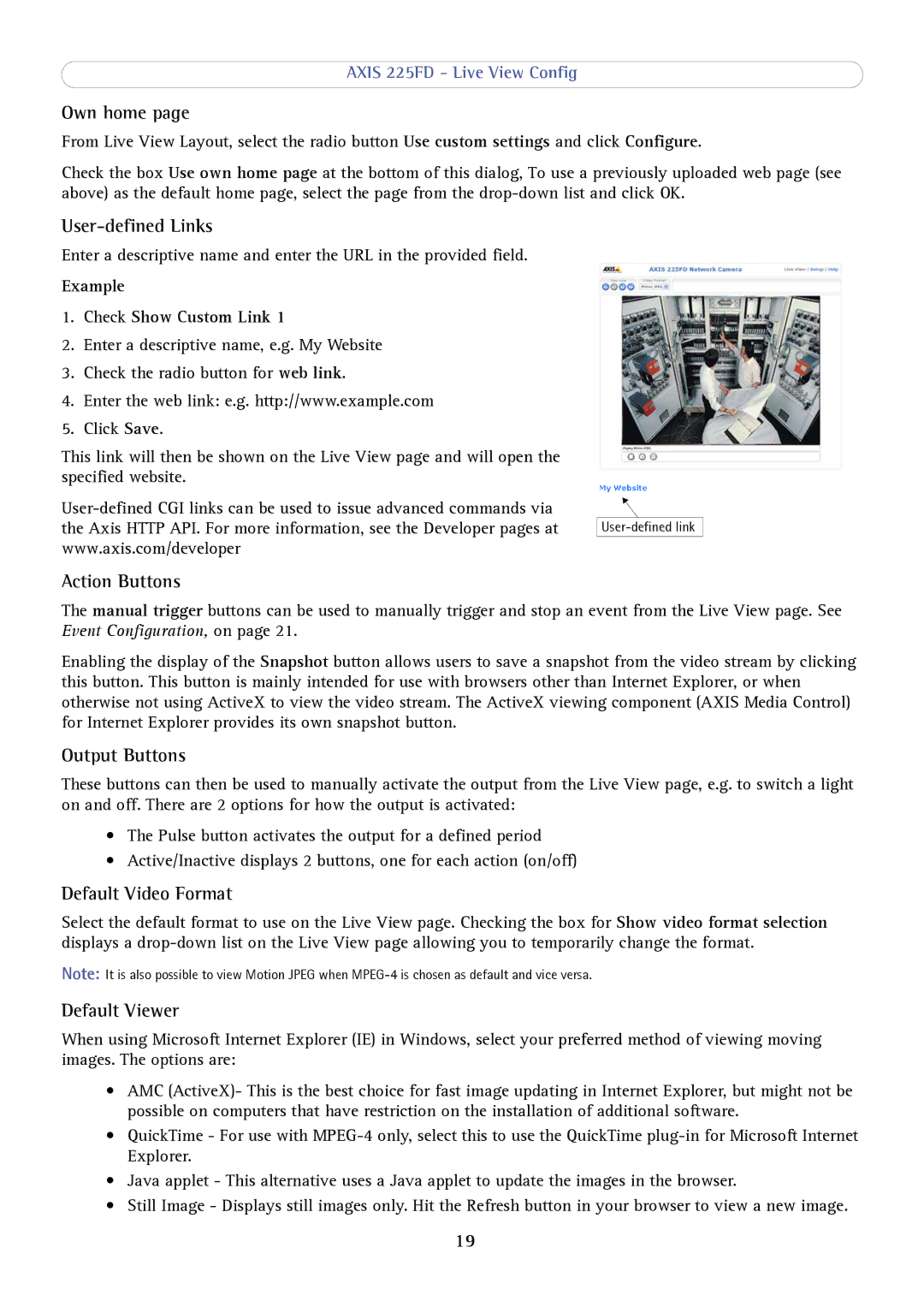AXIS 225FD - Live View Config
Own home page
From Live View Layout, select the radio button Use custom settings and click Configure.
Check the box Use own home page at the bottom of this dialog, To use a previously uploaded web page (see above) as the default home page, select the page from the
User-defined Links
Enter a descriptive name and enter the URL in the provided field.
Example
1.Check Show Custom Link 1
2.Enter a descriptive name, e.g. My Website
3.Check the radio button for web link.
4.Enter the web link: e.g. http://www.example.com
5.Click Save.
This link will then be shown on the Live View page and will open the specified website.
Action Buttons
The manual trigger buttons can be used to manually trigger and stop an event from the Live View page. See Event Configuration, on page 21.
Enabling the display of the Snapshot button allows users to save a snapshot from the video stream by clicking this button. This button is mainly intended for use with browsers other than Internet Explorer, or when otherwise not using ActiveX to view the video stream. The ActiveX viewing component (AXIS Media Control) for Internet Explorer provides its own snapshot button.
Output Buttons
These buttons can then be used to manually activate the output from the Live View page, e.g. to switch a light on and off. There are 2 options for how the output is activated:
•The Pulse button activates the output for a defined period
•Active/Inactive displays 2 buttons, one for each action (on/off)
Default Video Format
Select the default format to use on the Live View page. Checking the box for Show video format selection displays a
Note: It is also possible to view Motion JPEG when
Default Viewer
When using Microsoft Internet Explorer (IE) in Windows, select your preferred method of viewing moving images. The options are:
•AMC (ActiveX)- This is the best choice for fast image updating in Internet Explorer, but might not be possible on computers that have restriction on the installation of additional software.
•QuickTime - For use with
•Java applet - This alternative uses a Java applet to update the images in the browser.
•Still Image - Displays still images only. Hit the Refresh button in your browser to view a new image.
19