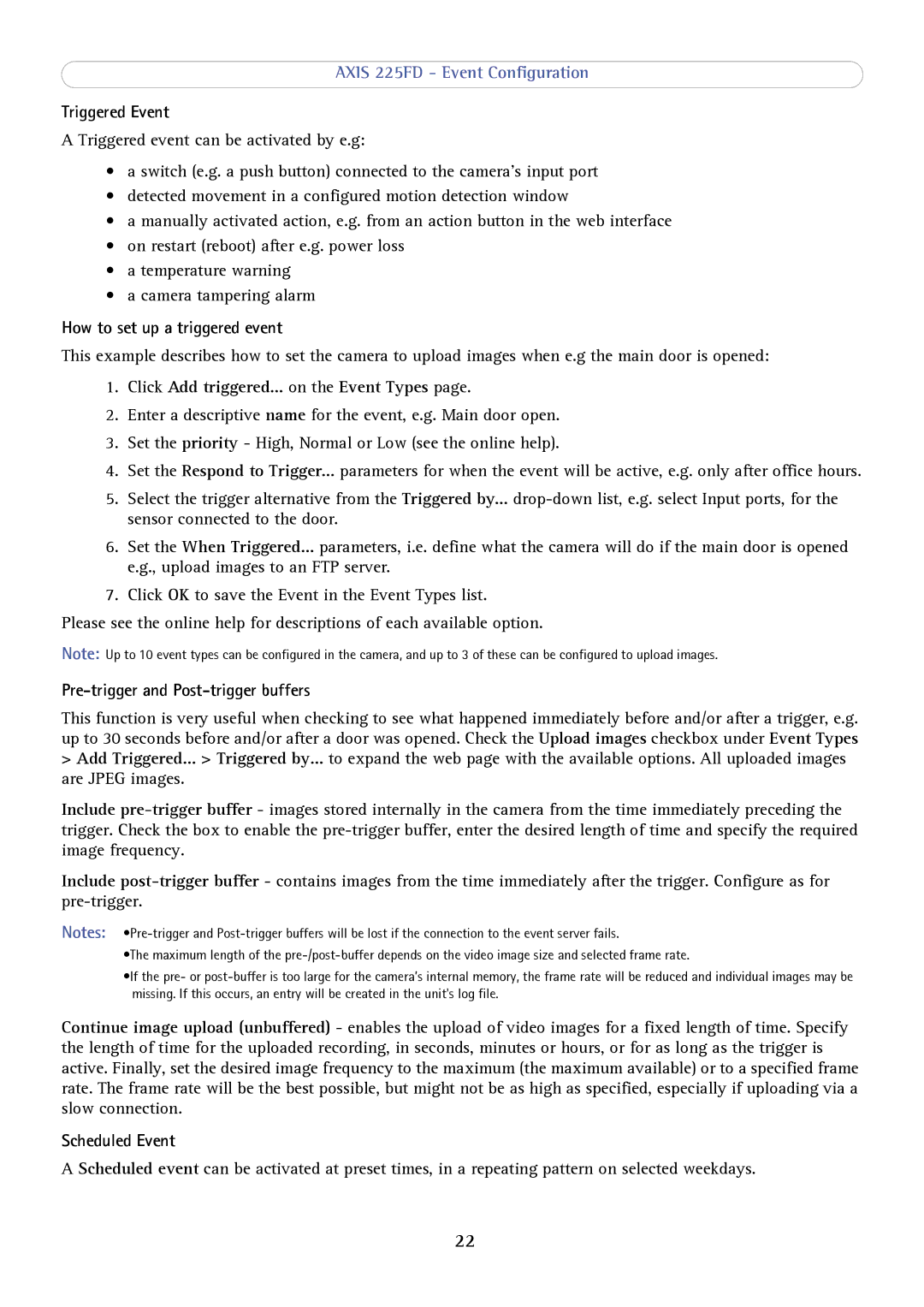AXIS 225FD - Event Configuration
Triggered Event
A Triggered event can be activated by e.g:
•a switch (e.g. a push button) connected to the camera’s input port
•detected movement in a configured motion detection window
•a manually activated action, e.g. from an action button in the web interface
•on restart (reboot) after e.g. power loss
•a temperature warning
•a camera tampering alarm
How to set up a triggered event
This example describes how to set the camera to upload images when e.g the main door is opened:
1.Click Add triggered... on the Event Types page.
2.Enter a descriptive name for the event, e.g. Main door open.
3.Set the priority - High, Normal or Low (see the online help).
4.Set the Respond to Trigger... parameters for when the event will be active, e.g. only after office hours.
5.Select the trigger alternative from the Triggered by...
6.Set the When Triggered... parameters, i.e. define what the camera will do if the main door is opened e.g., upload images to an FTP server.
7.Click OK to save the Event in the Event Types list.
Please see the online help for descriptions of each available option.
Note: Up to 10 event types can be configured in the camera, and up to 3 of these can be configured to upload images.
Pre-trigger and Post-trigger buffers
This function is very useful when checking to see what happened immediately before and/or after a trigger, e.g. up to 30 seconds before and/or after a door was opened. Check the Upload images checkbox under Event Types
>Add Triggered... > Triggered by... to expand the web page with the available options. All uploaded images are JPEG images.
Include
Include
Notes:
•The maximum length of the
•If the pre- or
Continue image upload (unbuffered) - enables the upload of video images for a fixed length of time. Specify the length of time for the uploaded recording, in seconds, minutes or hours, or for as long as the trigger is active. Finally, set the desired image frequency to the maximum (the maximum available) or to a specified frame rate. The frame rate will be the best possible, but might not be as high as specified, especially if uploading via a slow connection.
Scheduled Event
A Scheduled event can be activated at preset times, in a repeating pattern on selected weekdays.
22