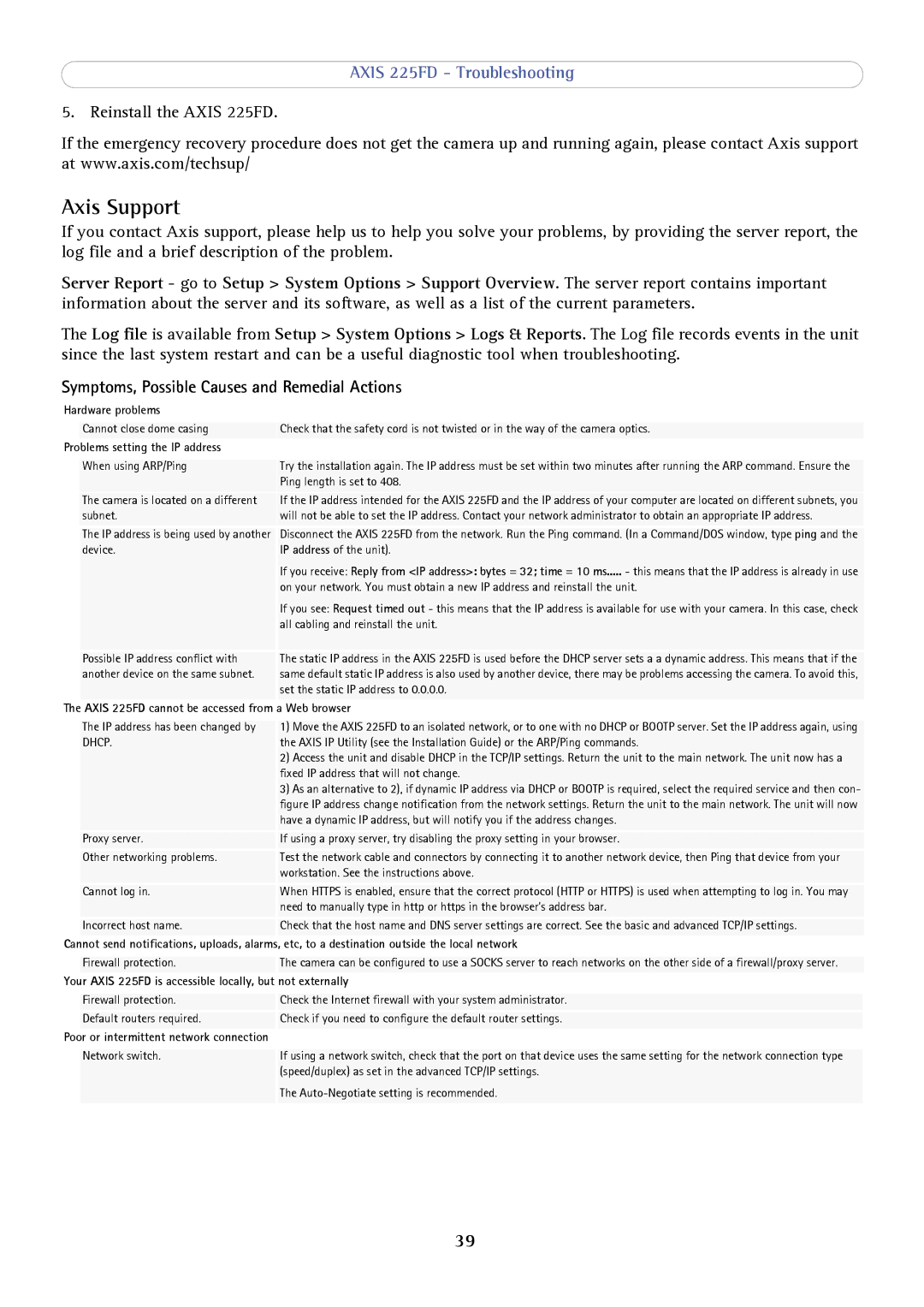AXIS 225FD - Troubleshooting
5. Reinstall the AXIS 225FD.
If the emergency recovery procedure does not get the camera up and running again, please contact Axis support at www.axis.com/techsup/
Axis Support
If you contact Axis support, please help us to help you solve your problems, by providing the server report, the log file and a brief description of the problem.
Server Report - go to Setup > System Options > Support Overview. The server report contains important information about the server and its software, as well as a list of the current parameters.
The Log file is available from Setup > System Options > Logs & Reports. The Log file records events in the unit since the last system restart and can be a useful diagnostic tool when troubleshooting.
Symptoms, Possible Causes and Remedial Actions
Hardware problems
Cannot close dome casing
Problems setting the IP address
Check that the safety cord is not twisted or in the way of the camera optics.
| When using ARP/Ping | Try the installation again. The IP address must be set within two minutes after running the ARP command. Ensure the |
|
| Ping length is set to 408. |
| The camera is located on a different | If the IP address intended for the AXIS 225FD and the IP address of your computer are located on different subnets, you |
| subnet. | will not be able to set the IP address. Contact your network administrator to obtain an appropriate IP address. |
| The IP address is being used by another | Disconnect the AXIS 225FD from the network. Run the Ping command. (In a Command/DOS window, type ping and the |
| device. | IP address of the unit). |
|
| If you receive: Reply from <IP address>: bytes = 32; time = 10 ms..... - this means that the IP address is already in use |
|
| on your network. You must obtain a new IP address and reinstall the unit. |
|
| If you see: Request timed out - this means that the IP address is available for use with your camera. In this case, check |
|
| all cabling and reinstall the unit. |
| Possible IP address conflict with | The static IP address in the AXIS 225FD is used before the DHCP server sets a a dynamic address. This means that if the |
| another device on the same subnet. | same default static IP address is also used by another device, there may be problems accessing the camera. To avoid this, |
|
| set the static IP address to 0.0.0.0. |
The | AXIS 225FD cannot be accessed from | a Web browser |
|
|
|
| The IP address has been changed by | 1) Move the AXIS 225FD to an isolated network, or to one with no DHCP or BOOTP server. Set the IP address again, using |
| DHCP. | the AXIS IP Utility (see the Installation Guide) or the ARP/Ping commands. |
|
| 2) Access the unit and disable DHCP in the TCP/IP settings. Return the unit to the main network. The unit now has a |
|
| fixed IP address that will not change. |
|
| 3) As an alternative to 2), if dynamic IP address via DHCP or BOOTP is required, select the required service and then con- |
|
| figure IP address change notification from the network settings. Return the unit to the main network. The unit will now |
|
| have a dynamic IP address, but will notify you if the address changes. |
| Proxy server. | If using a proxy server, try disabling the proxy setting in your browser. |
| Other networking problems. | Test the network cable and connectors by connecting it to another network device, then Ping that device from your |
|
| workstation. See the instructions above. |
| Cannot log in. | When HTTPS is enabled, ensure that the correct protocol (HTTP or HTTPS) is used when attempting to log in. You may |
|
| need to manually type in http or https in the browser's address bar. |
| Incorrect host name. | Check that the host name and DNS server settings are correct. See the basic and advanced TCP/IP settings. |
Cannot send notifications, uploads, alarms, | etc, to a destination outside the local network | |
|
|
|
| Firewall protection. | The camera can be configured to use a SOCKS server to reach networks on the other side of a firewall/proxy server. |
Your AXIS 225FD is accessible locally, but not externally | ||
|
|
|
| Firewall protection. | Check the Internet firewall with your system administrator. |
| Default routers required. | Check if you need to configure the default router settings. |
Poor or intermittent network connection |
| |
|
|
|
| Network switch. | If using a network switch, check that the port on that device uses the same setting for the network connection type |
|
| (speed/duplex) as set in the advanced TCP/IP settings. |
|
| The |
|
|
|
39