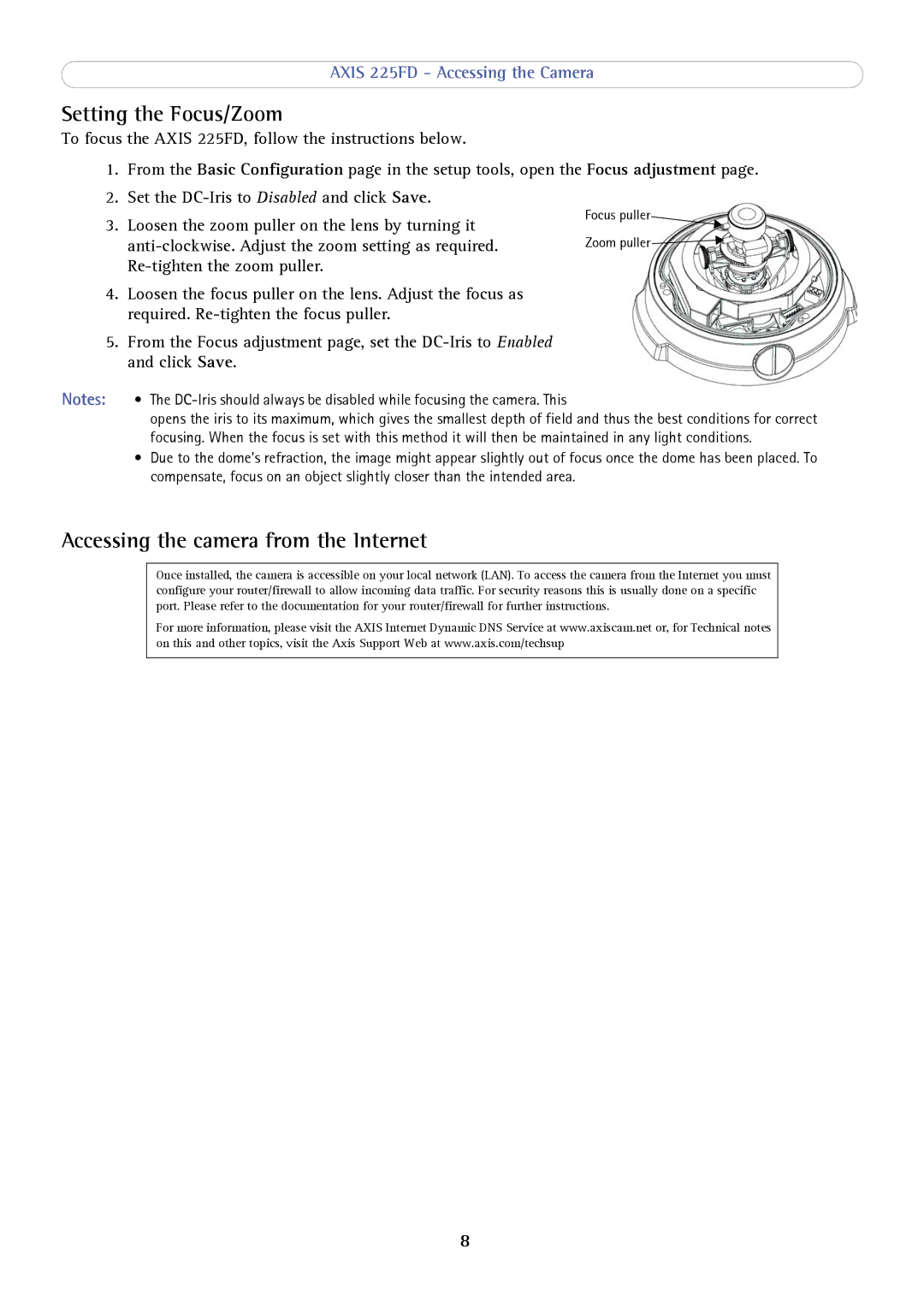AXIS 225FD - Accessing the Camera
Setting the Focus/Zoom
To focus the AXIS 225FD, follow the instructions below.
1. From the Basic Configuration page in the setup tools, open the Focus adjustment page.
2.Set the
3.Loosen the zoom puller on the lens by turning it
4.Loosen the focus puller on the lens. Adjust the focus as required.
5.From the Focus adjustment page, set the
Focus puller
Zoom puller ![]()
![]()
Notes: • The
opens the iris to its maximum, which gives the smallest depth of field and thus the best conditions for correct focusing. When the focus is set with this method it will then be maintained in any light conditions.
•Due to the dome’s refraction, the image might appear slightly out of focus once the dome has been placed. To compensate, focus on an object slightly closer than the intended area.
Accessing the camera from the Internet
Once installed, the camera is accessible on your local network (LAN). To access the camera from the Internet you must configure your router/firewall to allow incoming data traffic. For security reasons this is usually done on a specific port. Please refer to the documentation for your router/firewall for further instructions.
For more information, please visit the AXIS Internet Dynamic DNS Service at www.axiscam.net or, for Technical notes on this and other topics, visit the Axis Support Web at www.axis.com/techsup
8