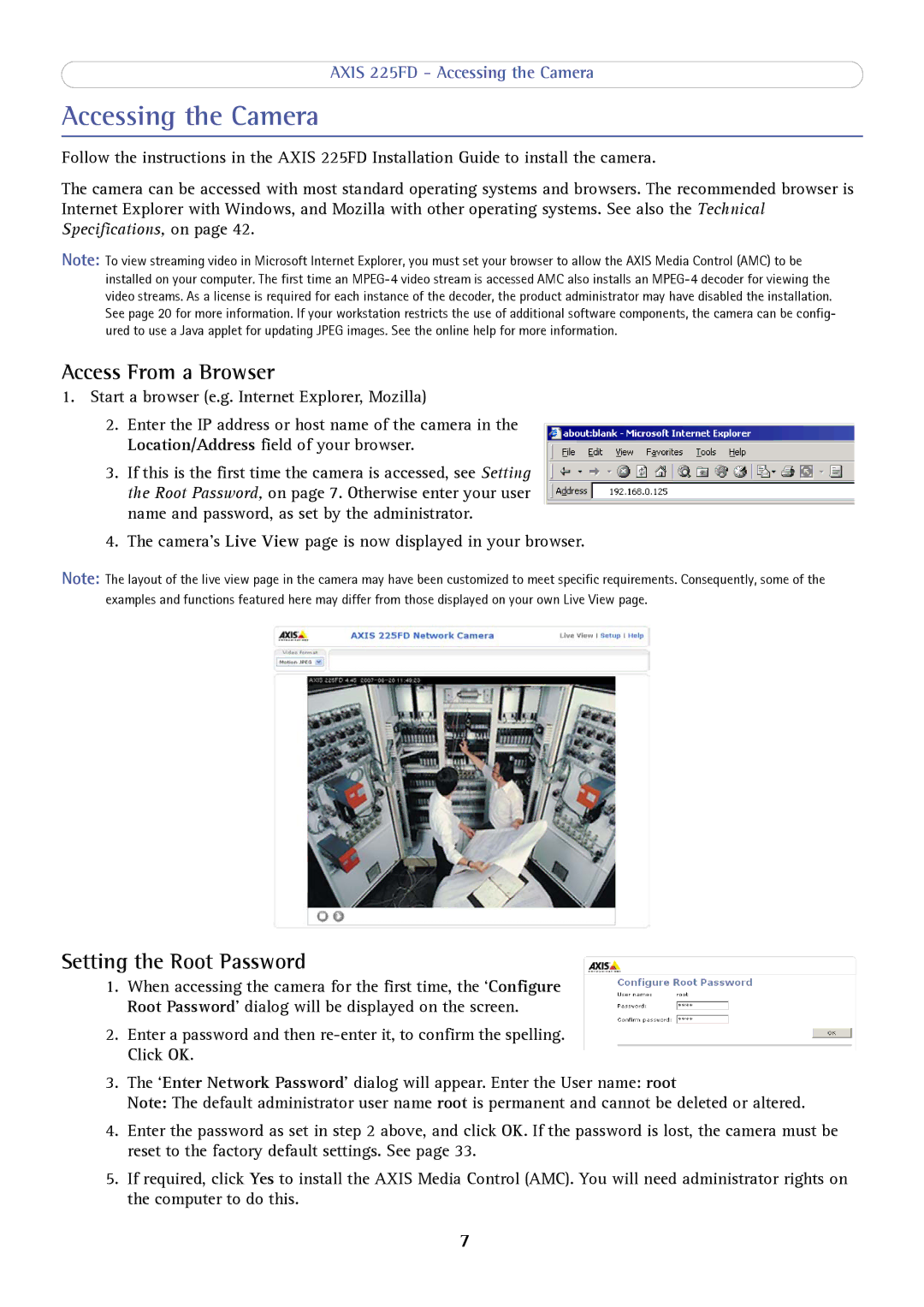AXIS 225FD - Accessing the Camera
Accessing the Camera
Follow the instructions in the AXIS 225FD Installation Guide to install the camera.
The camera can be accessed with most standard operating systems and browsers. The recommended browser is Internet Explorer with Windows, and Mozilla with other operating systems. See also the Technical Specifications, on page 42.
Note: To view streaming video in Microsoft Internet Explorer, you must set your browser to allow the AXIS Media Control (AMC) to be installed on your computer. The first time an
Access From a Browser
1.Start a browser (e.g. Internet Explorer, Mozilla)
2.Enter the IP address or host name of the camera in the Location/Address field of your browser.
3.If this is the first time the camera is accessed, see Setting the Root Password, on page 7. Otherwise enter your user name and password, as set by the administrator.
4.The camera’s Live View page is now displayed in your browser.
Note: The layout of the live view page in the camera may have been customized to meet specific requirements. Consequently, some of the examples and functions featured here may differ from those displayed on your own Live View page.
Setting the Root Password
1.When accessing the camera for the first time, the ‘Configure Root Password’ dialog will be displayed on the screen.
2.Enter a password and then
3.The ‘Enter Network Password’ dialog will appear. Enter the User name: root
Note: The default administrator user name root is permanent and cannot be deleted or altered.
4.Enter the password as set in step 2 above, and click OK. If the password is lost, the camera must be reset to the factory default settings. See page 33.
5.If required, click Yes to install the AXIS Media Control (AMC). You will need administrator rights on the computer to do this.
7