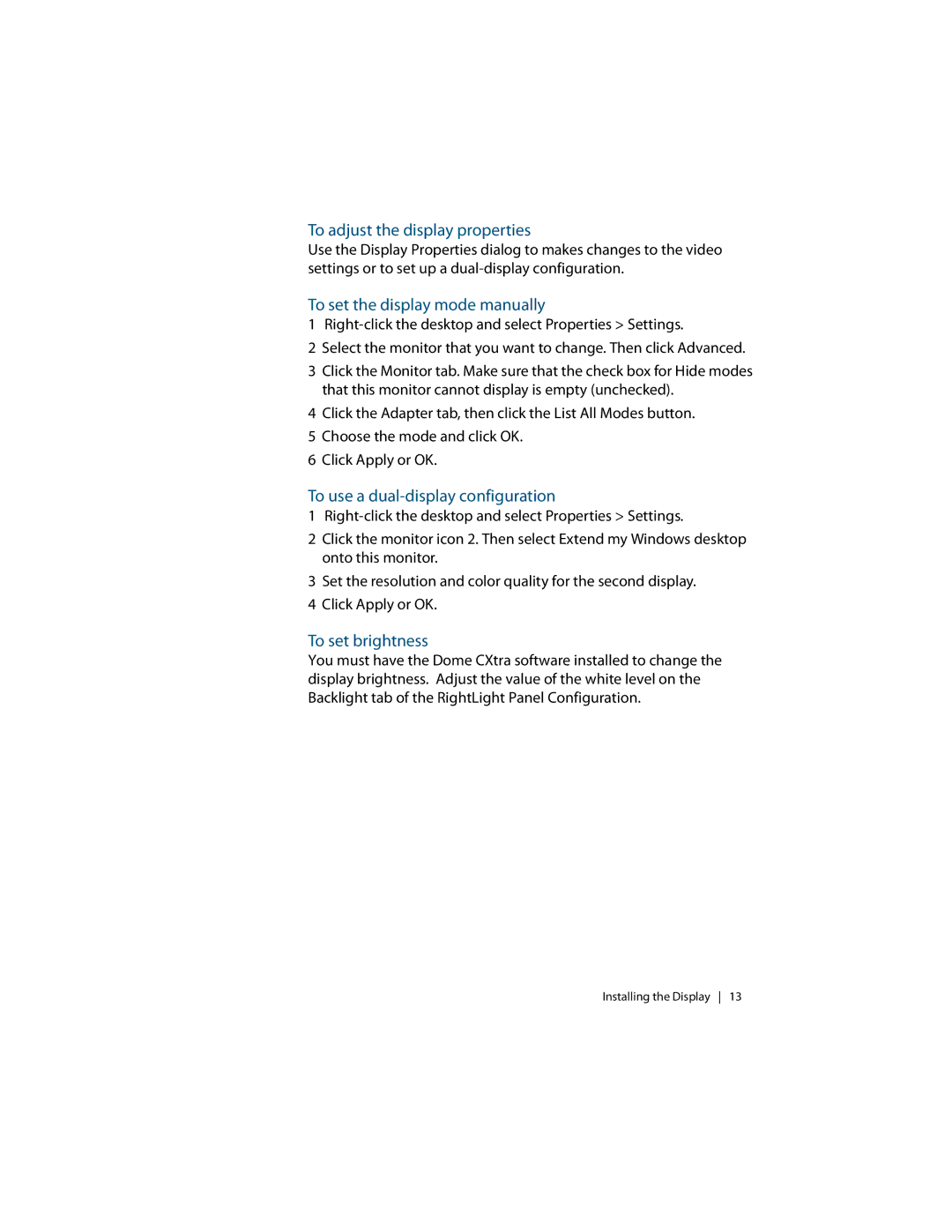To adjust the display properties
Use the Display Properties dialog to makes changes to the video settings or to set up a
To set the display mode manually
1
2 Select the monitor that you want to change. Then click Advanced.
3Click the Monitor tab. Make sure that the check box for Hide modes that this monitor cannot display is empty (unchecked).
4Click the Adapter tab, then click the List All Modes button.
5 Choose the mode and click OK.
6 Click Apply or OK.
To use a dual-display configuration
1
2Click the monitor icon 2. Then select Extend my Windows desktop onto this monitor.
3Set the resolution and color quality for the second display.
4 Click Apply or OK.
To set brightness
You must have the Dome CXtra software installed to change the display brightness. Adjust the value of the white level on the Backlight tab of the RightLight Panel Configuration.
Installing the Display 13