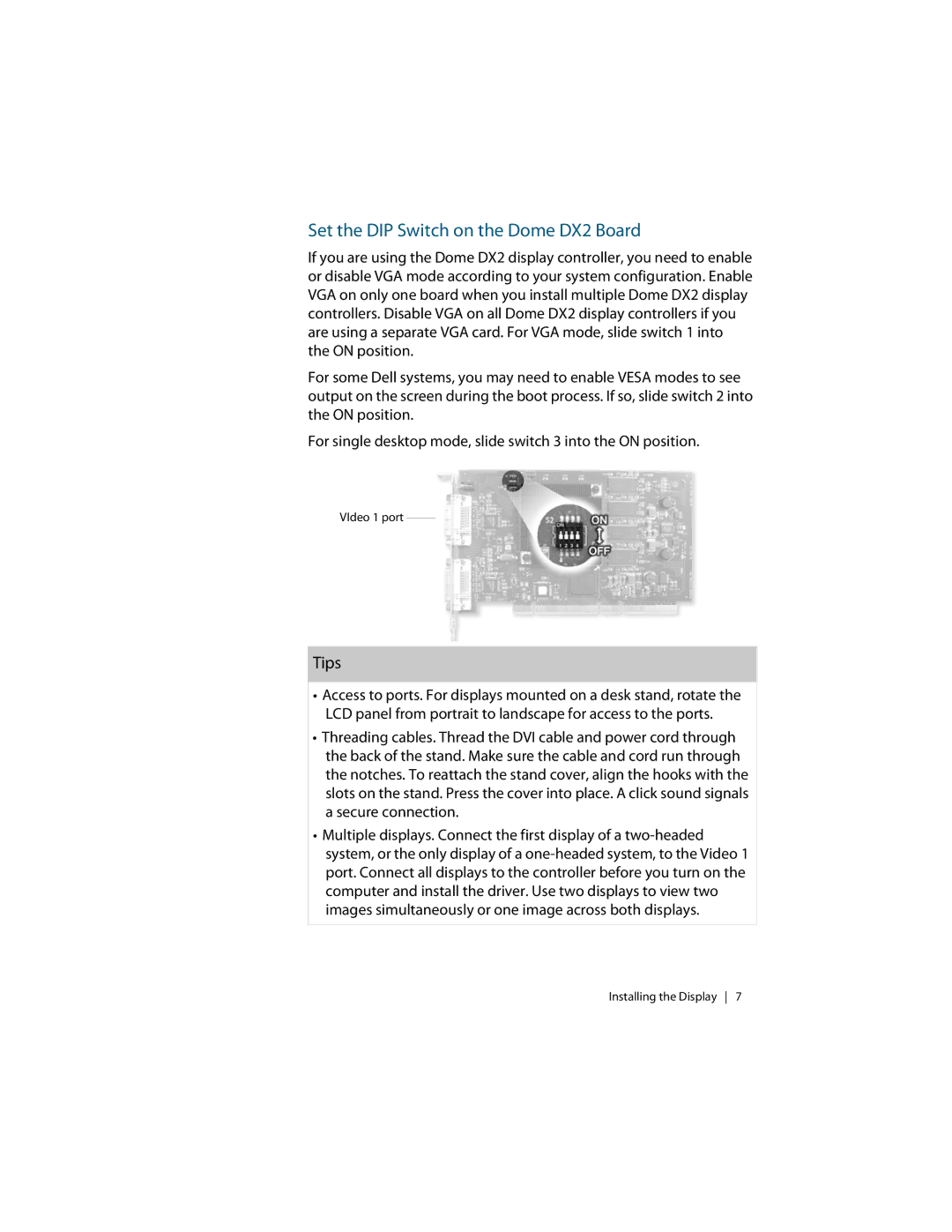Set the DIP Switch on the Dome DX2 Board
If you are using the Dome DX2 display controller, you need to enable or disable VGA mode according to your system configuration. Enable VGA on only one board when you install multiple Dome DX2 display controllers. Disable VGA on all Dome DX2 display controllers if you are using a separate VGA card. For VGA mode, slide switch 1 into the ON position.
For some Dell systems, you may need to enable VESA modes to see output on the screen during the boot process. If so, slide switch 2 into the ON position.
For single desktop mode, slide switch 3 into the ON position.
VIdeo 1 port
Tips
•Access to ports. For displays mounted on a desk stand, rotate the LCD panel from portrait to landscape for access to the ports.
•Threading cables. Thread the DVI cable and power cord through the back of the stand. Make sure the cable and cord run through the notches. To reattach the stand cover, align the hooks with the slots on the stand. Press the cover into place. A click sound signals a secure connection.
•Multiple displays. Connect the first display of a
Installing the Display 7