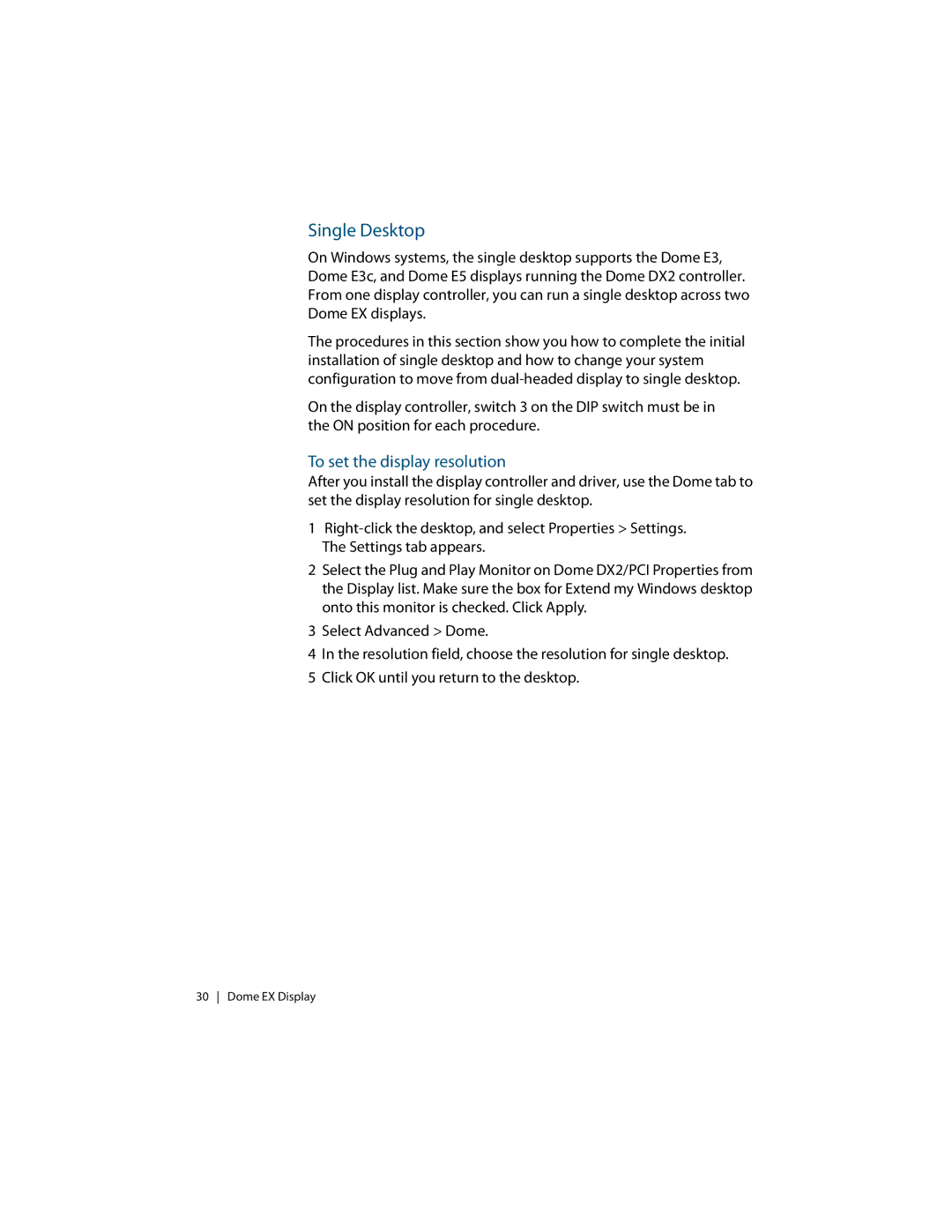Single Desktop
On Windows systems, the single desktop supports the Dome E3, Dome E3c, and Dome E5 displays running the Dome DX2 controller. From one display controller, you can run a single desktop across two Dome EX displays.
The procedures in this section show you how to complete the initial installation of single desktop and how to change your system configuration to move from
On the display controller, switch 3 on the DIP switch must be in the ON position for each procedure.
To set the display resolution
After you install the display controller and driver, use the Dome tab to set the display resolution for single desktop.
1
2Select the Plug and Play Monitor on Dome DX2/PCI Properties from the Display list. Make sure the box for Extend my Windows desktop onto this monitor is checked. Click Apply.
3 Select Advanced > Dome.
4In the resolution field, choose the resolution for single desktop.
5 Click OK until you return to the desktop.
30 Dome EX Display