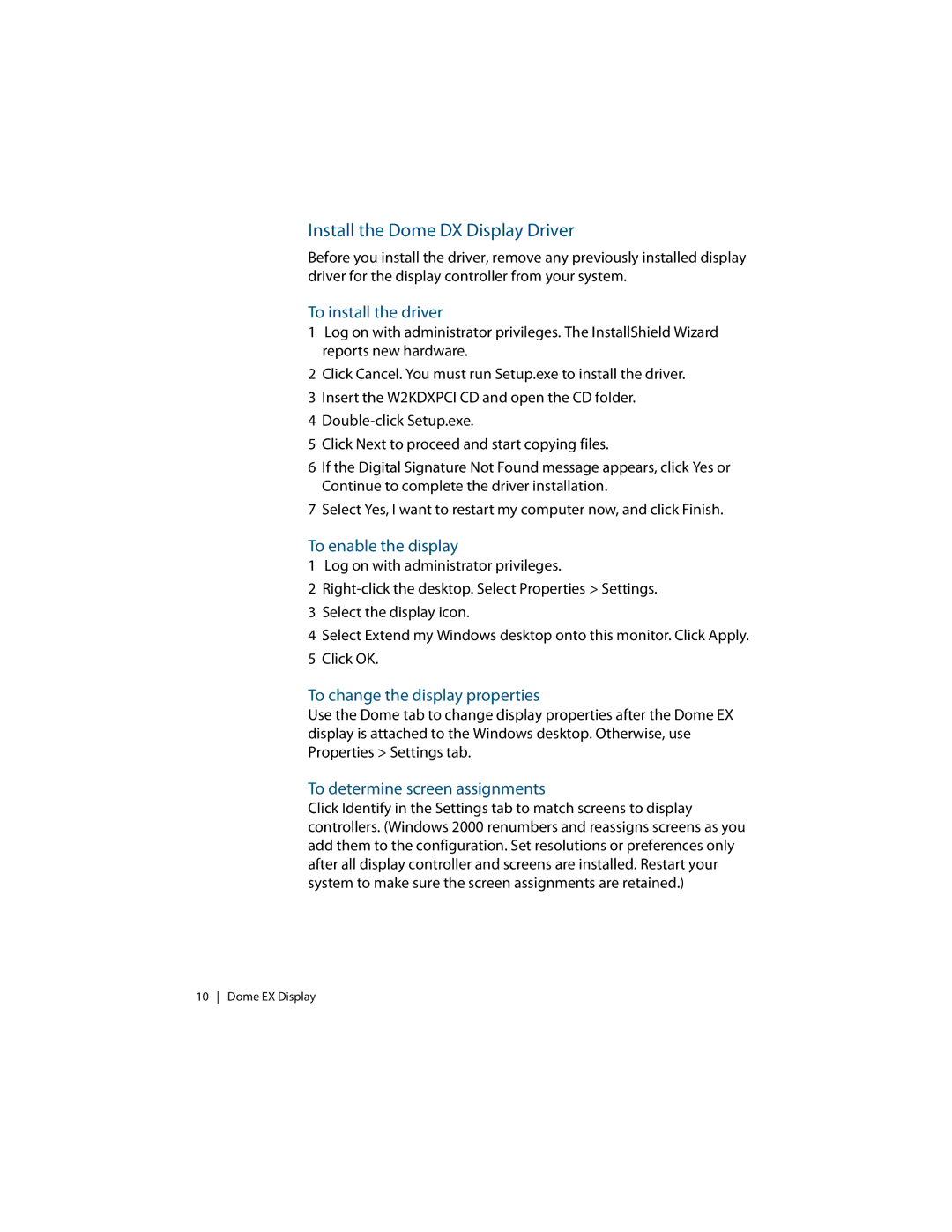Install the Dome DX Display Driver
Before you install the driver, remove any previously installed display driver for the display controller from your system.
To install the driver
1Log on with administrator privileges. The InstallShield Wizard reports new hardware.
2Click Cancel. You must run Setup.exe to install the driver.
3 Insert the W2KDXPCI CD and open the CD folder. 4
5 Click Next to proceed and start copying files.
6If the Digital Signature Not Found message appears, click Yes or Continue to complete the driver installation.
7 Select Yes, I want to restart my computer now, and click Finish.
To enable the display
1 Log on with administrator privileges.
2
3 Select the display icon.
4 Select Extend my Windows desktop onto this monitor. Click Apply. 5 Click OK.
To change the display properties
Use the Dome tab to change display properties after the Dome EX display is attached to the Windows desktop. Otherwise, use Properties > Settings tab.
To determine screen assignments
Click Identify in the Settings tab to match screens to display controllers. (Windows 2000 renumbers and reassigns screens as you add them to the configuration. Set resolutions or preferences only after all display controller and screens are installed. Restart your system to make sure the screen assignments are retained.)
10 Dome EX Display