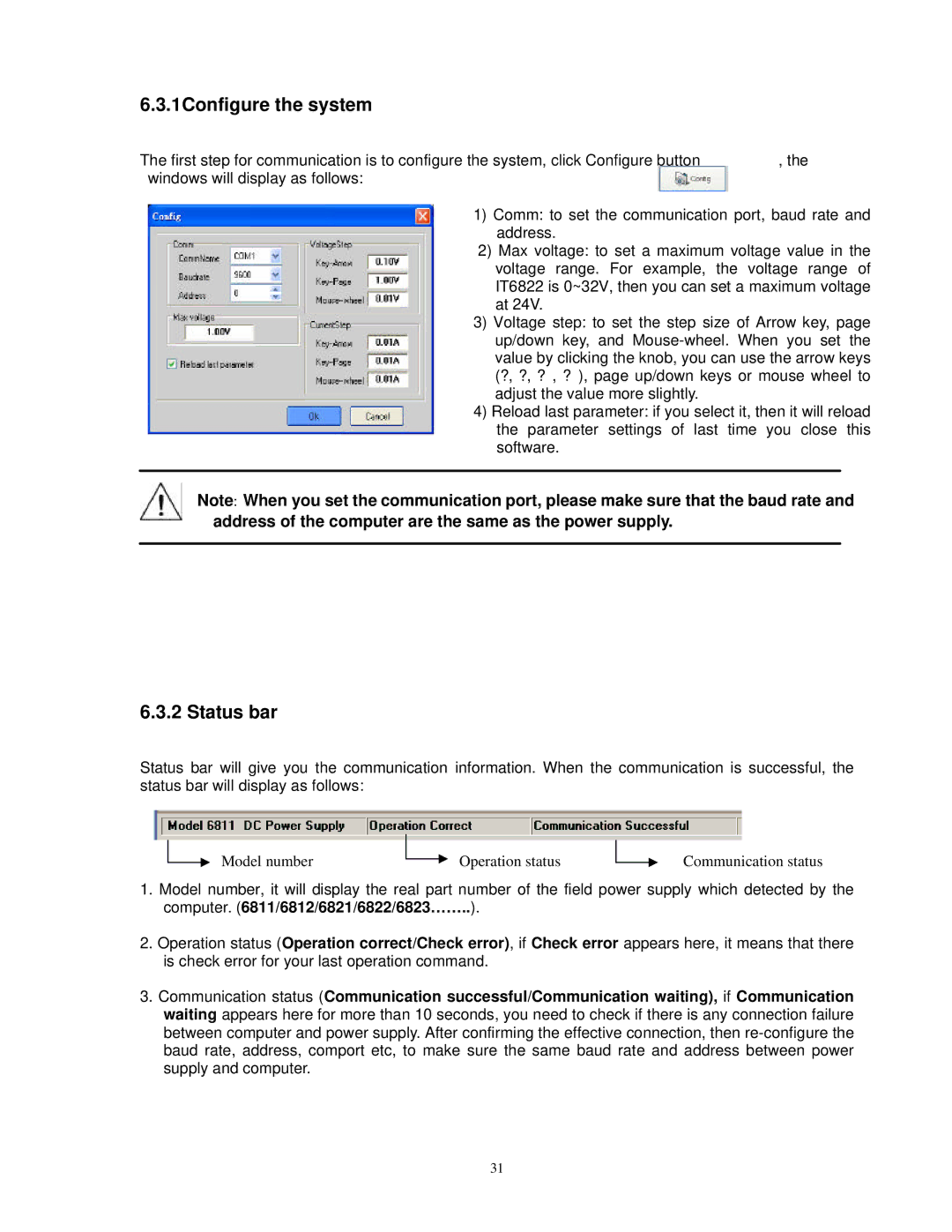6.3.1Configure the system
The first step for communication is to configure the system, click Configure button | , the |
windows will display as follows: |
|
1) Comm: to set the communication port, baud rate and address.
) 2) Max voltage: to set a maximum voltage value in the voltage range. For example, the voltage range of IT6822 is 0~32V, then you can set a maximum voltage at 24V.
3)Voltage step: to set the step size of Arrow key, page up/down key, and
4)Reload last parameter: if you select it, then it will reload the parameter settings of last time you close this software.
Note: When you set the communication port, please make sure that the baud rate and address of the computer are the same as the power supply.
6.3.2 Status bar
Status bar will give you the communication information. When the communication is successful, the status bar will display as follows:
Model number
Operation status
Communication status
1.Model number, it will display the real part number of the field power supply which detected by the computer. (6811/6812/6821/6822/6823……..).
2.Operation status (Operation correct/Check error), if Check error appears here, it means that there is check error for your last operation command.
3.Communication status (Communication successful/Communication waiting), if Communication waiting appears here for more than 10 seconds, you need to check if there is any connection failure between computer and power supply. After confirming the effective connection, then
31