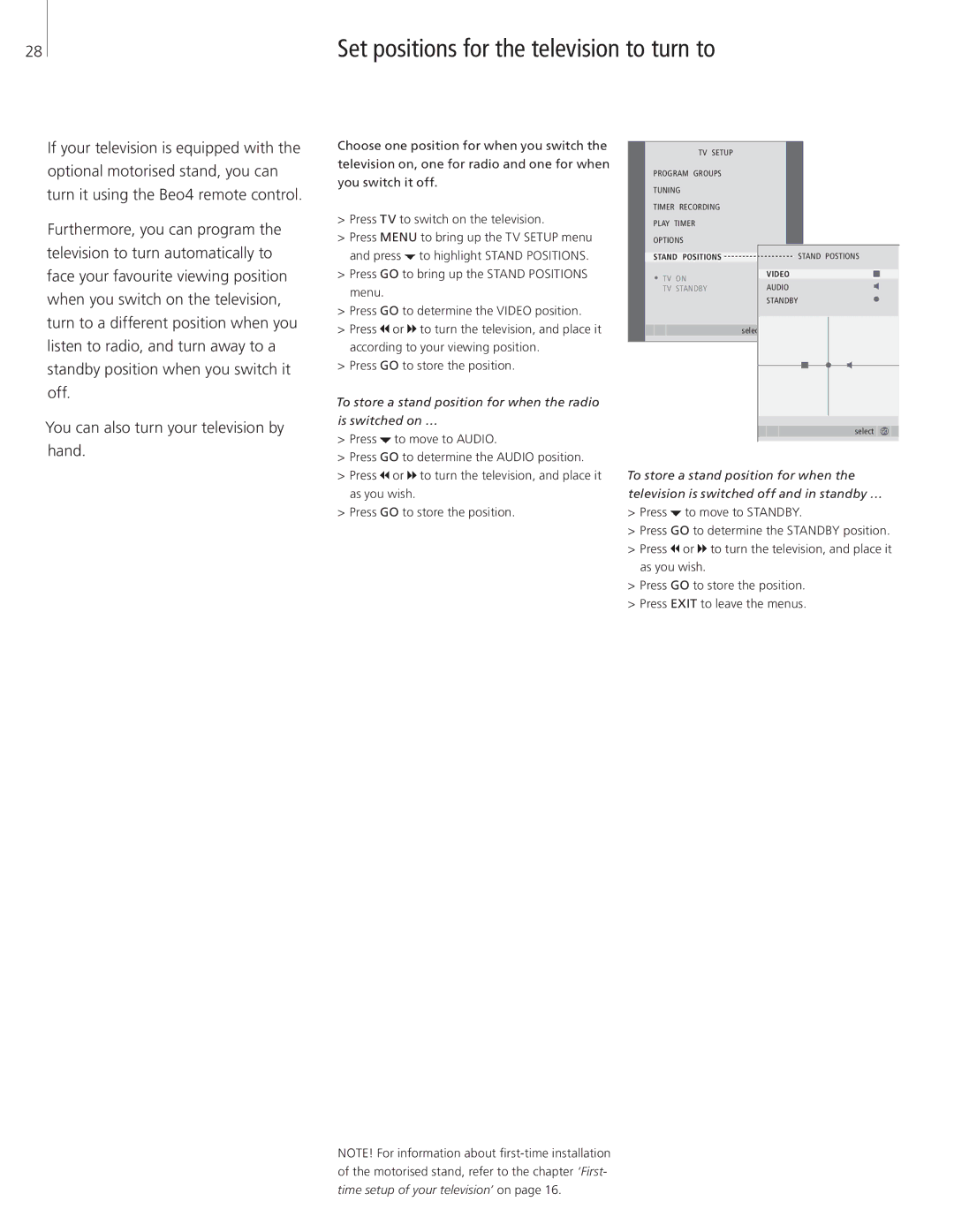28 | Set positions for the television to turn to |
If your television is equipped with the optional motorised stand, you can turn it using the Beo4 remote control.
Furthermore, you can program the television to turn automatically to face your favourite viewing position when you switch on the television, turn to a different position when you listen to radio, and turn away to a standby position when you switch it off.
You can also turn your television by hand.
Choose one position for when you switch the television on, one for radio and one for when you switch it off.
>Press TV to switch on the television.
>Press MENU to bring up the TV SETUP menu and press ![]() to highlight STAND POSITIONS.
to highlight STAND POSITIONS.
>Press GO to bring up the STAND POSITIONS menu.
>Press GO to determine the VIDEO position.
>Press ![]() or
or ![]() to turn the television, and place it according to your viewing position.
to turn the television, and place it according to your viewing position.
>Press GO to store the position.
To store a stand position for when the radio is switched on …
>Press ![]() to move to AUDIO.
to move to AUDIO.
>Press GO to determine the AUDIO position.
>Press ![]() or
or ![]() to turn the television, and place it as you wish.
to turn the television, and place it as you wish.
>Press GO to store the position.
TV SETUP
PROGRAM GROUPS
TUNING
TIMER RECORDING
PLAY TIMER
OPTIONS
STAND POSITIONS |
|
| STAND POSTIONS | ||
TV ON |
|
| VIDEO | ||
|
| AUDIO | |||
TV STANDBY |
|
| |||
|
|
|
| STANDBY | |
|
| select |
|
| |
|
|
|
| ||
|
|
|
| ||
|
|
|
|
|
|
|
|
|
|
|
|
select GO
To store a stand position for when the television is switched off and in standby …
>Press ![]() to move to STANDBY.
to move to STANDBY.
>Press GO to determine the STANDBY position.
>Press ![]() or
or ![]() to turn the television, and place it as you wish.
to turn the television, and place it as you wish.
>Press GO to store the position.
>Press EXIT to leave the menus.
NOTE! For information about