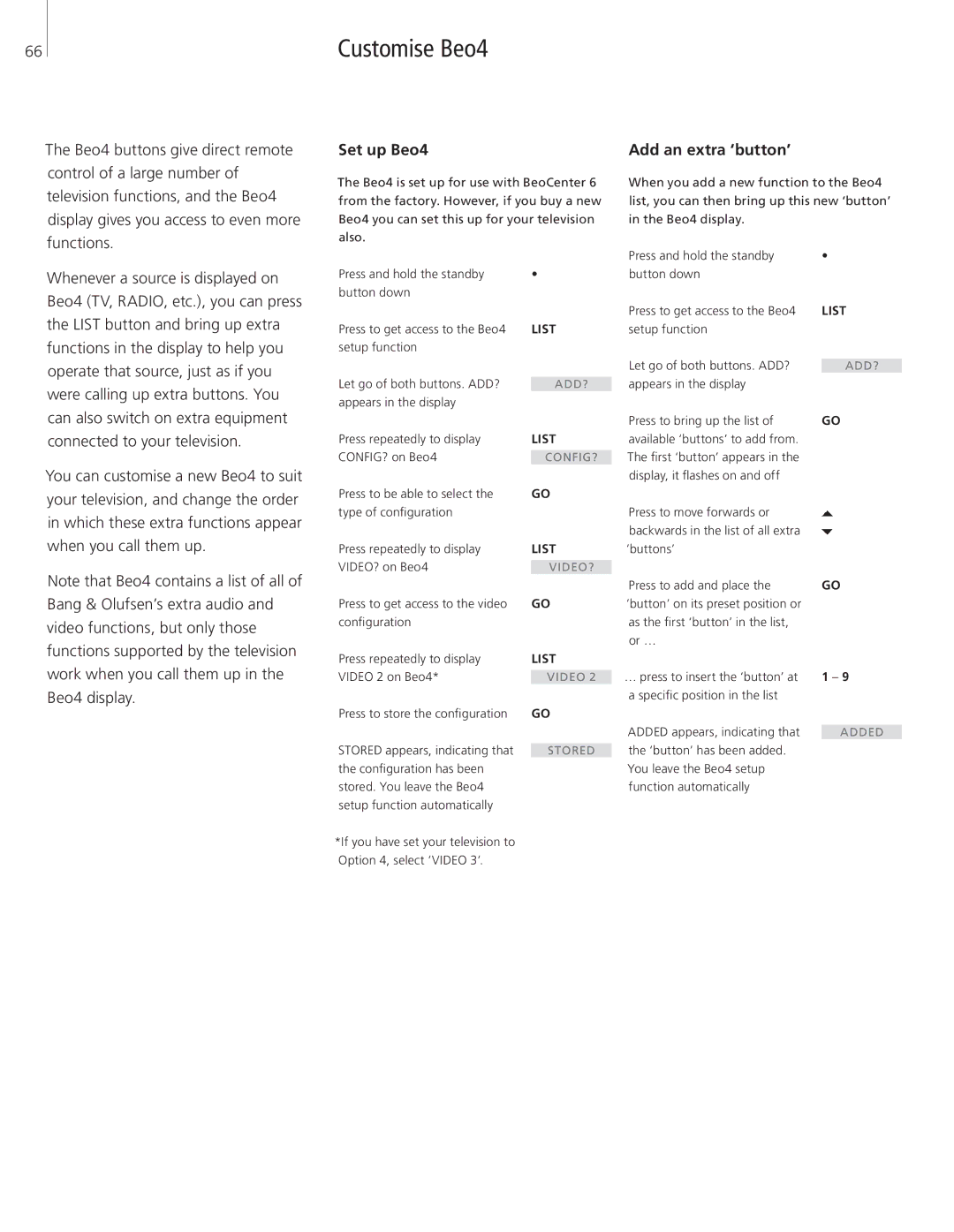66
Customise Beo4
The Beo4 buttons give direct remote control of a large number of television functions, and the Beo4 display gives you access to even more functions.
Set up Beo4
The Beo4 is set up for use with BeoCenter 6 from the factory. However, if you buy a new Beo4 you can set this up for your television also.
Add an extra ‘button’
When you add a new function to the Beo4 list, you can then bring up this new ‘button’ in the Beo4 display.
Whenever a source is displayed on Beo4 (TV, RADIO, etc.), you can press the LIST button and bring up extra functions in the display to help you operate that source, just as if you were calling up extra buttons. You can also switch on extra equipment connected to your television.
You can customise a new Beo4 to suit your television, and change the order in which these extra functions appear when you call them up.
Note that Beo4 contains a list of all of Bang & Olufsen’s extra audio and video functions, but only those functions supported by the television work when you call them up in the Beo4 display.
Press and hold the standby button down
Press to get access to the Beo4 setup function
Let go of both buttons. ADD? appears in the display
Press repeatedly to display CONFIG? on Beo4
Press to be able to select the type of configuration
Press repeatedly to display VIDEO? on Beo4
Press to get access to the video configuration
Press repeatedly to display VIDEO 2 on Beo4*
Press to store the configuration
STORED appears, indicating that the configuration has been stored. You leave the Beo4 setup function automatically
*If you have set your television to Option 4, select ‘VIDEO 3’.
•
LIST
ADD?
LIST
CONFIG?
GO
LIST
VIDEO?
GO
LIST
VIDEO 2
GO
STORED
Press and hold the standby | • |
button down |
|
Press to get access to the Beo4 | LIST |
setup function |
|
Let go of both buttons. ADD? |
|
ADD? | |
appears in the display |
|
Press to bring up the list of | GO |
available ‘buttons’ to add from. |
|
The first ‘button’ appears in the |
|
display, it flashes on and off |
|
Press to move forwards or |
|
backwards in the list of all extra |
|
‘buttons’ |
|
Press to add and place the | GO |
‘button’ on its preset position or |
|
as the first ‘button’ in the list, |
|
or … |
|
… press to insert the ‘button’ at | 1 – 9 |
a specific position in the list |
|
ADDED appears, indicating that |
|
ADDED | |
the ‘button’ has been added. |
|
You leave the Beo4 setup |
|
function automatically |
|