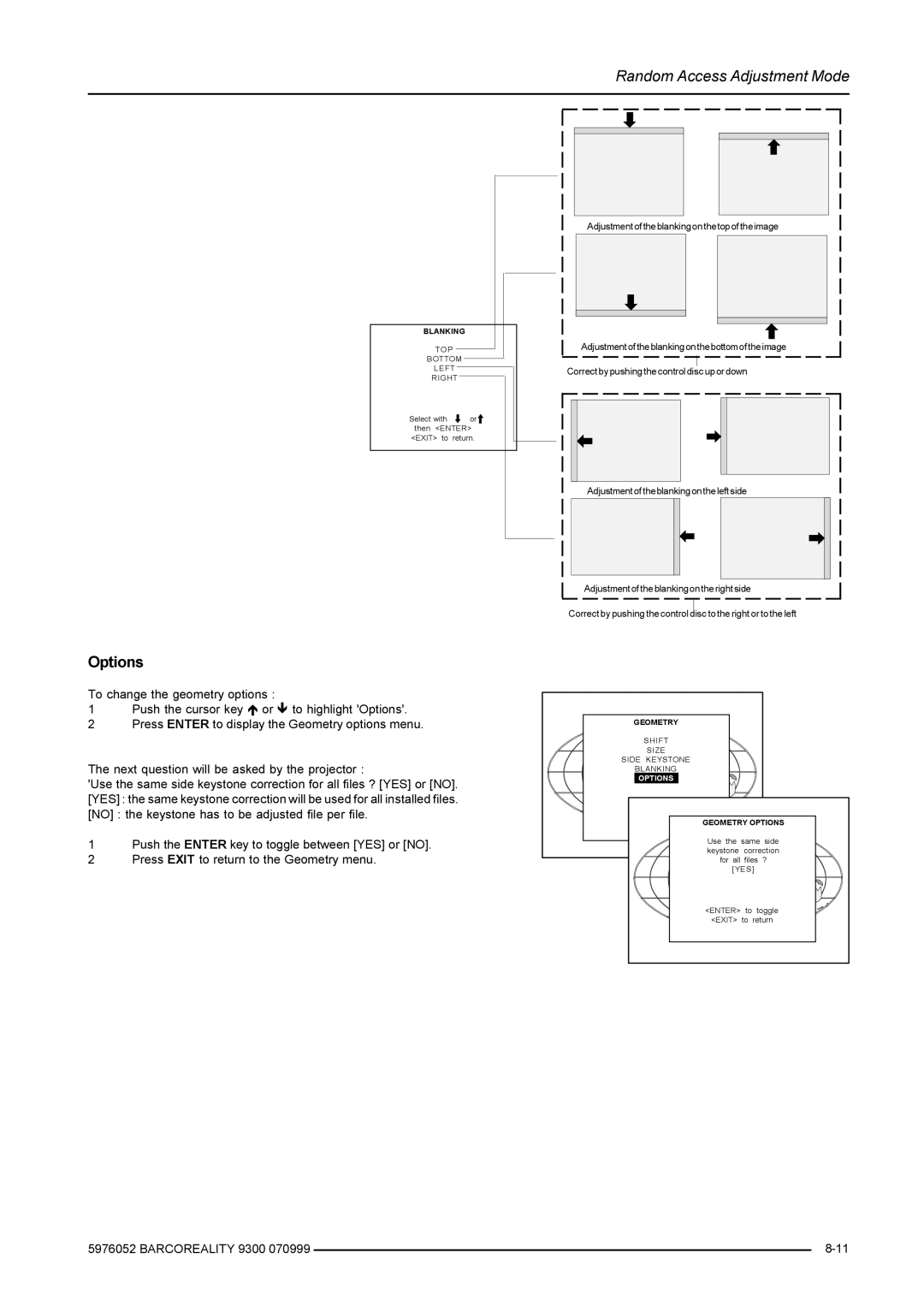Random Access Adjustment Mode
BLANKING
TOP
BOTTOM
LEFT
RIGHT
Select with ![]() or
or ![]() then <ENTER> <EXIT> to return.
then <ENTER> <EXIT> to return.
Options
To change the geometry options :
1Push the cursor key or to highlight 'Options'.
2Press ENTER to display the Geometry options menu.
The next question will be asked by the projector :
'Use the same side keystone correction for all files ? [YES] or [NO]. [YES] : the same keystone correction will be used for all installed files. [NO] : the keystone has to be adjusted file per file.
1Push the ENTER key to toggle between [YES] or [NO].
2 Press EXIT to return to the Geometry menu.
Adjustment of the blanking on the top of the image
Adjustment of the blanking on the bottom of the image
Correct by pushing the control disc up or down
Adjustment of the blanking on the left side
Adjustment of the blanking on the right side
Correct by pushing the control disc to the right or to the left
GEOMETRY |
|
|
SHIFT |
|
|
SIZE |
|
|
SIDE KEYSTONE |
|
|
BLANKING |
|
|
OPTIONS |
|
|
GEOMETRY OPTIONS | ||
Use the same side | ||
keystone | correction | |
for all | files ? | |
[YES] | ||
<ENTER> | to | toggle |
<EXIT> | to | return |
5976052 BARCOREALITY 9300 070999 |
| |
|