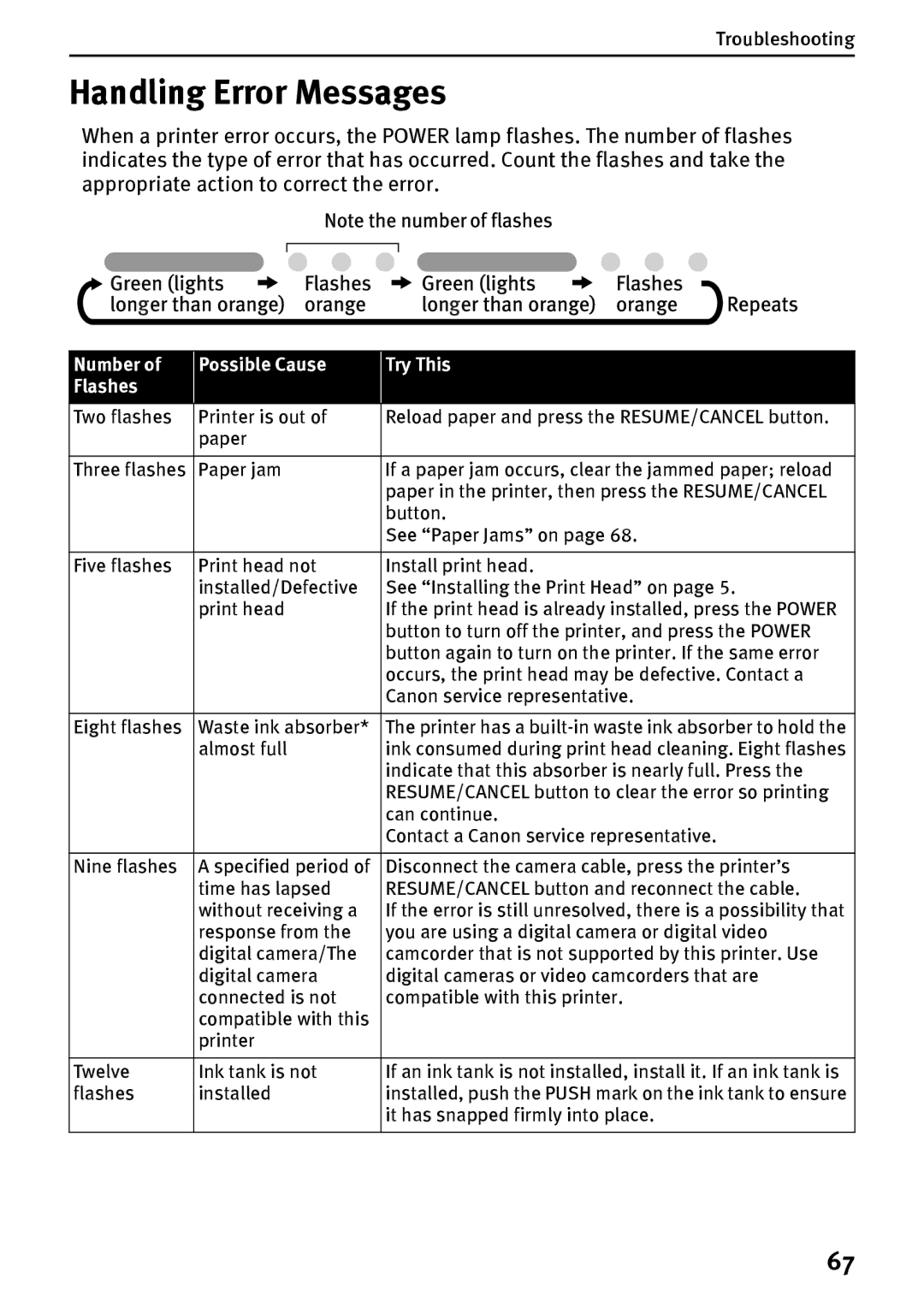Troubleshooting
Handling Error Messages
When a printer error occurs, the POWER lamp flashes. The number of flashes indicates the type of error that has occurred. Count the flashes and take the appropriate action to correct the error.
Number of | Possible Cause | Try This |
Flashes |
|
|
|
|
|
Two flashes | Printer is out of | Reload paper and press the RESUME/CANCEL button. |
| paper |
|
|
|
|
Three flashes | Paper jam | If a paper jam occurs, clear the jammed paper; reload |
|
| paper in the printer, then press the RESUME/CANCEL |
|
| button. |
|
| See “Paper Jams” on page 68. |
|
|
|
Five flashes | Print head not | Install print head. |
| installed/Defective | See “Installing the Print Head” on page 5. |
| print head | If the print head is already installed, press the POWER |
|
| button to turn off the printer, and press the POWER |
|
| button again to turn on the printer. If the same error |
|
| occurs, the print head may be defective. Contact a |
|
| Canon service representative. |
|
|
|
Eight flashes | Waste ink absorber* | The printer has a |
| almost full | ink consumed during print head cleaning. Eight flashes |
|
| indicate that this absorber is nearly full. Press the |
|
| RESUME/CANCEL button to clear the error so printing |
|
| can continue. |
|
| Contact a Canon service representative. |
|
|
|
Nine flashes | A specified period of | Disconnect the camera cable, press the printer’s |
| time has lapsed | RESUME/CANCEL button and reconnect the cable. |
| without receiving a | If the error is still unresolved, there is a possibility that |
| response from the | you are using a digital camera or digital video |
| digital camera/The | camcorder that is not supported by this printer. Use |
| digital camera | digital cameras or video camcorders that are |
| connected is not | compatible with this printer. |
| compatible with this |
|
| printer |
|
|
|
|
Twelve | Ink tank is not | If an ink tank is not installed, install it. If an ink tank is |
flashes | installed | installed, push the PUSH mark on the ink tank to ensure |
|
| it has snapped firmly into place. |
|
|
|
67