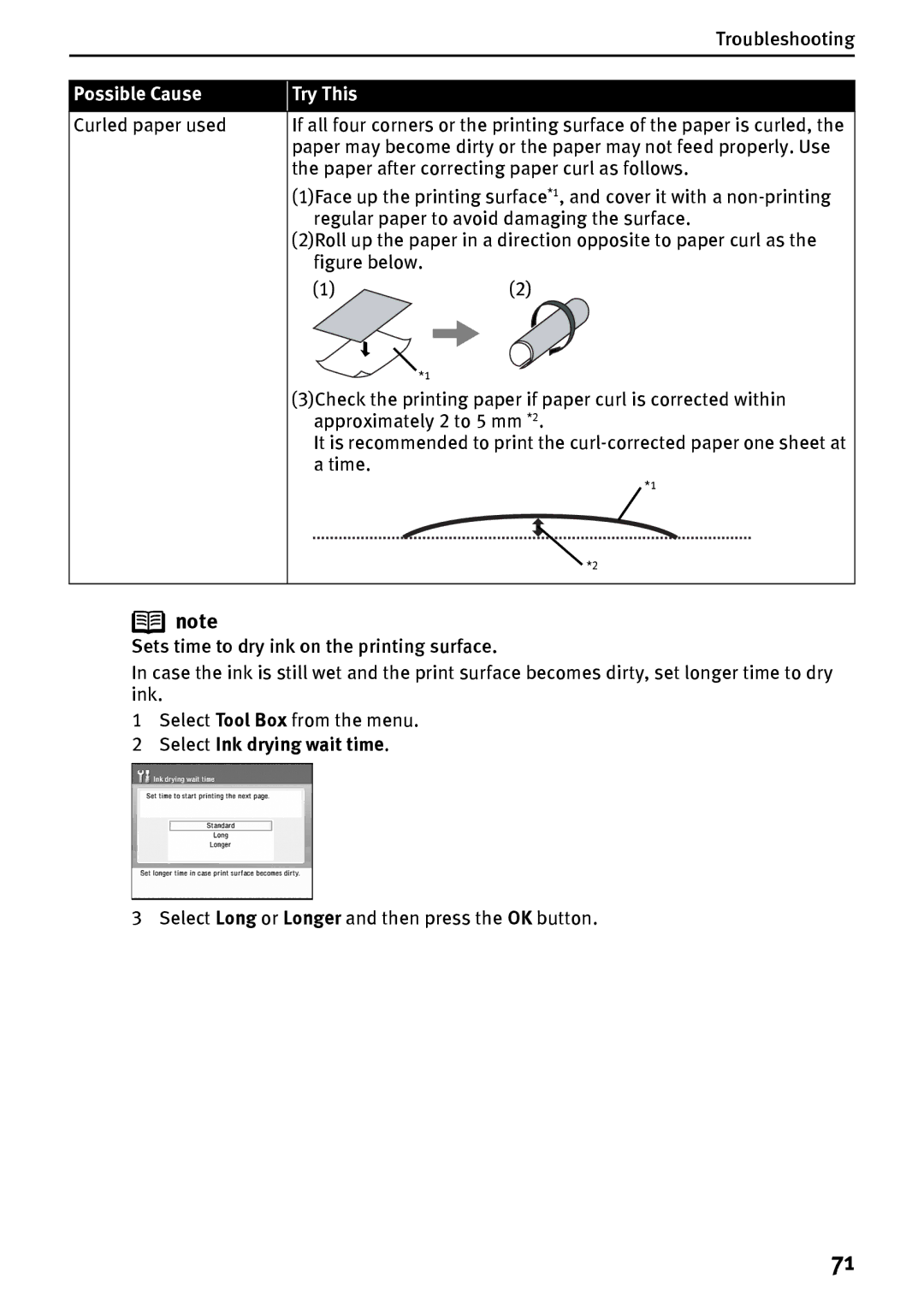Troubleshooting
Possible Cause
Try This
Curled paper used
If all four corners or the printing surface of the paper is curled, the paper may become dirty or the paper may not feed properly. Use the paper after correcting paper curl as follows.
(1)Face up the printing surface*1, and cover it with a
(2)Roll up the paper in a direction opposite to paper curl as the figure below.
(1)(2)
*1
(3)Check the printing paper if paper curl is corrected within approximately 2 to 5 mm *2.
It is recommended to print the
*1
*2
![]() note
note
Sets time to dry ink on the printing surface.
In case the ink is still wet and the print surface becomes dirty, set longer time to dry ink.
1Select Tool Box from the menu.
2Select Ink drying wait time.
3 Select Long or Longer and then press the OK button.
71