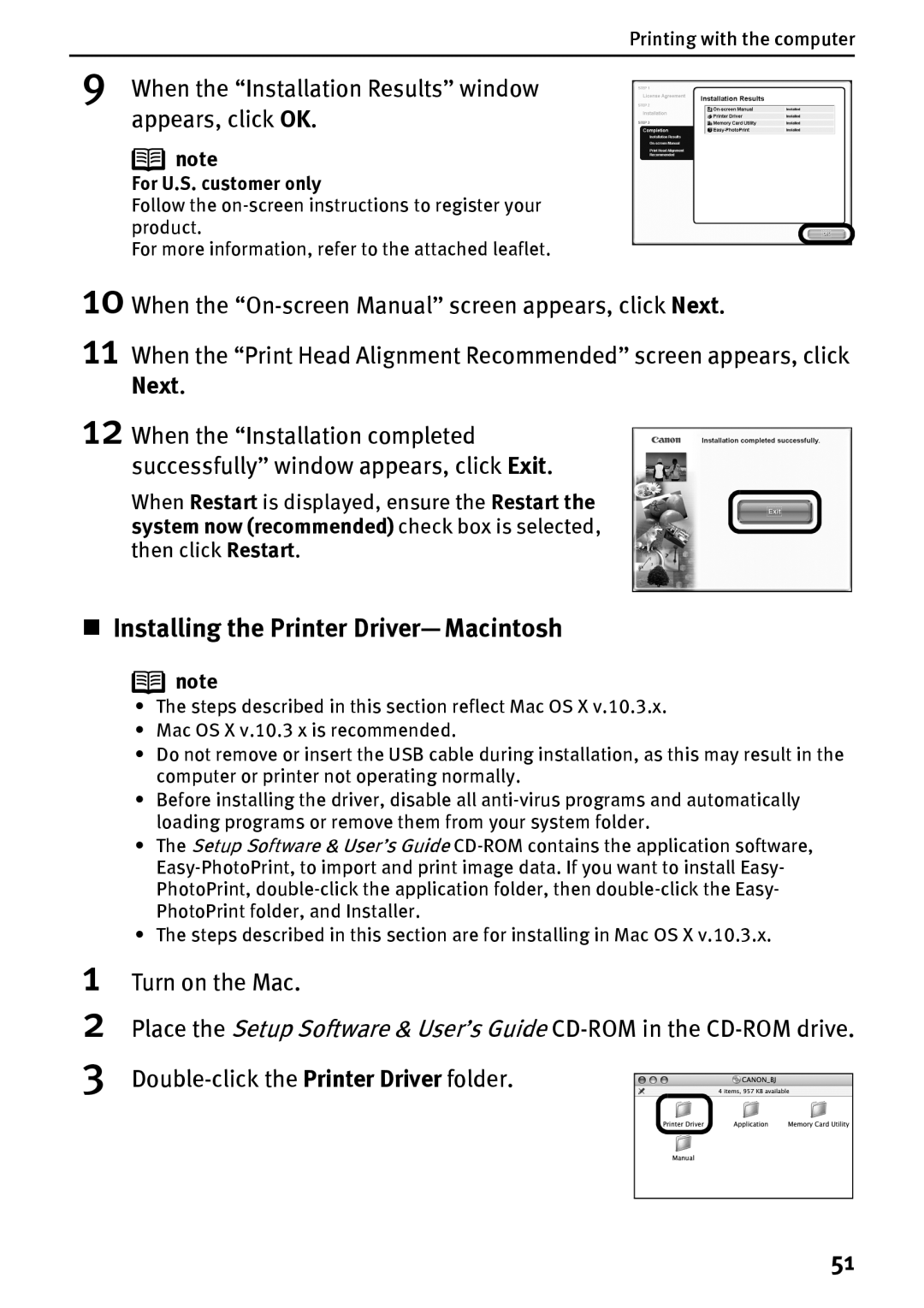Printing with the computer
9 When the “Installation Results” window appears, click OK.
![]() note
note
For U.S. customer only
Follow the
For more information, refer to the attached leaflet.
10
11
12
When the
When the “Print Head Alignment Recommended” screen appears, click
Next.
When the “Installation completed successfully” window appears, click Exit.
When Restart is displayed, ensure the Restart the system now (recommended) check box is selected, then click Restart.
Installing the Printer Driver—Macintosh
![]() note
note
•The steps described in this section reflect Mac OS X v.10.3.x.
•Mac OS X v.10.3 x is recommended.
•Do not remove or insert the USB cable during installation, as this may result in the computer or printer not operating normally.
•Before installing the driver, disable all
•The Setup Software & User’s Guide
•The steps described in this section are for installing in Mac OS X v.10.3.x.
1
2
3
Turn on the Mac.
Place the Setup Software & User’s Guide
51