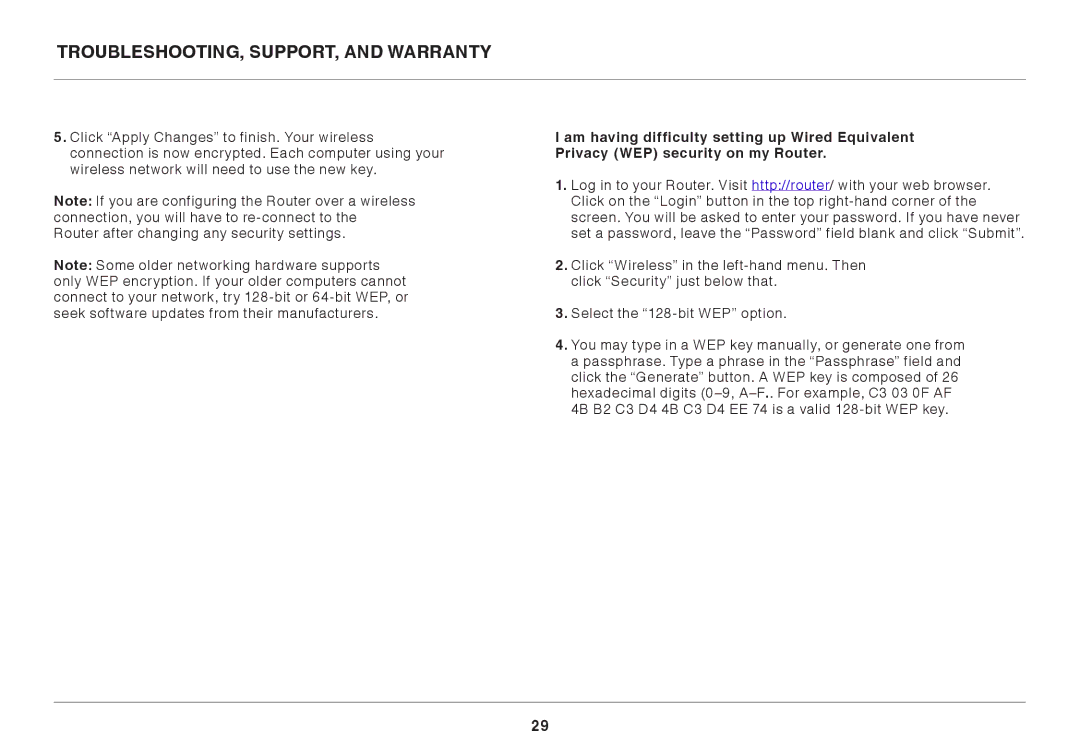Troubleshooting, Support, and Warranty
5..Click “Apply Changes” to finish.. Your wireless connection is now encrypted.. Each computer using your wireless network will need to use the new key..
Note: If you are configuring the Router over a wireless connection, you will have to
Note: Some older networking hardware supports only WEP encryption.. If your older computers cannot connect to your network, try
I am having difficulty setting up Wired Equivalent Privacy (WEP) security on my Router..
1..Log in to your Router.. Visit http://router/ with your web browser.. Click on the “Login” button in the top
2..Click “Wireless” in the
3..Select the
4..You may type in a WEP key manually, or generate one from a passphrase.. Type a phrase in the “Passphrase” field and click the “Generate” button.. A WEP key is composed of 26 hexadecimal digits
29