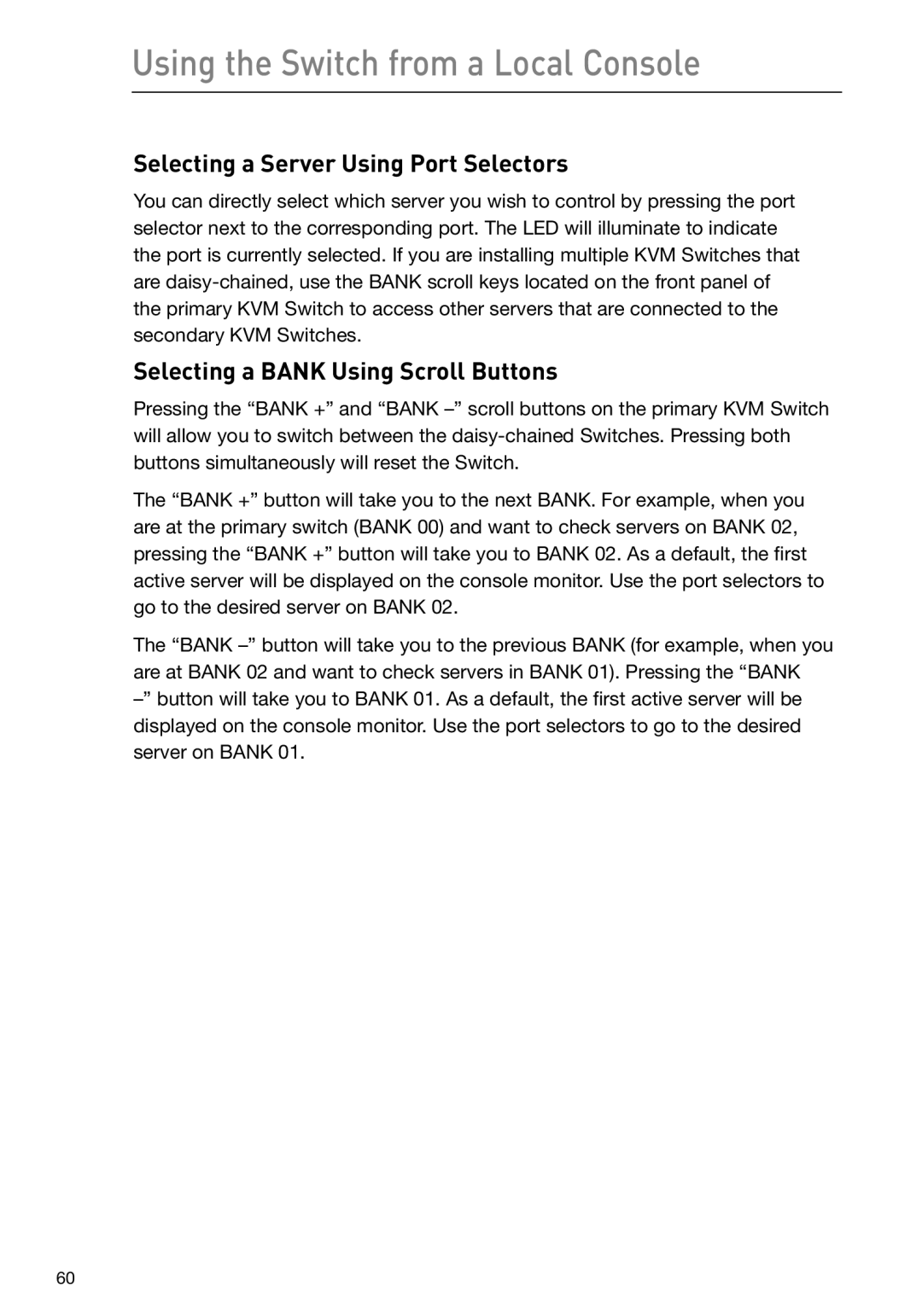Using the Switch from a Local Console
Selecting a Server Using Port Selectors
You can directly select which server you wish to control by pressing the port selector next to the corresponding port. The LED will illuminate to indicate the port is currently selected. If you are installing multiple KVM Switches that are
Selecting a BANK Using Scroll Buttons
Pressing the “BANK +” and “BANK
The “BANK +” button will take you to the next BANK. For example, when you are at the primary switch (BANK 00) and want to check servers on BANK 02, pressing the “BANK +” button will take you to BANK 02. As a default, the first active server will be displayed on the console monitor. Use the port selectors to go to the desired server on BANK 02.
The “BANK
60