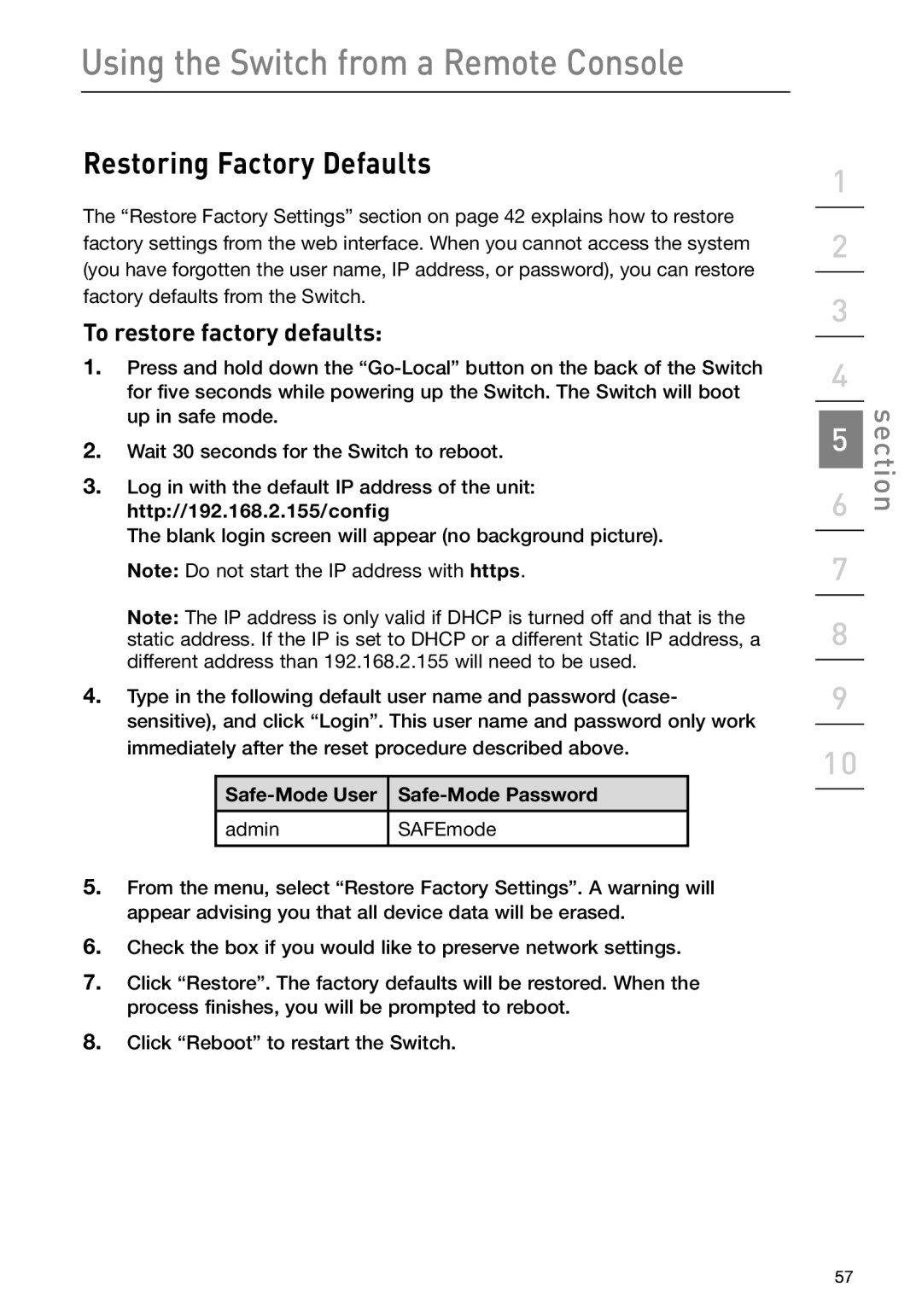Using the Switch from a Remote Console
Restoring Factory Defaults
The “Restore Factory Settings” section on page 42 explains how to restore factory settings from the web interface. When you cannot access the system (you have forgotten the user name, IP address, or password), you can restore factory defaults from the Switch.
To restore factory defaults:
1.Press and hold down the
2.Wait 30 seconds for the Switch to reboot.
3.Log in with the default IP address of the unit: http://192.168.2.155/config
The blank login screen will appear (no background picture). Note: Do not start the IP address with https
Note: The IP address is only valid if DHCP is turned off and that is the static address. If the IP is set to DHCP or a different Static IP address, a different address than 192.168.2.155 will need to be used.
4.Type in the following default user name and password (case- sensitive), and click “Login”. This user name and password only work immediately after the reset procedure described above.

Safe-Mode User 
Safe-Mode Password
![]() admin
admin![]() SAFEmode
SAFEmode
5.From the menu, select “Restore Factory Settings”. A warning will appear advising you that all device data will be erased.
6.Check the box if you would like to preserve network settings.
7.Click “Restore”. The factory defaults will be restored. When the process finishes, you will be prompted to reboot.
8.Click “Reboot” to restart the Switch.
1
2
3
4
5 | section |
|
6
7
8
9
10
57