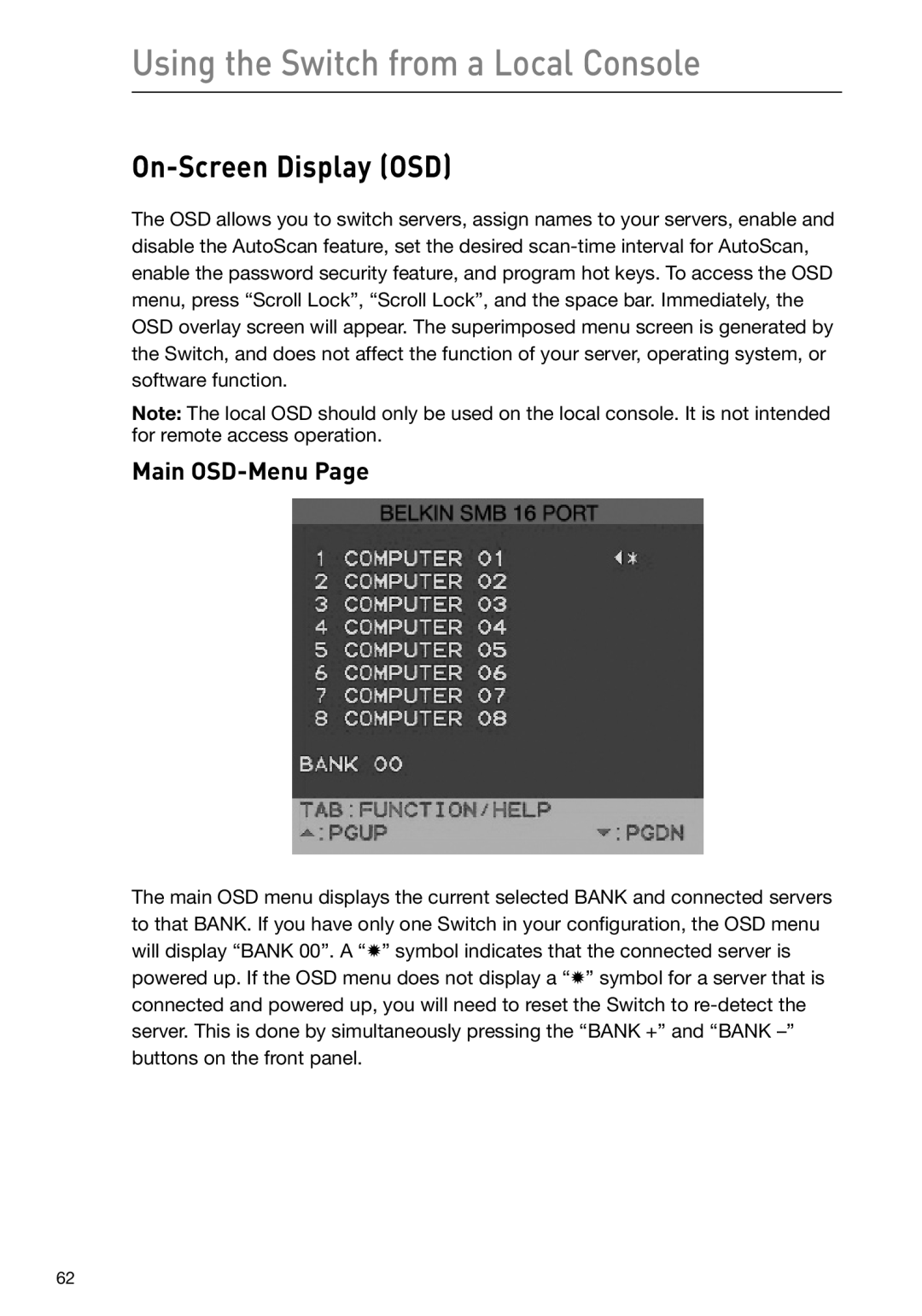Using the Switch from a Local Console
On-Screen Display (OSD)
The OSD allows you to switch servers, assign names to your servers, enable and disable the AutoScan feature, set the desired
Note: The local OSD should only be used on the local console. It is not intended for remote access operation.
Main OSD-Menu Page
The main OSD menu displays the current selected BANK and connected servers to that BANK. If you have only one Switch in your configuration, the OSD menu will display “BANK 00”. A “✹” symbol indicates that the connected server is powered up. If the OSD menu does not display a “✹” symbol for a server that is connected and powered up, you will need to reset the Switch to
62