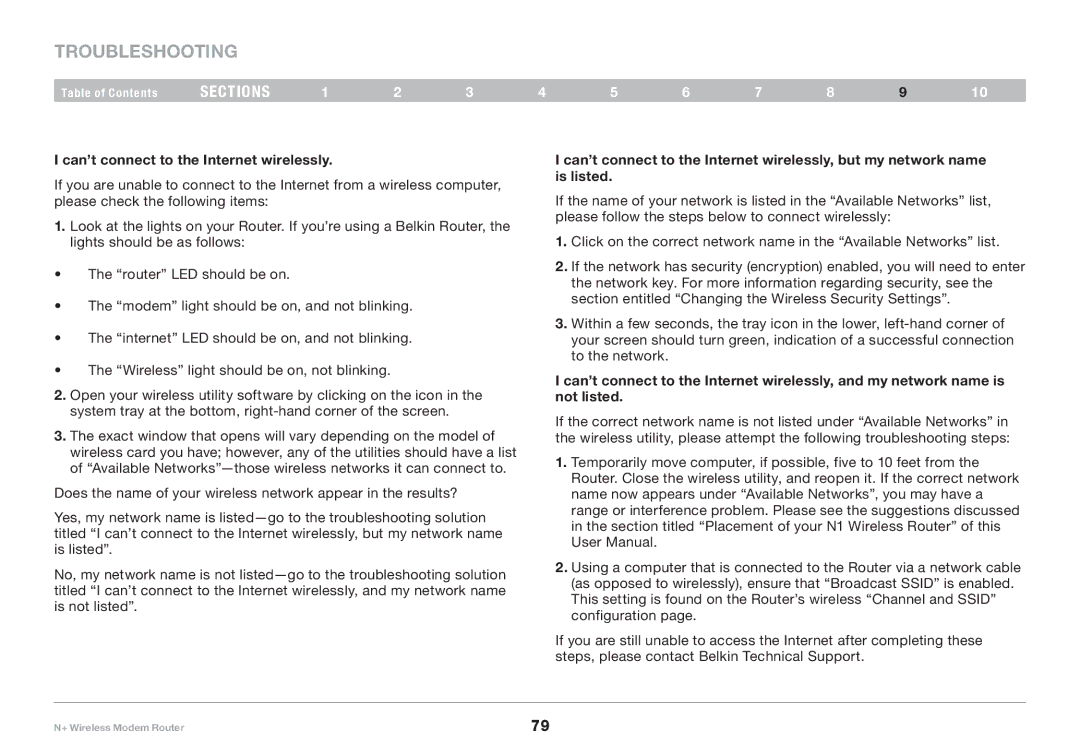Troubleshooting
Table of Contents | sections | 1 | 2 | 3 | 4 | 5 | 6 | 7 | 8 | 9 | 10 |
I can’t connect to the Internet wirelessly..
If you are unable to connect to the Internet from a wireless computer, please check the following items:
1.Look at the lights on your Router.. If you’re using a Belkin Router, the lights should be as follows:
•The “router” LED should be on..
•The “modem” light should be on, and not blinking..
•The “internet” LED should be on, and not blinking..
•The “Wireless” light should be on, not blinking..
2.Open your wireless utility software by clicking on the icon in the system tray at the bottom,
3.The exact window that opens will vary depending on the model of wireless card you have; however, any of the utilities should have a list of “Available
Does the name of your wireless network appear in the results?
Yes, my network name is
No, my network name is not
I can’t connect to the Internet wirelessly, but my network name is listed..
If the name of your network is listed in the “Available Networks” list, please follow the steps below to connect wirelessly:
1.Click on the correct network name in the “Available Networks” list..
2.If the network has security (encryption) enabled, you will need to enter the network key.. For more information regarding security, see the section entitled “Changing the Wireless Security Settings”..
3.Within a few seconds, the tray icon in the lower,
I can’t connect to the Internet wirelessly, and my network name is not listed..
If the correct network name is not listed under “Available Networks” in the wireless utility, please attempt the following troubleshooting steps:
1.Temporarily move computer, if possible, five to 10 feet from the Router.. Close the wireless utility, and reopen it.. If the correct network name now appears under “Available Networks”, you may have a range or interference problem.. Please see the suggestions discussed in the section titled “Placement of your N1 Wireless Router” of this User Manual..
2.Using a computer that is connected to the Router via a network cable (as opposed to wirelessly), ensure that “Broadcast SSID” is enabled.. This setting is found on the Router’s wireless “Channel and SSID” configuration page..
If you are still unable to access the Internet after completing these steps, please contact Belkin Technical Support..
N+ Wireless Modem Router | 79 |