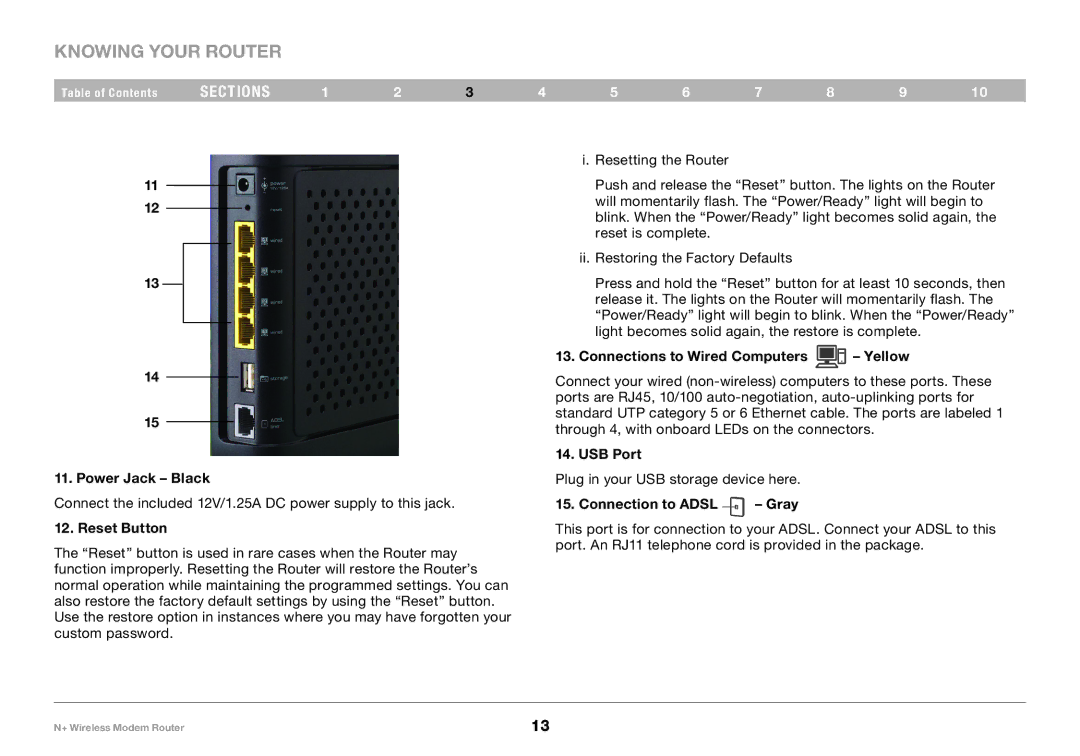Knowing your Router
Table of Contents | sections | 1 | 2 | 3 | 4 | 5 | 6 | 7 | 8 | 9 | 10 |
11
12
13
14
15
11.. Power Jack – Black
Connect the included 12V/1..25A DC power supply to this jack..
12.. Reset Button
The “Reset” button is used in rare cases when the Router may function improperly.. Resetting the Router will restore the Router’s normal operation while maintaining the programmed settings.. You can also restore the factory default settings by using the “Reset” button.. Use the restore option in instances where you may have forgotten your custom password..
i. Resetting the Router
Push and release the “Reset” button.. The lights on the Router will momentarily flash.. The “Power/Ready” light will begin to blink.. When the “Power/Ready” light becomes solid again, the reset is complete..
ii. Restoring the Factory Defaults
Press and hold the “Reset” button for at least 10 seconds, then release it.. The lights on the Router will momentarily flash.. The “Power/Ready” light will begin to blink.. When the “Power/Ready” light becomes solid again, the restore is complete..
13.. Connections to Wired Computers 
 – Yellow
– Yellow
Connect your wired
14.. USB Port
Plug in your USB storage device here..
15.. Connection to ADSL  – Gray
– Gray
This port is for connection to your ADSL.. Connect your ADSL to this port.. An RJ11 telephone cord is provided in the package..
N+ Wireless Modem Router | 13 |