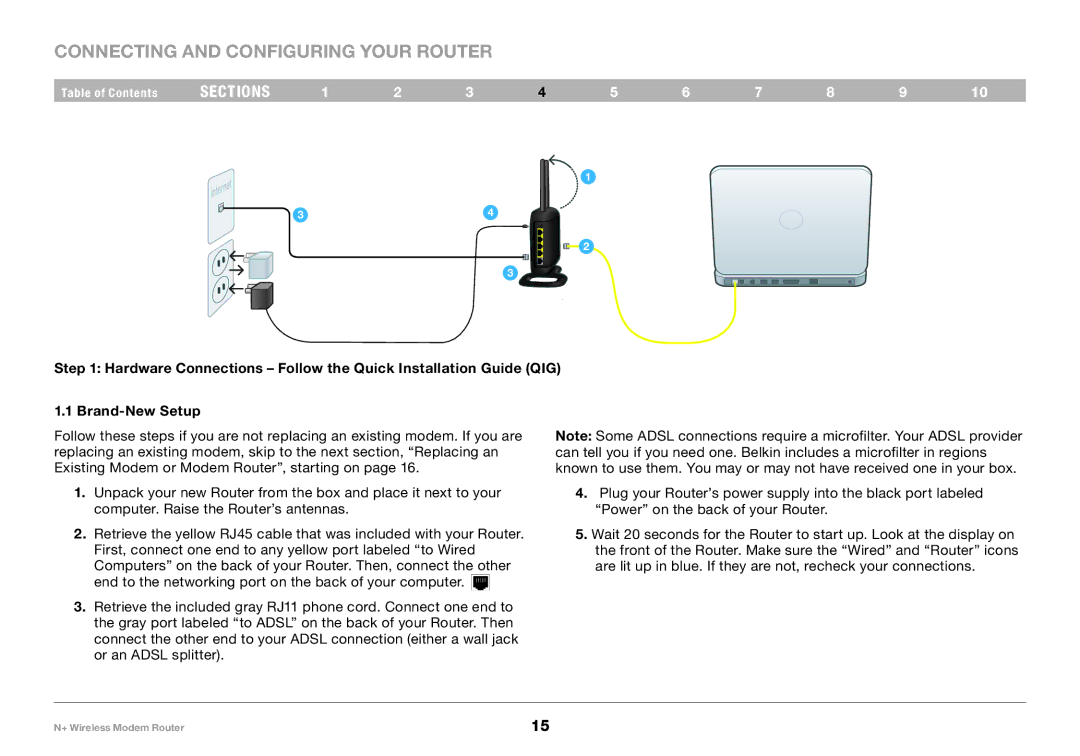Connecting and Configuring your Router
Table of Contents | sections | 1 | 2 | 3 | 4 | 5 | 6 | 7 | 8 | 9 | 10 |
|
|
|
|
|
| 1 |
|
|
|
|
|
|
| 3 |
|
| 4 |
|
|
|
|
|
|
|
|
|
|
|
| 2 |
|
|
|
|
|
|
|
|
|
| 3 |
|
|
|
|
|
|
Step 1: Hardware Connections – Follow the Quick Installation Guide (QIG)
1..1
Follow these steps if you are not replacing an existing modem.. If you are replacing an existing modem, skip to the next section, “Replacing an Existing Modem or Modem Router”, starting on page 16..
1..Unpack your new Router from the box and place it next to your computer.. Raise the Router’s antennas..
2..Retrieve the yellow RJ45 cable that was included with your Router.. First, connect one end to any yellow port labeled “to Wired Computers” on the back of your Router.. Then, connect the other end to the networking port on the back of your computer.. ![]()
3..Retrieve the included gray RJ11 phone cord.. Connect one end to the gray port labeled “to ADSL” on the back of your Router.. Then connect the other end to your ADSL connection (either a wall jack or an ADSL splitter)..
Note: Some ADSL connections require a microfilter.. Your ADSL provider can tell you if you need one.. Belkin includes a microfilter in regions known to use them.. You may or may not have received one in your box..
4.Plug your Router’s power supply into the black port labeled “Power” on the back of your Router..
5..Wait 20 seconds for the Router to start up.. Look at the display on the front of the Router.. Make sure the “Wired” and “Router” icons are lit up in blue.. If they are not, recheck your connections..
N+ Wireless Modem Router | 15 |