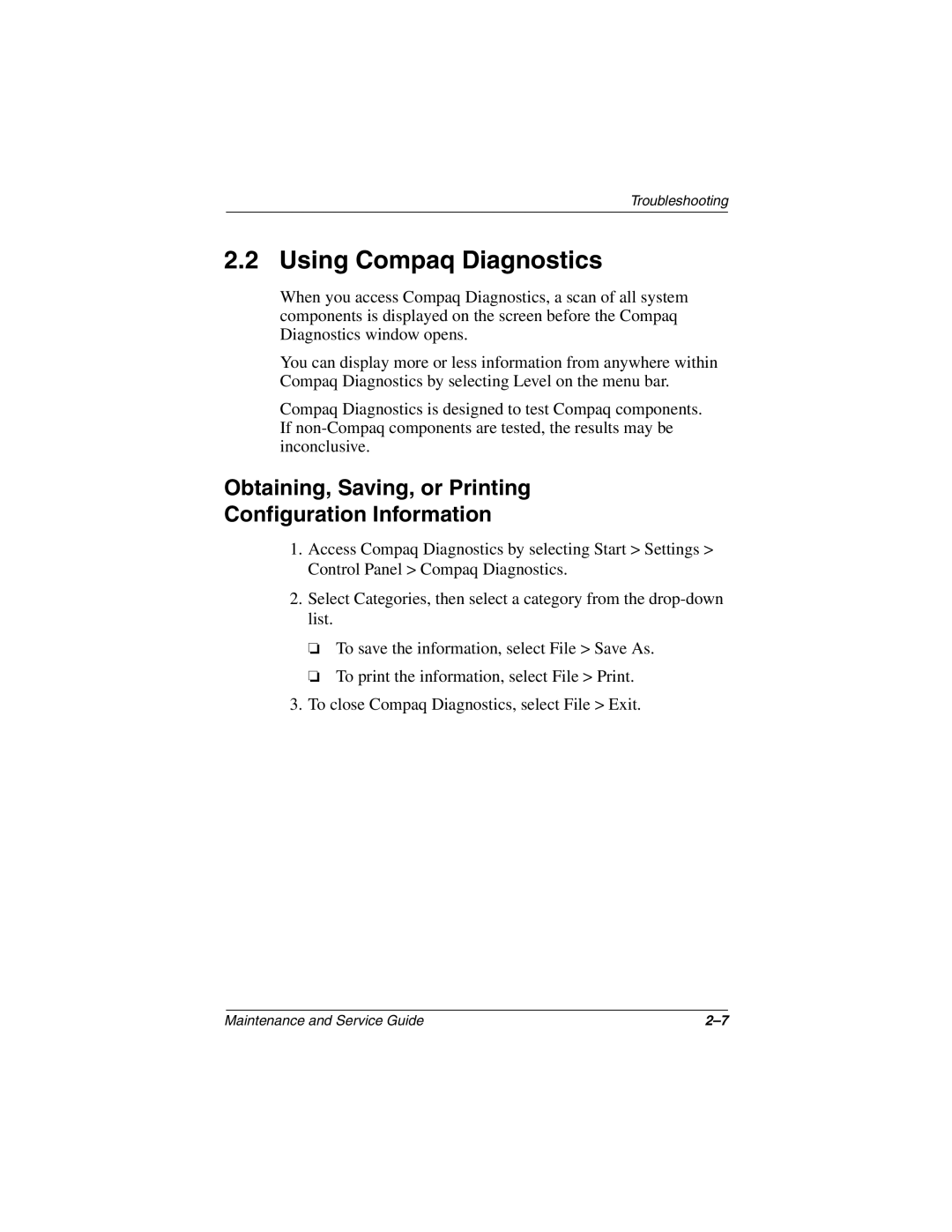Troubleshooting
2.2 Using Compaq Diagnostics
When you access Compaq Diagnostics, a scan of all system components is displayed on the screen before the Compaq Diagnostics window opens.
You can display more or less information from anywhere within Compaq Diagnostics by selecting Level on the menu bar.
Compaq Diagnostics is designed to test Compaq components. If
Obtaining, Saving, or Printing
Configuration Information
1.Access Compaq Diagnostics by selecting Start > Settings > Control Panel > Compaq Diagnostics.
2.Select Categories, then select a category from the
❏To save the information, select File > Save As.
❏To print the information, select File > Print.
3.To close Compaq Diagnostics, select File > Exit.
Maintenance and Service Guide |