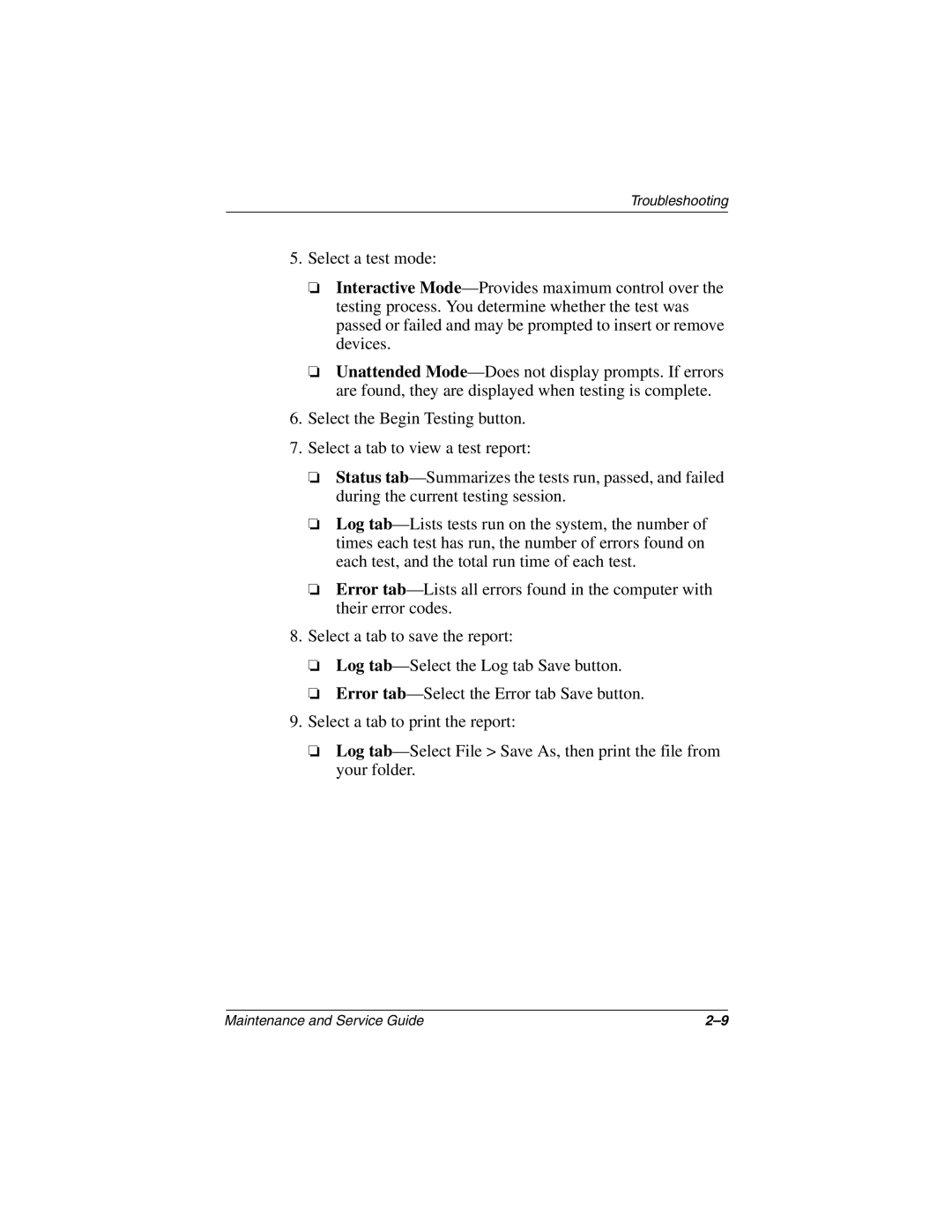Troubleshooting
5.Select a test mode:
❏Interactive Mode—Provides maximum control over the testing process. You determine whether the test was passed or failed and may be prompted to insert or remove devices.
❏Unattended Mode—Does not display prompts. If errors are found, they are displayed when testing is complete.
6.Select the Begin Testing button.
7.Select a tab to view a test report:
❏Status tab—Summarizes the tests run, passed, and failed during the current testing session.
❏Log tab—Lists tests run on the system, the number of times each test has run, the number of errors found on each test, and the total run time of each test.
❏Error tab—Lists all errors found in the computer with their error codes.
8.Select a tab to save the report:
❏Log tab—Select the Log tab Save button.
❏Error tab—Select the Error tab Save button.
9.Select a tab to print the report:
❏Log tab—Select File > Save As, then print the file from your folder.
Maintenance and Service Guide | 2–9 |