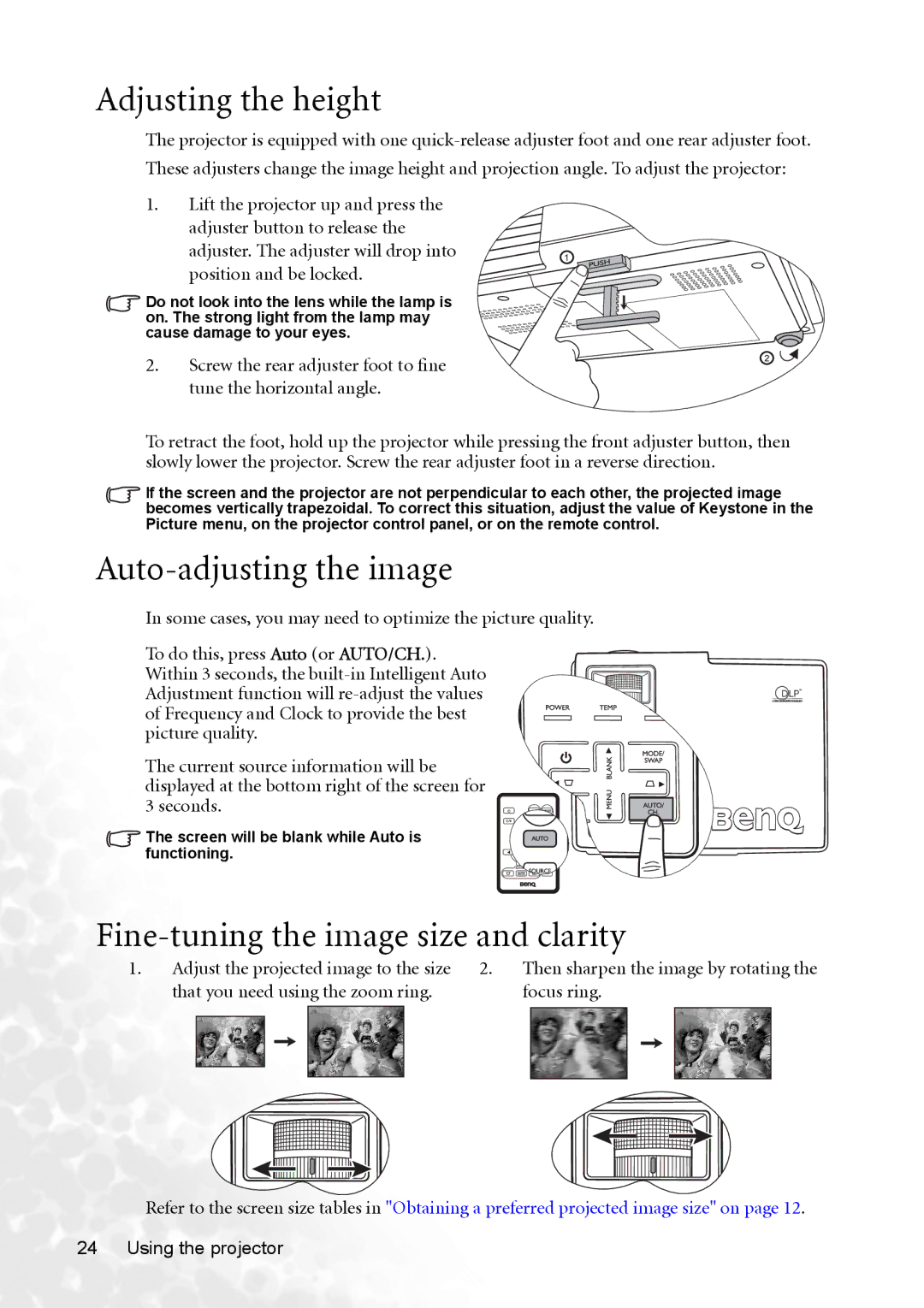Adjusting the height
The projector is equipped with one
These adjusters change the image height and projection angle. To adjust the projector:
1.Lift the projector up and press the
adjuster button to release the ![]() adjuster. The adjuster will drop into position and be locked.
adjuster. The adjuster will drop into position and be locked.
Do not look into the lens while the lamp is on. The strong light from the lamp may cause damage to your eyes.
2. Screw the rear adjuster foot to fine tune the horizontal angle.
To retract the foot, hold up the projector while pressing the front adjuster button, then slowly lower the projector. Screw the rear adjuster foot in a reverse direction.
If the screen and the projector are not perpendicular to each other, the projected image becomes vertically trapezoidal. To correct this situation, adjust the value of Keystone in the Picture menu, on the projector control panel, or on the remote control.
Auto-adjusting the image
In some cases, you may need to optimize the picture quality.
To do this, press Auto (or AUTO/CH.). Within 3 seconds, the
The current source information will be displayed at the bottom right of the screen for 3 seconds.
The screen will be blank while Auto is functioning.
Fine-tuning the image size and clarity
1. | Adjust the projected image to the size | 2. | Then sharpen the image by rotating the | |||||||||||||||
| that you need using the zoom ring. |
| focus ring. | |||||||||||||||
|
|
|
|
|
|
|
|
|
|
|
|
|
|
|
|
|
|
|
|
|
|
|
|
|
|
|
|
|
|
|
|
|
|
|
|
|
|
|
|
|
|
|
|
|
|
|
|
|
|
|
|
|
|
|
|
|
|
|
|
|
|
|
|
|
|
|
|
|
|
|
|
|
|
|
|
|
|
|
|
|
|
|
|
|
|
|
|
|
|
|
|
|
|
|
|
|
|
|
|
|
|
|
|
|
|
|
|
|
|
|
|
|
|
Refer to the screen size tables in "Obtaining a preferred projected image size" on page 12.