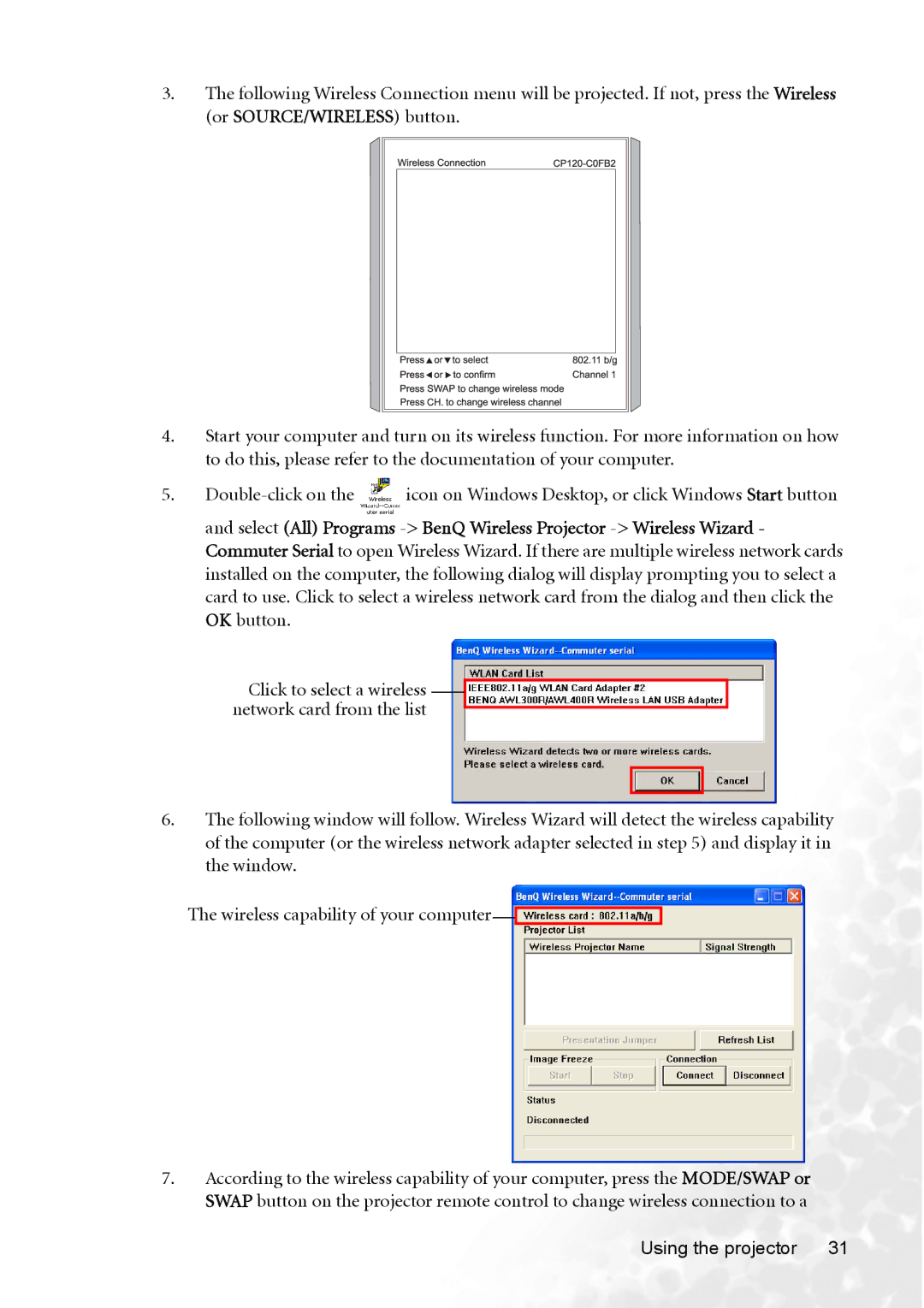3.The following Wireless Connection menu will be projected. If not, press the Wireless (or SOURCE/WIRELESS) button.
4.Start your computer and turn on its wireless function. For more information on how to do this, please refer to the documentation of your computer.
5.![]() icon on Windows Desktop, or click Windows Start button and select (All) Programs
icon on Windows Desktop, or click Windows Start button and select (All) Programs
Click to select a wireless network card from the list
6.The following window will follow. Wireless Wizard will detect the wireless capability of the computer (or the wireless network adapter selected in step 5) and display it in the window.
The wireless capability of your computer![]()
![]()
7.According to the wireless capability of your computer, press the MODE/SWAP or SWAP button on the projector remote control to change wireless connection to a
Using the projector | 31 |