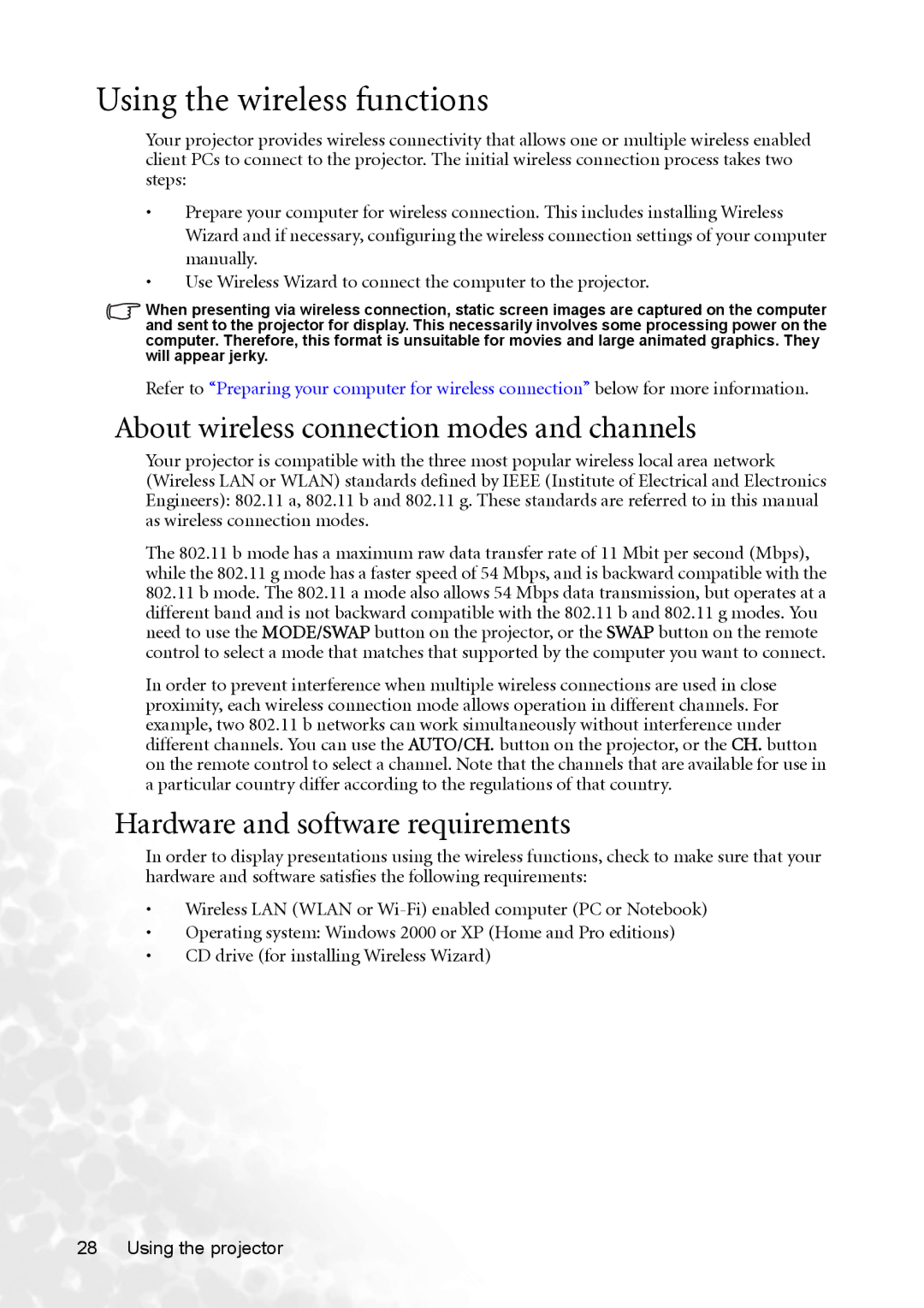Using the wireless functions
Your projector provides wireless connectivity that allows one or multiple wireless enabled client PCs to connect to the projector. The initial wireless connection process takes two steps:
•Prepare your computer for wireless connection. This includes installing Wireless Wizard and if necessary, configuring the wireless connection settings of your computer manually.
•Use Wireless Wizard to connect the computer to the projector.
When presenting via wireless connection, static screen images are captured on the computer and sent to the projector for display. This necessarily involves some processing power on the computer. Therefore, this format is unsuitable for movies and large animated graphics. They will appear jerky.
Refer to “Preparing your computer for wireless connection” below for more information.
About wireless connection modes and channels
Your projector is compatible with the three most popular wireless local area network (Wireless LAN or WLAN) standards defined by IEEE (Institute of Electrical and Electronics Engineers): 802.11 a, 802.11 b and 802.11 g. These standards are referred to in this manual as wireless connection modes.
The 802.11 b mode has a maximum raw data transfer rate of 11 Mbit per second (Mbps), while the 802.11 g mode has a faster speed of 54 Mbps, and is backward compatible with the
802.11b mode. The 802.11 a mode also allows 54 Mbps data transmission, but operates at a different band and is not backward compatible with the 802.11 b and 802.11 g modes. You need to use the MODE/SWAP button on the projector, or the SWAP button on the remote control to select a mode that matches that supported by the computer you want to connect.
In order to prevent interference when multiple wireless connections are used in close proximity, each wireless connection mode allows operation in different channels. For example, two 802.11 b networks can work simultaneously without interference under different channels. You can use the AUTO/CH. button on the projector, or the CH. button on the remote control to select a channel. Note that the channels that are available for use in a particular country differ according to the regulations of that country.
Hardware and software requirements
In order to display presentations using the wireless functions, check to make sure that your hardware and software satisfies the following requirements:
•Wireless LAN (WLAN or
•Operating system: Windows 2000 or XP (Home and Pro editions)
•CD drive (for installing Wireless Wizard)