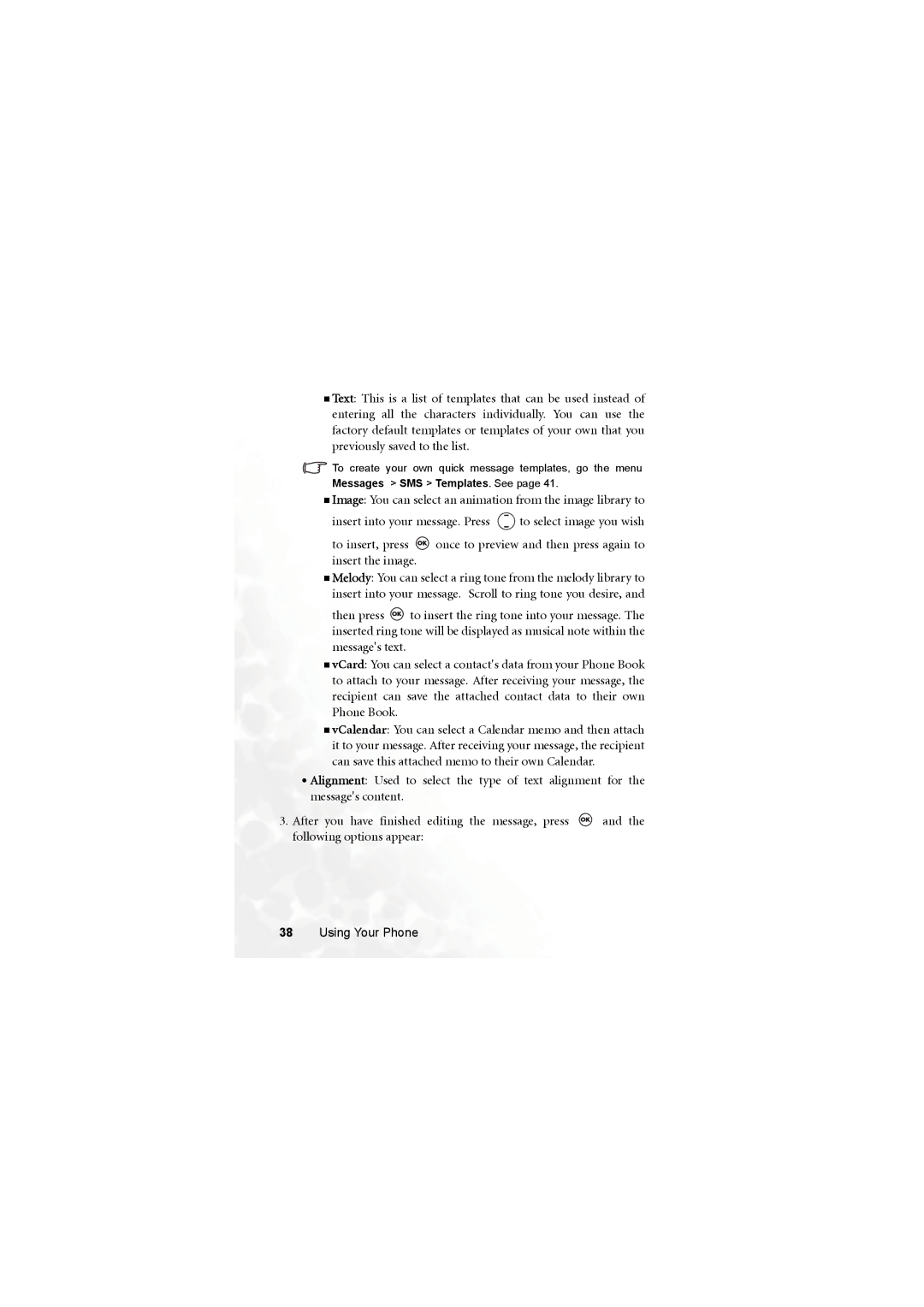Text: This is a list of templates that can be used instead of entering all the characters individually. You can use the factory default templates or templates of your own that you previously saved to the list.
![]() To create your own quick message templates, go the menu
To create your own quick message templates, go the menu
Messages > SMS > Templates. See page 41.
Image: You can select an animation from the image library to
insert into your message. Press ![]() to select image you wish
to select image you wish
to insert, press ![]() once to preview and then press again to insert the image.
once to preview and then press again to insert the image.
Melody: You can select a ring tone from the melody library to insert into your message. Scroll to ring tone you desire, and
then press ![]() to insert the ring tone into your message. The inserted ring tone will be displayed as musical note within the message's text.
to insert the ring tone into your message. The inserted ring tone will be displayed as musical note within the message's text.
vCard: You can select a contact's data from your Phone Book to attach to your message. After receiving your message, the recipient can save the attached contact data to their own Phone Book.
vCalendar: You can select a Calendar memo and then attach it to your message. After receiving your message, the recipient can save this attached memo to their own Calendar.
•Alignment: Used to select the type of text alignment for the message's content.
3.After you have finished editing the message, press ![]() and the following options appear:
and the following options appear: