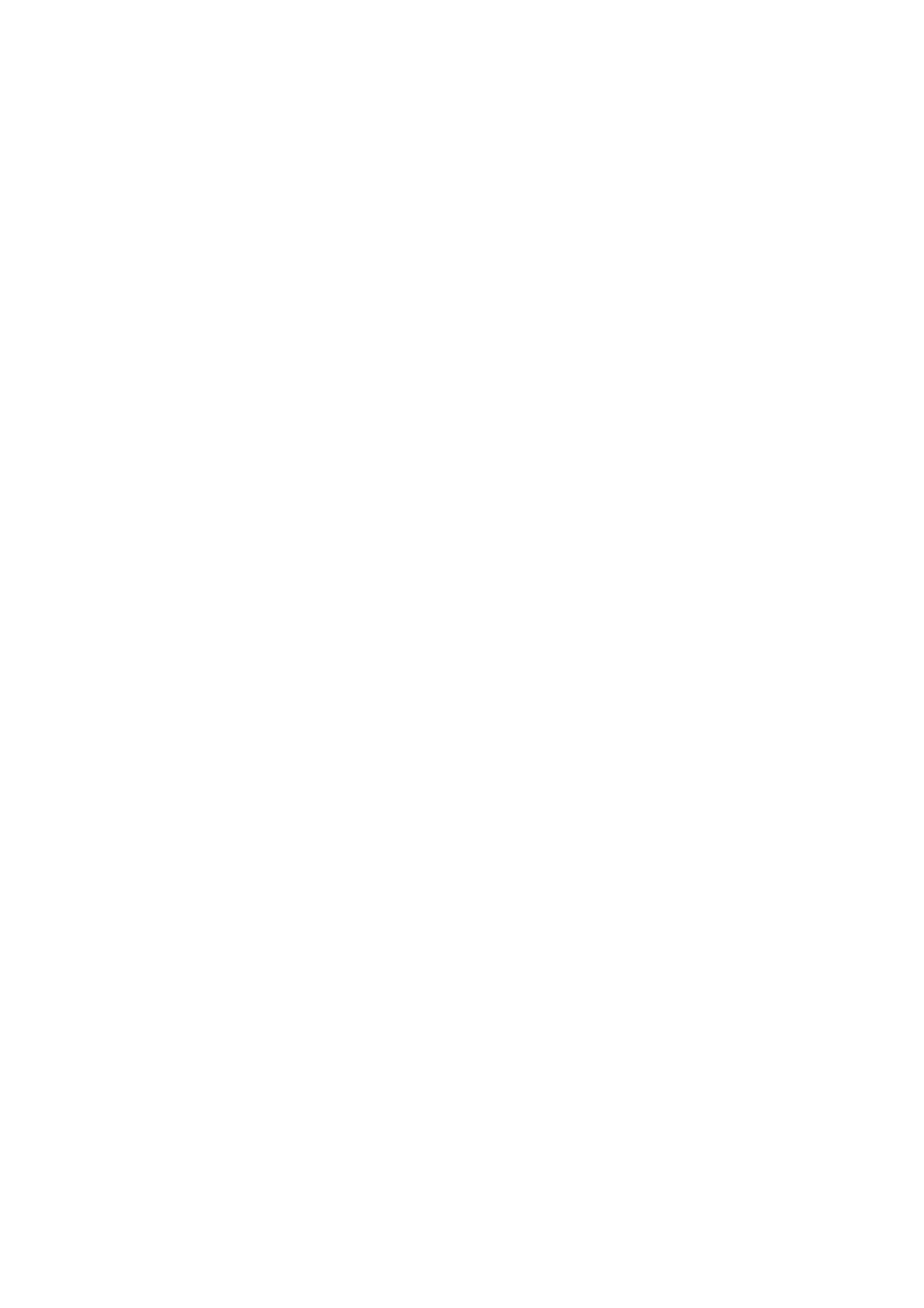Connecting a computer or monitor
Connecting a computer
The projector can connect to both IBM® compatibles and Macintosh® computers. A Mac adapter is needed if you are connecting legacy version Macintosh computers.
To connect the projector to a notebook or desktop computer (using VGA):
1.Take the supplied VGA cable and connect one end to the
2.Connect the other end of the VGA cable to the COMPUTER
3.If you wish to make use of the projector speaker(s) in your presentations, take a suitable audio cable and connect one end of the cable to the audio output jack of the computer, and the other end to the AUDIO IN jack of the projector. When you connect audio output signal from a computer, please balance out the volume control
bar to obtain an optimal sound effects.
Many notebooks do not turn on their external video ports when connected to a projector. Usually a key combo like FN + F3 or CRT/LCD key turns the external display on/off. Locate a function key labeled CRT/LCD or a function key with a monitor symbol on the notebook. Press FN and the labeled function key simultaneously. Refer to your notebook's documentation to find your notebook's key combination.
To connect the projector to a notebook or desktop computer (using USB):
1.Take a USB
2.Connect the other end of the cable to the
3.Go to "My Computer", find “MX661 QPresenter” and double click autorun.exe file to install the USB driver and start to presentation.
![]() • It may take several seconds to successfully display the screen for the first time
• It may take several seconds to successfully display the screen for the first time
•Projection speed will vary according to the computer capability.
•USB Display function can’t support Mac OS devices.
Connecting a monitor
If you want to view your presentation
To connect the projector to a monitor:
1.Connect the projector to a computer as described in "Connecting a computer" on page 19.
2.Take a suitable VGA cable (only one supplied) and connect one end of the cable to the
Or if your monitor is equipped with a DVI input jack, take a VGA to
3.Connect the other end of the cable to the
•The output signal for
Connection 19