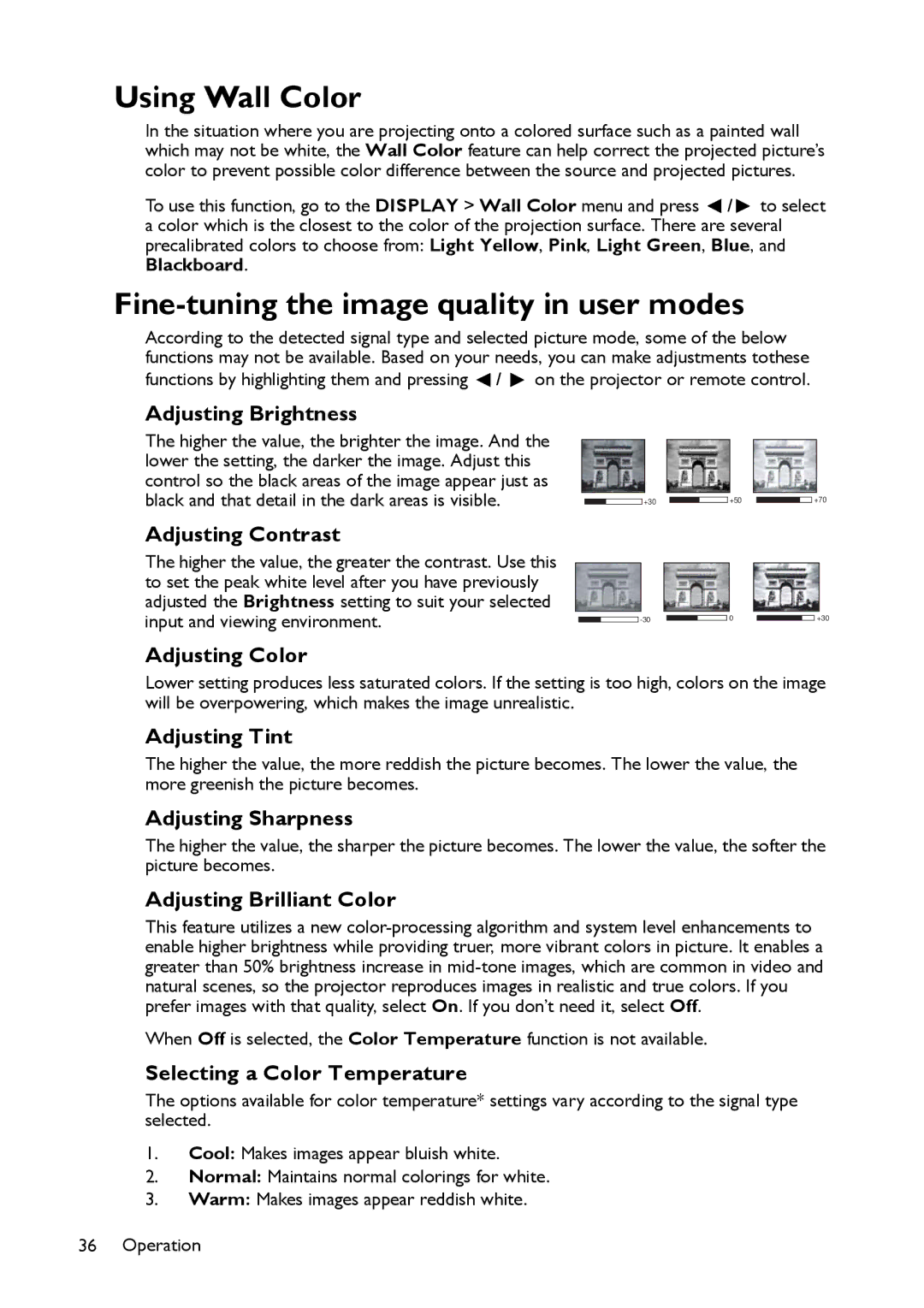Using Wall Color
In the situation where you are projecting onto a colored surface such as a painted wall which may not be white, the Wall Color feature can help correct the projected picture’s color to prevent possible color difference between the source and projected pictures.
To use this function, go to the DISPLAY > Wall Color menu and press ![]() /
/ ![]() to select a color which is the closest to the color of the projection surface. There are several precalibrated colors to choose from: Light Yellow, Pink, Light Green, Blue, and Blackboard.
to select a color which is the closest to the color of the projection surface. There are several precalibrated colors to choose from: Light Yellow, Pink, Light Green, Blue, and Blackboard.
Fine-tuning the image quality in user modes
According to the detected signal type and selected picture mode, some of the below functions may not be available. Based on your needs, you can make adjustments tothese functions by highlighting them and pressing ![]() /
/ ![]() on the projector or remote control.
on the projector or remote control.
Adjusting Brightness
The higher the value, the brighter the image. And the |
|
|
|
lower the setting, the darker the image. Adjust this |
|
|
|
control so the black areas of the image appear just as |
|
|
|
black and that detail in the dark areas is visible. | +30 | +50 | +70 |
Adjusting Contrast |
|
|
|
The higher the value, the greater the contrast. Use this |
|
|
|
to set the peak white level after you have previously |
|
|
|
adjusted the Brightness setting to suit your selected |
|
|
|
input and viewing environment. | 0 | +30 |
Adjusting Color
Lower setting produces less saturated colors. If the setting is too high, colors on the image will be overpowering, which makes the image unrealistic.
Adjusting Tint
The higher the value, the more reddish the picture becomes. The lower the value, the more greenish the picture becomes.
Adjusting Sharpness
The higher the value, the sharper the picture becomes. The lower the value, the softer the picture becomes.
Adjusting Brilliant Color
This feature utilizes a new
When Off is selected, the Color Temperature function is not available.
Selecting a Color Temperature
The options available for color temperature* settings vary according to the signal type selected.
1.Cool: Makes images appear bluish white.
2.Normal: Maintains normal colorings for white.
3.Warm: Makes images appear reddish white.
36 Operation