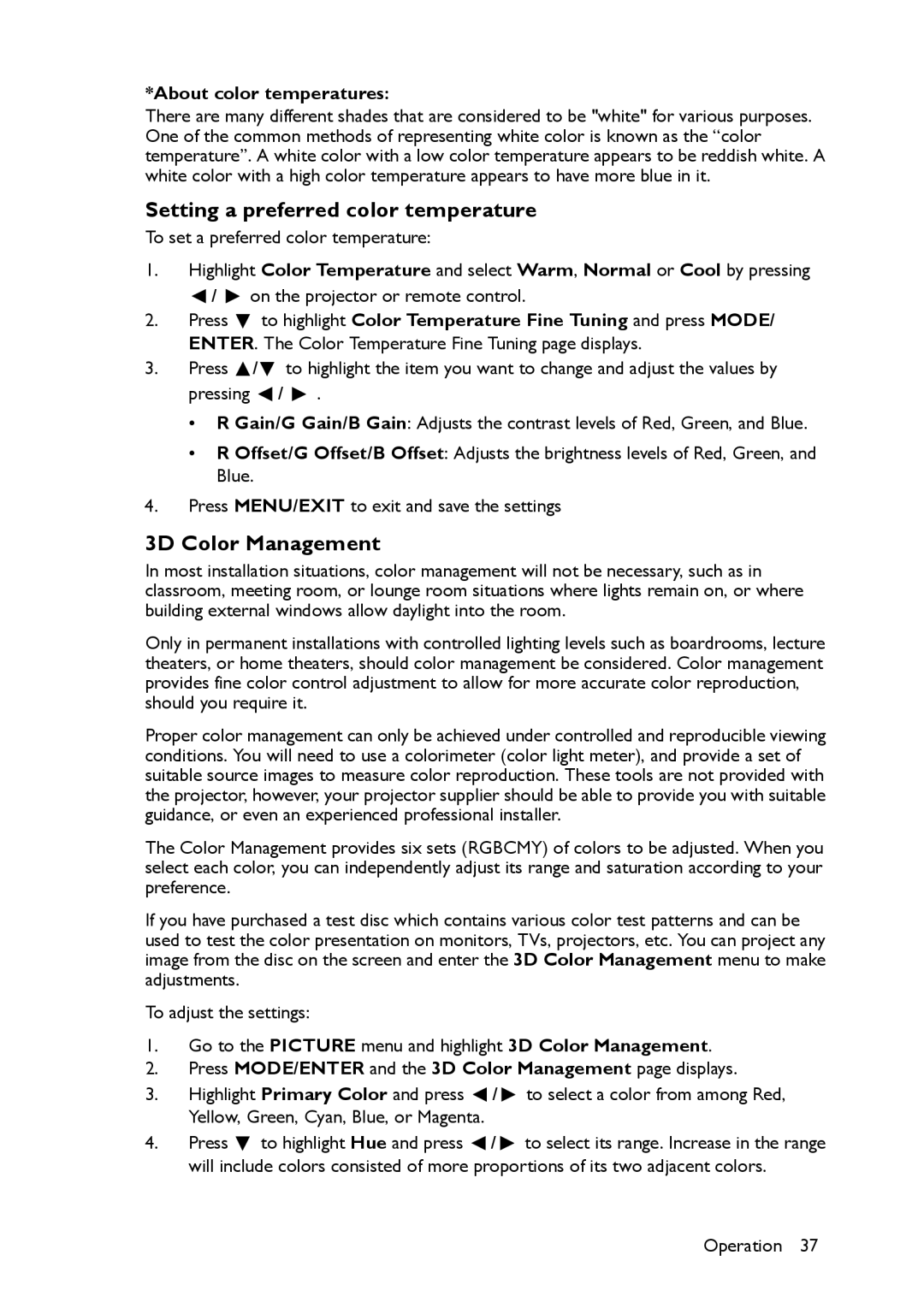*About color temperatures:
There are many different shades that are considered to be "white" for various purposes. One of the common methods of representing white color is known as the “color temperature”. A white color with a low color temperature appears to be reddish white. A white color with a high color temperature appears to have more blue in it.
Setting a preferred color temperature
To set a preferred color temperature:
1.Highlight Color Temperature and select Warm, Normal or Cool by pressing
![]() /
/ ![]() on the projector or remote control.
on the projector or remote control.
2.Press ![]() to highlight Color Temperature Fine Tuning and press MODE/ ENTER. The Color Temperature Fine Tuning page displays.
to highlight Color Temperature Fine Tuning and press MODE/ ENTER. The Color Temperature Fine Tuning page displays.
3.Press ![]() /
/ ![]() to highlight the item you want to change and adjust the values by pressing
to highlight the item you want to change and adjust the values by pressing ![]() /
/ ![]() .
.
•R Gain/G Gain/B Gain: Adjusts the contrast levels of Red, Green, and Blue.
•R Offset/G Offset/B Offset: Adjusts the brightness levels of Red, Green, and Blue.
4.Press MENU/EXIT to exit and save the settings
3D Color Management
In most installation situations, color management will not be necessary, such as in classroom, meeting room, or lounge room situations where lights remain on, or where building external windows allow daylight into the room.
Only in permanent installations with controlled lighting levels such as boardrooms, lecture theaters, or home theaters, should color management be considered. Color management provides fine color control adjustment to allow for more accurate color reproduction, should you require it.
Proper color management can only be achieved under controlled and reproducible viewing conditions. You will need to use a colorimeter (color light meter), and provide a set of suitable source images to measure color reproduction. These tools are not provided with the projector, however, your projector supplier should be able to provide you with suitable guidance, or even an experienced professional installer.
The Color Management provides six sets (RGBCMY) of colors to be adjusted. When you select each color, you can independently adjust its range and saturation according to your preference.
If you have purchased a test disc which contains various color test patterns and can be used to test the color presentation on monitors, TVs, projectors, etc. You can project any image from the disc on the screen and enter the 3D Color Management menu to make adjustments.
To adjust the settings:
1.Go to the PICTURE menu and highlight 3D Color Management.
2.Press MODE/ENTER and the 3D Color Management page displays.
3.Highlight Primary Color and press ![]() /
/ ![]() to select a color from among Red, Yellow, Green, Cyan, Blue, or Magenta.
to select a color from among Red, Yellow, Green, Cyan, Blue, or Magenta.
4.Press ![]() to highlight Hue and press
to highlight Hue and press ![]() /
/ ![]() to select its range. Increase in the range will include colors consisted of more proportions of its two adjacent colors.
to select its range. Increase in the range will include colors consisted of more proportions of its two adjacent colors.
Operation 37