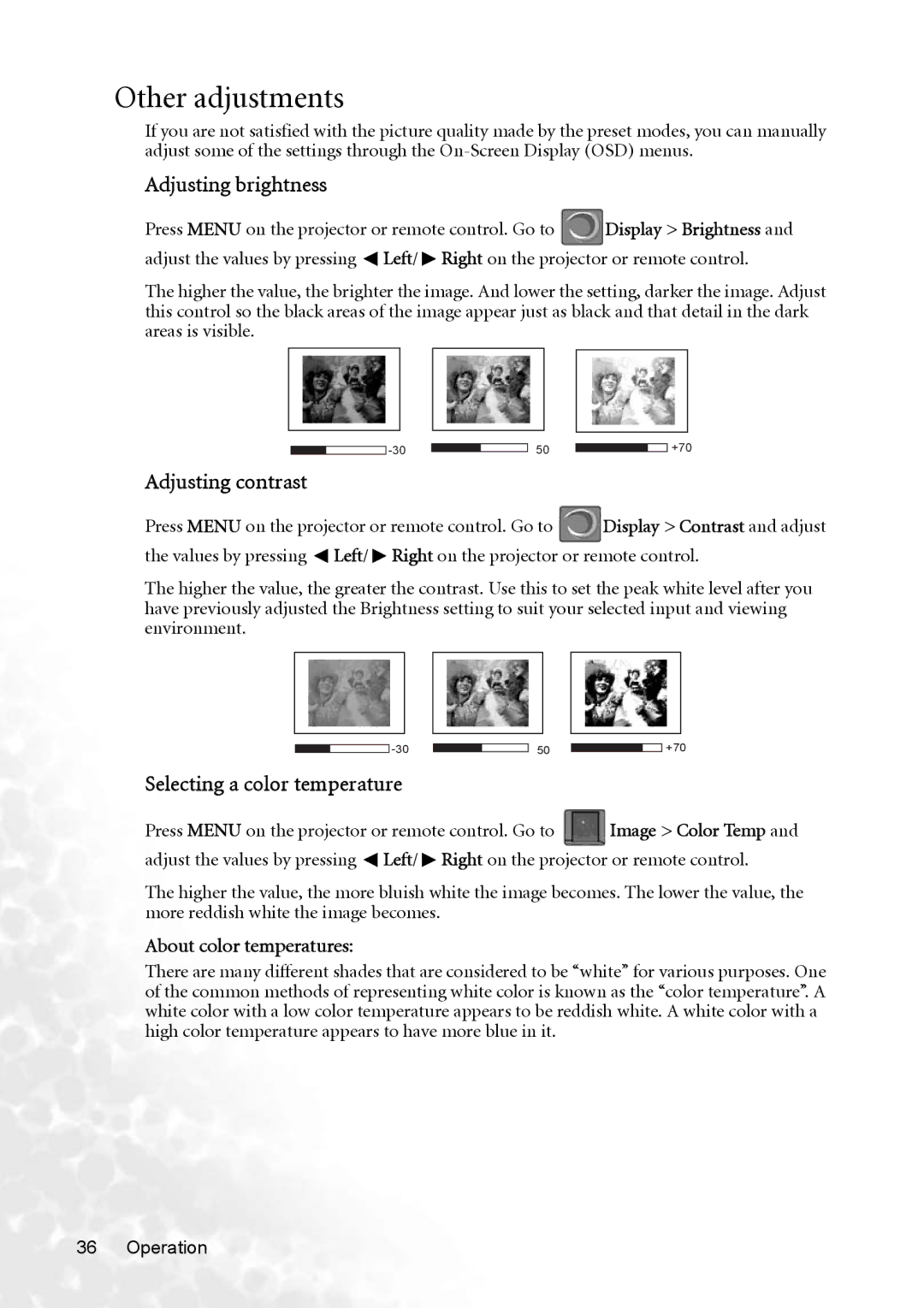Other adjustments
If you are not satisfied with the picture quality made by the preset modes, you can manually adjust some of the settings through the
Adjusting brightness
Press MENU on the projector or remote control. Go to ![]() Display > Brightness and adjust the values by pressing
Display > Brightness and adjust the values by pressing ![]() Left/
Left/ ![]() Right on the projector or remote control.
Right on the projector or remote control.
The higher the value, the brighter the image. And lower the setting, darker the image. Adjust this control so the black areas of the image appear just as black and that detail in the dark areas is visible.
50
+70
Adjusting contrast
Press MENU on the projector or remote control. Go to ![]() Display > Contrast and adjust the values by pressing
Display > Contrast and adjust the values by pressing ![]() Left/
Left/ ![]() Right on the projector or remote control.
Right on the projector or remote control.
The higher the value, the greater the contrast. Use this to set the peak white level after you have previously adjusted the Brightness setting to suit your selected input and viewing environment.
50
+70
Selecting a color temperature
Press MENU on the projector or remote control. Go to ![]() Image > Color Temp and adjust the values by pressing
Image > Color Temp and adjust the values by pressing ![]() Left/
Left/ ![]() Right on the projector or remote control.
Right on the projector or remote control.
The higher the value, the more bluish white the image becomes. The lower the value, the more reddish white the image becomes.
About color temperatures:
There are many different shades that are considered to be “white” for various purposes. One of the common methods of representing white color is known as the “color temperature”. A white color with a low color temperature appears to be reddish white. A white color with a high color temperature appears to have more blue in it.
36 Operation