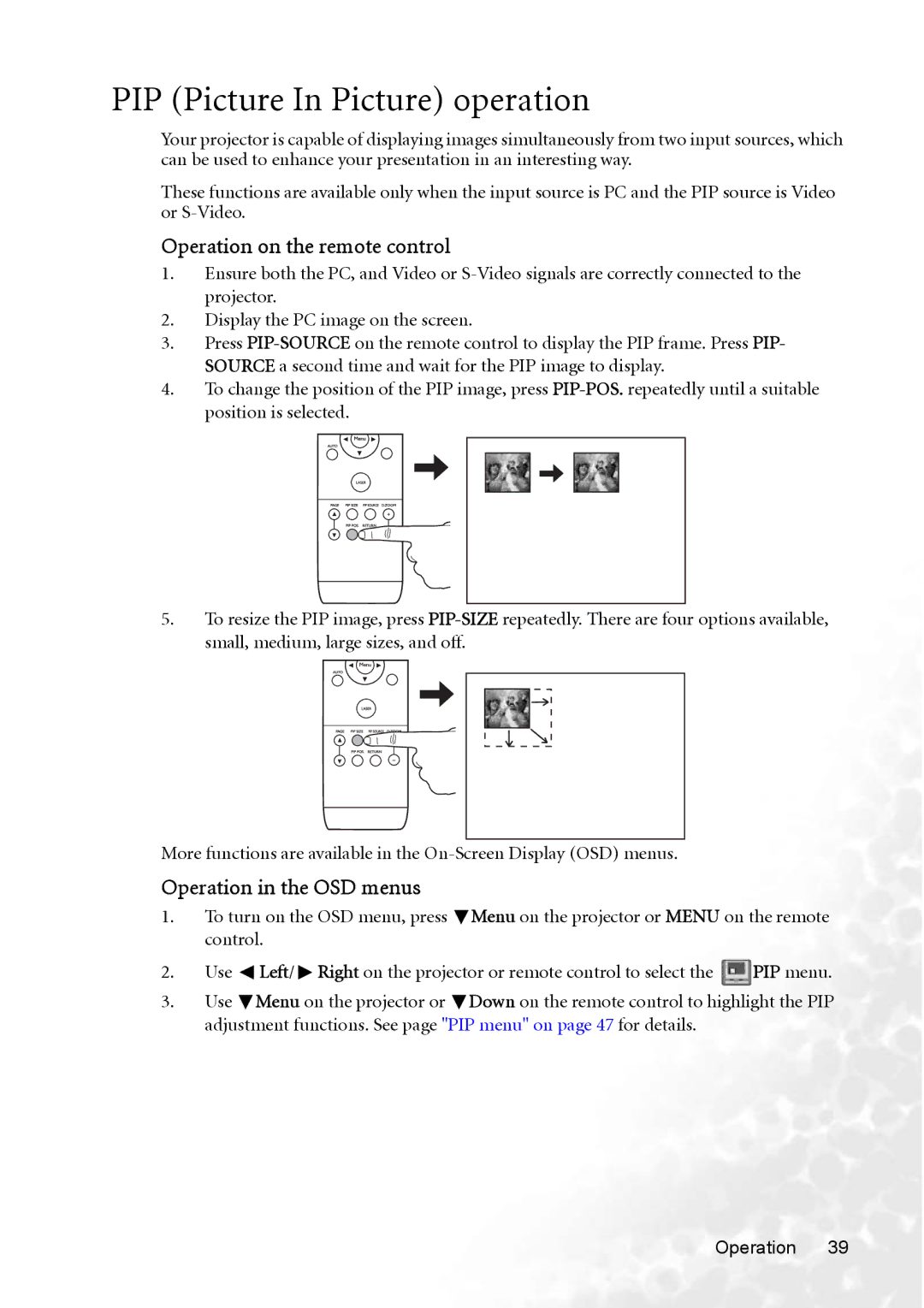PIP (Picture In Picture) operation
Your projector is capable of displaying images simultaneously from two input sources, which can be used to enhance your presentation in an interesting way.
These functions are available only when the input source is PC and the PIP source is Video or
Operation on the remote control
1.Ensure both the PC, and Video or
2.Display the PC image on the screen.
3.Press
4.To change the position of the PIP image, press
5.To resize the PIP image, press
More functions are available in the
Operation in the OSD menus
1.To turn on the OSD menu, press ![]() Menu on the projector or MENU on the remote control.
Menu on the projector or MENU on the remote control.
2.Use ![]() Left/
Left/ ![]() Right on the projector or remote control to select the
Right on the projector or remote control to select the ![]() PIP menu.
PIP menu.
3.Use ![]() Menu on the projector or
Menu on the projector or ![]() Down on the remote control to highlight the PIP adjustment functions. See page "PIP menu" on page 47 for details.
Down on the remote control to highlight the PIP adjustment functions. See page "PIP menu" on page 47 for details.
Operation 39