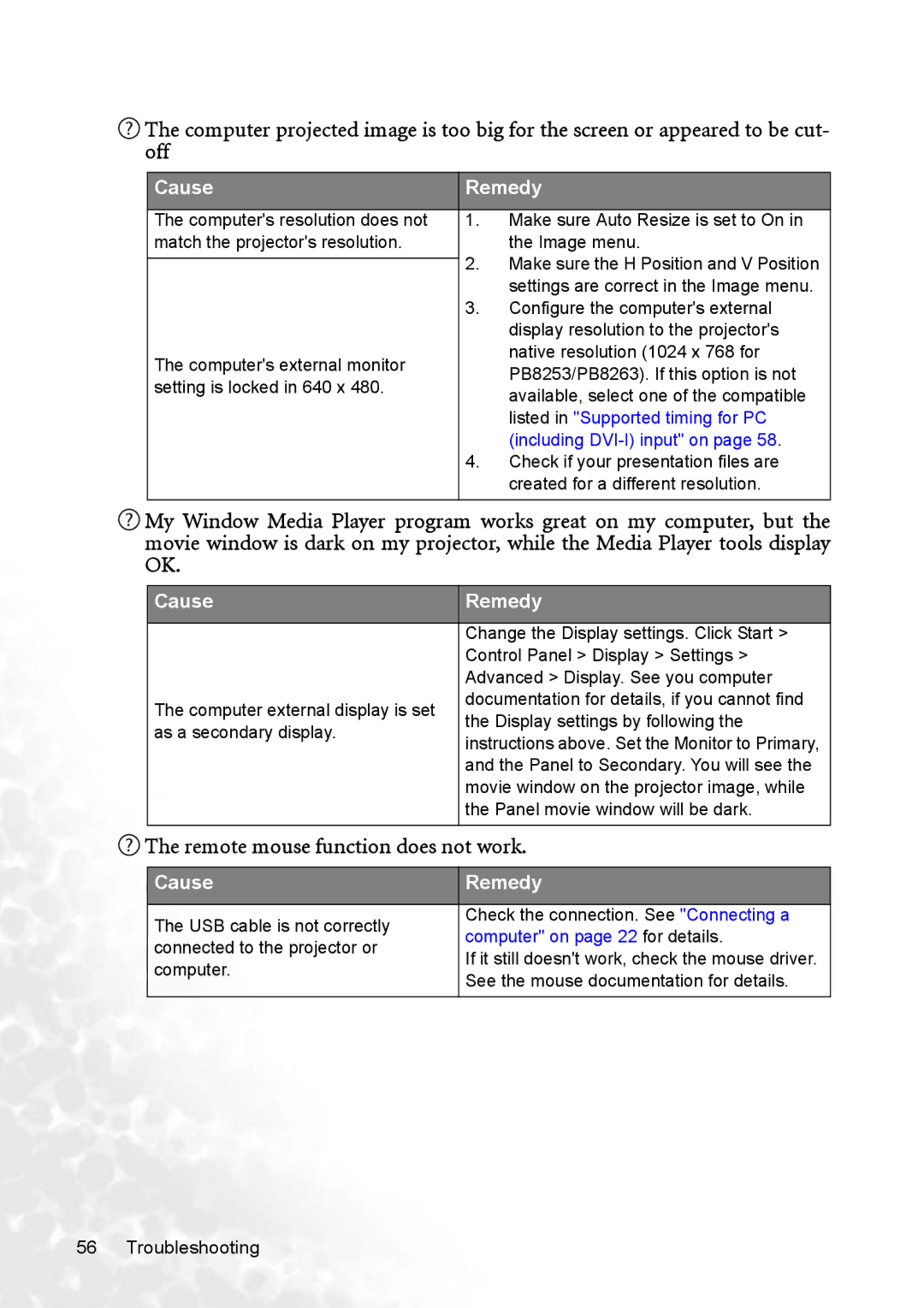![]() The computer projected image is too big for the screen or appeared to be cut- off
The computer projected image is too big for the screen or appeared to be cut- off
Cause | Remedy | |
|
|
|
The computer's resolution does not | 1. | Make sure Auto Resize is set to On in |
match the projector's resolution. |
| the Image menu. |
| 2. | Make sure the H Position and V Position |
| ||
|
| settings are correct in the Image menu. |
| 3. | Configure the computer's external |
|
| display resolution to the projector's |
The computer's external monitor |
| native resolution (1024 x 768 for |
| PB8253/PB8263). If this option is not | |
setting is locked in 640 x 480. |
| |
| available, select one of the compatible | |
|
| |
|
| listed in "Supported timing for PC |
|
| (including |
| 4. | Check if your presentation files are |
|
| created for a different resolution. |
|
|
|
![]() My Window Media Player program works great on my computer, but the movie window is dark on my projector, while the Media Player tools display OK.
My Window Media Player program works great on my computer, but the movie window is dark on my projector, while the Media Player tools display OK.
Cause | Remedy | |
|
| |
| Change the Display settings. Click Start > | |
| Control Panel > Display > Settings > | |
| Advanced > Display. See you computer | |
The computer external display is set | documentation for details, if you cannot find | |
the Display settings by following the | ||
as a secondary display. | ||
instructions above. Set the Monitor to Primary, | ||
| ||
| and the Panel to Secondary. You will see the | |
| movie window on the projector image, while | |
| the Panel movie window will be dark. | |
|
|
 The remote mouse function does not work.
The remote mouse function does not work.
Cause | Remedy | |
|
| |
The USB cable is not correctly | Check the connection. See "Connecting a | |
computer" on page 22 for details. | ||
connected to the projector or | ||
If it still doesn't work, check the mouse driver. | ||
computer. | ||
See the mouse documentation for details. | ||
| ||
|
|
56 Troubleshooting