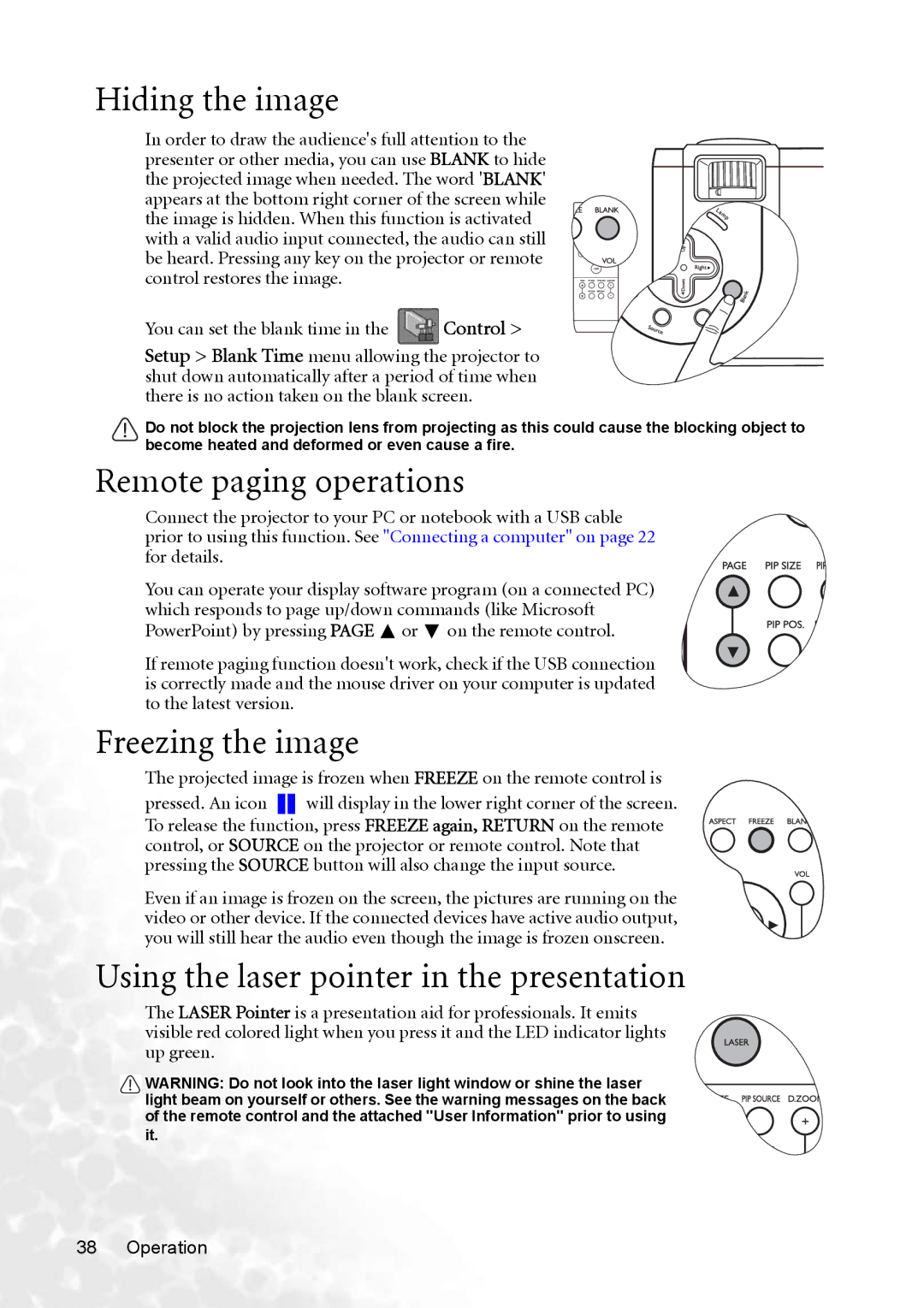Hiding the image
In order to draw the audience's full attention to the presenter or other media, you can use BLANK to hide the projected image when needed. The word 'BLANK' appears at the bottom right corner of the screen while the image is hidden. When this function is activated with a valid audio input connected, the audio can still be heard. Pressing any key on the projector or remote control restores the image.
You can set the blank time in the  Control >
Control >
Setup > Blank Time menu allowing the projector to shut down automatically after a period of time when there is no action taken on the blank screen.
Do not block the projection lens from projecting as this could cause the blocking object to become heated and deformed or even cause a fire.
Remote paging operations
Connect the projector to your PC or notebook with a USB cable prior to using this function. See "Connecting a computer" on page 22 for details.
You can operate your display software program (on a connected PC) which responds to page up/down commands (like Microsoft PowerPoint) by pressing PAGE ![]() or
or ![]() on the remote control.
on the remote control.
If remote paging function doesn't work, check if the USB connection is correctly made and the mouse driver on your computer is updated to the latest version.
Freezing the image
The projected image is frozen when FREEZE on the remote control is
pressed. An icon
will display in the lower right corner of the screen.
To release the function, press FREEZE again, RETURN on the remote control, or SOURCE on the projector or remote control. Note that pressing the SOURCE button will also change the input source.
Even if an image is frozen on the screen, the pictures are running on the video or other device. If the connected devices have active audio output, you will still hear the audio even though the image is frozen onscreen.
Using the laser pointer in the presentation
The LASER Pointer is a presentation aid for professionals. It emits visible red colored light when you press it and the LED indicator lights up green.
WARNING: Do not look into the laser light window or shine the laser light beam on yourself or others. See the warning messages on the back of the remote control and the attached ''User Information'' prior to using it.
38 Operation