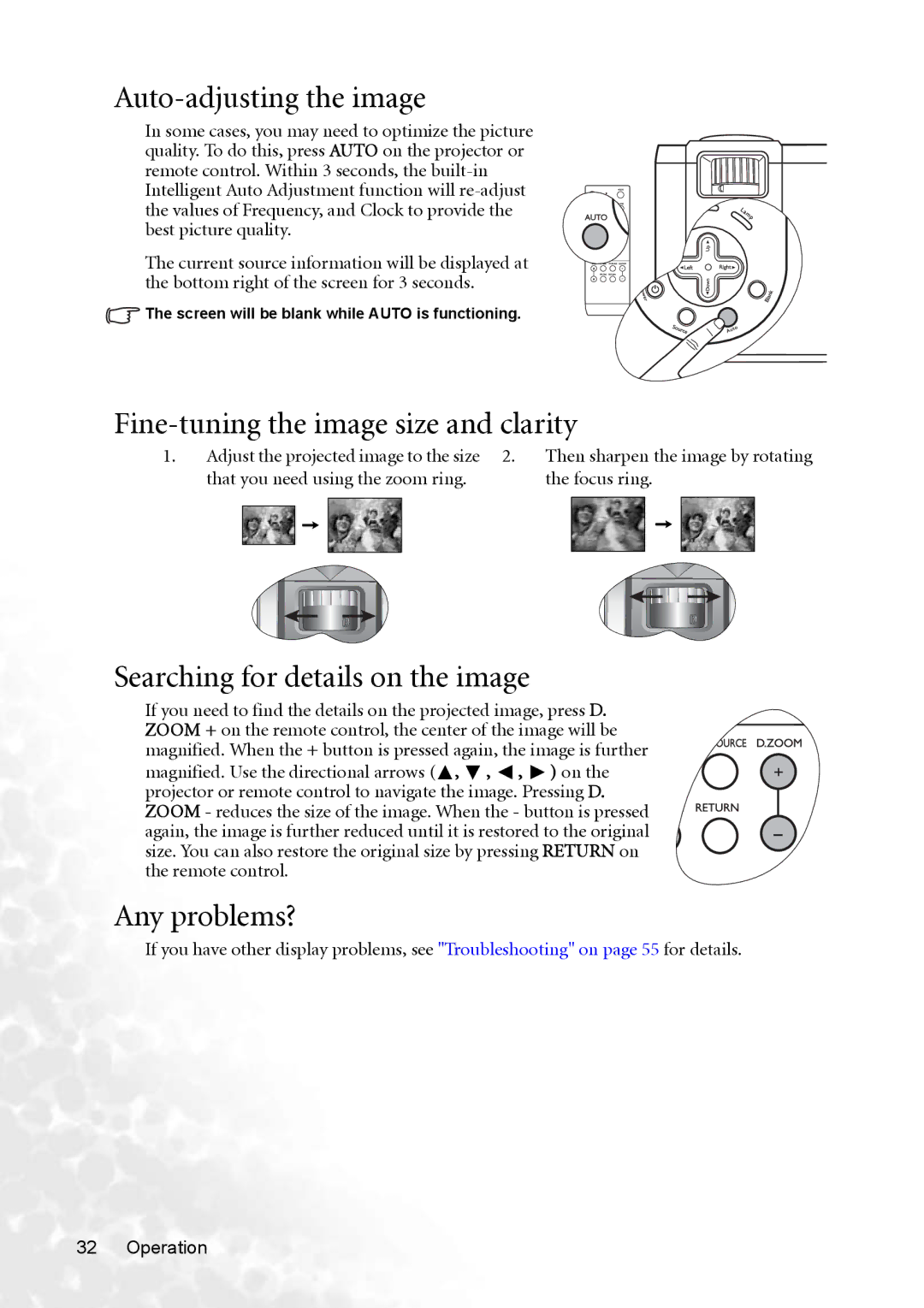Auto-adjusting the image
In some cases, you may need to optimize the picture quality. To do this, press AUTO on the projector or remote control. Within 3 seconds, the
The current source information will be displayed at the bottom right of the screen for 3 seconds.
![]() The screen will be blank while AUTO is functioning.
The screen will be blank while AUTO is functioning.
Fine-tuning the image size and clarity
1. | Adjust the projected image to the size 2. | Then sharpen the image by rotating | |||||||||||||||
| that you need using the zoom ring. | the focus ring. | |||||||||||||||
|
|
|
|
|
|
|
|
|
|
|
|
|
|
|
|
|
|
|
|
|
|
|
|
|
|
|
|
|
|
|
|
|
|
|
|
|
|
|
|
|
|
|
|
|
|
|
|
|
|
|
|
|
|
|
|
|
|
|
|
|
|
|
|
|
|
|
|
|
|
|
|
|
|
|
|
|
|
|
|
|
|
|
|
|
|
|
|
|
|
Searching for details on the image
If you need to find the details on the projected image, press D. ZOOM + on the remote control, the center of the image will be magnified. When the + button is pressed again, the image is further
magnified. Use the directional arrows (![]() ,
, ![]() ,
, ![]() ,
, ![]() ) on the projector or remote control to navigate the image. Pressing D. ZOOM - reduces the size of the image. When the - button is pressed again, the image is further reduced until it is restored to the original size. You can also restore the original size by pressing RETURN on the remote control.
) on the projector or remote control to navigate the image. Pressing D. ZOOM - reduces the size of the image. When the - button is pressed again, the image is further reduced until it is restored to the original size. You can also restore the original size by pressing RETURN on the remote control.
Any problems?
If you have other display problems, see "Troubleshooting" on page 55 for details.
32 Operation