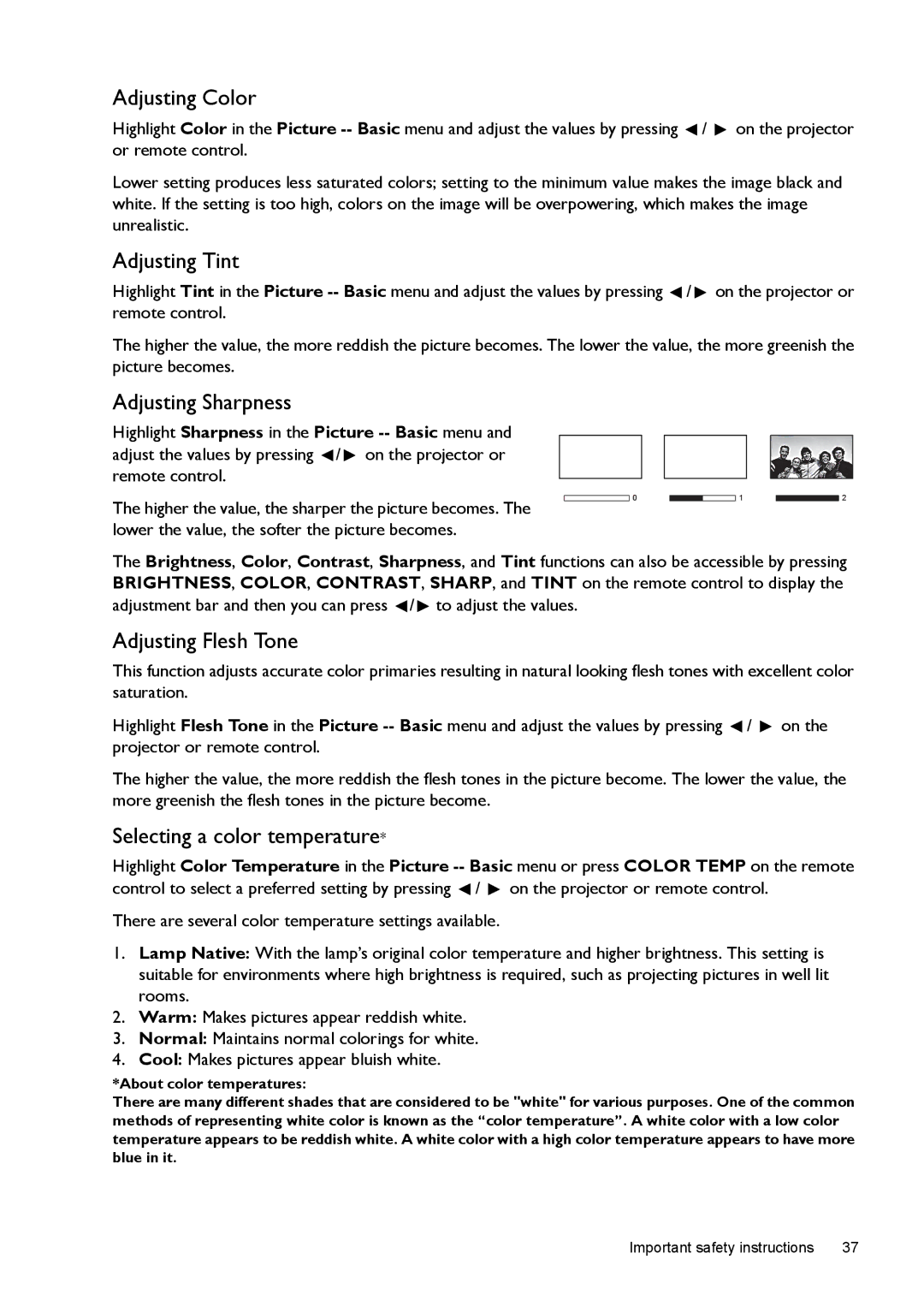Adjusting Color
Highlight Color in the Picture ![]() /
/ ![]() on the projector or remote control.
on the projector or remote control.
Lower setting produces less saturated colors; setting to the minimum value makes the image black and white. If the setting is too high, colors on the image will be overpowering, which makes the image unrealistic.
Adjusting Tint
Highlight Tint in the Picture ![]() /
/ ![]() on the projector or remote control.
on the projector or remote control.
The higher the value, the more reddish the picture becomes. The lower the value, the more greenish the picture becomes.
Adjusting Sharpness
Highlight Sharpness in the Picture ![]() /
/ ![]() on the projector or remote control.
on the projector or remote control.
The higher the value, the sharper the picture becomes. The |
| 0 |
|
| 1 |
| 2 |
|
|
|
|
|
|
| |
lower the value, the softer the picture becomes. |
|
|
|
|
|
|
|
The Brightness, Color, Contrast, Sharpness, and Tint functions can also be accessible by pressing BRIGHTNESS, COLOR, CONTRAST, SHARP, and TINT on the remote control to display the adjustment bar and then you can press ![]() /
/![]() to adjust the values.
to adjust the values.
Adjusting Flesh Tone
This function adjusts accurate color primaries resulting in natural looking flesh tones with excellent color saturation.
Highlight Flesh Tone in the Picture ![]() /
/ ![]() on the projector or remote control.
on the projector or remote control.
The higher the value, the more reddish the flesh tones in the picture become. The lower the value, the more greenish the flesh tones in the picture become.
Selecting a color temperature*
Highlight Color Temperature in the Picture ![]() /
/ ![]() on the projector or remote control.
on the projector or remote control.
There are several color temperature settings available.
1.Lamp Native: With the lamp’s original color temperature and higher brightness. This setting is suitable for environments where high brightness is required, such as projecting pictures in well lit rooms.
2.Warm: Makes pictures appear reddish white.
3.Normal: Maintains normal colorings for white.
4.Cool: Makes pictures appear bluish white.
*About color temperatures:
There are many different shades that are considered to be "white" for various purposes. One of the common methods of representing white color is known as the “color temperature”. A white color with a low color temperature appears to be reddish white. A white color with a high color temperature appears to have more blue in it.
Important safety instructions | 37 |