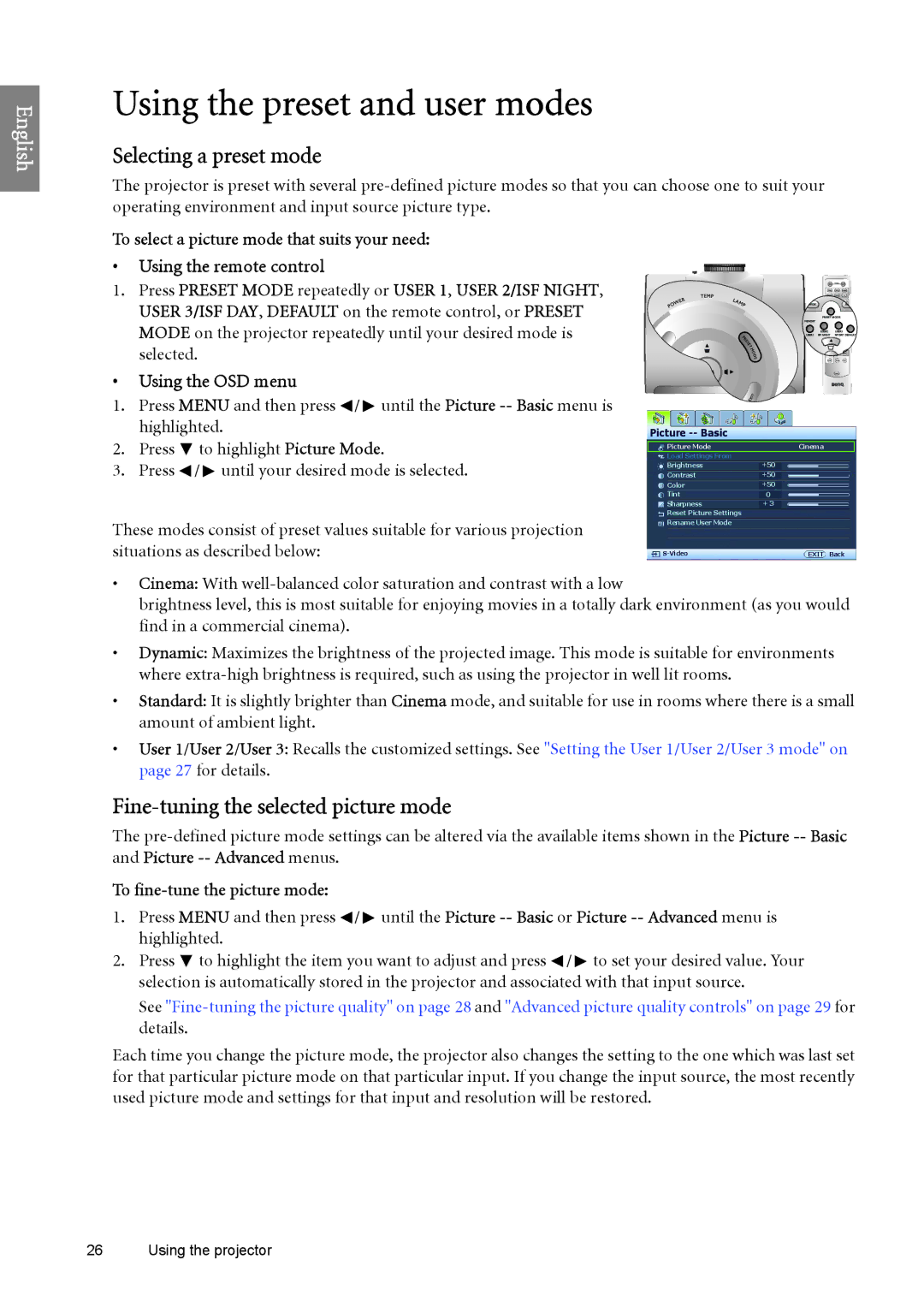English
Using the preset and user modes
Selecting a preset mode
The projector is preset with several
To select a picture mode that suits your need:
•Using the remote control
1.Press PRESET MODE repeatedly or USER 1, USER 2/ISF NIGHT, USER 3/ISF DAY, DEFAULT on the remote control, or PRESET MODE on the projector repeatedly until your desired mode is selected.
•Using the OSD menu
1.Press MENU and then press ![]() /
/ ![]() until the Picture
until the Picture
2.Press ![]() to highlight Picture Mode.
to highlight Picture Mode.
3.Press ![]() /
/ ![]() until your desired mode is selected.
until your desired mode is selected.
These modes consist of preset values suitable for various projection situations as described below:
Picture
Picture Mode | Cinema |
Load Settings From |
|
Brightness | +50 |
Contrast | +50 |
Color | +50 |
Tint | 0 |
Sharpness | + 3 |
Reset Picture Settings |
|
Rename User Mode |
|
EXIT Back |
•Cinema: With
brightness level, this is most suitable for enjoying movies in a totally dark environment (as you would find in a commercial cinema).
•Dynamic: Maximizes the brightness of the projected image. This mode is suitable for environments where
•Standard: It is slightly brighter than Cinema mode, and suitable for use in rooms where there is a small amount of ambient light.
•User 1/User 2/User 3: Recalls the customized settings. See "Setting the User 1/User 2/User 3 mode" on page 27 for details.
Fine-tuning the selected picture mode
The
To fine-tune the picture mode:
1.Press MENU and then press ![]() /
/ ![]() until the Picture
until the Picture
2.Press ![]() to highlight the item you want to adjust and press
to highlight the item you want to adjust and press ![]() /
/ ![]() to set your desired value. Your selection is automatically stored in the projector and associated with that input source.
to set your desired value. Your selection is automatically stored in the projector and associated with that input source.
See
Each time you change the picture mode, the projector also changes the setting to the one which was last set for that particular picture mode on that particular input. If you change the input source, the most recently used picture mode and settings for that input and resolution will be restored.
26 Using the projector