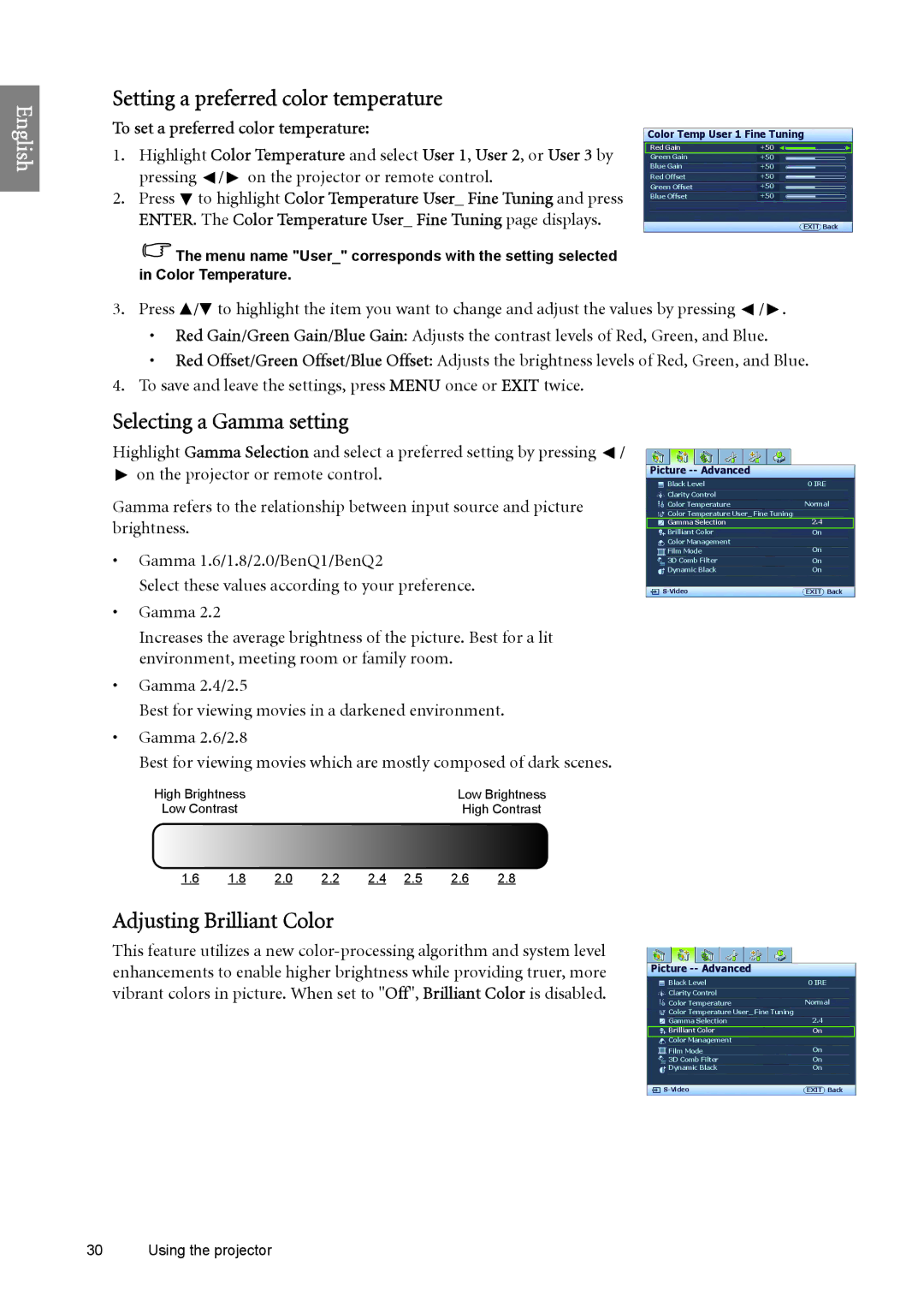English
Setting a preferred color temperature
To set a preferred color temperature:
1.Highlight Color Temperature and select User 1, User 2, or User 3 by pressing ![]() /
/ ![]() on the projector or remote control.
on the projector or remote control.
2.Press ![]() to highlight Color Temperature User_ Fine Tuning and press ENTER. The Color Temperature User_ Fine Tuning page displays.
to highlight Color Temperature User_ Fine Tuning and press ENTER. The Color Temperature User_ Fine Tuning page displays.
![]() The menu name "User_" corresponds with the setting selected in Color Temperature.
The menu name "User_" corresponds with the setting selected in Color Temperature.
Color Temp User 1 Fine Tuning
Red Gain | +50 |
|
|
|
| ||
Green Gain | +50 |
|
|
Blue Gain | +50 |
|
|
Red Offset | +50 |
|
|
Green Offset | +50 |
|
|
Blue Offset | +50 |
|
|
EXIT Back
3.Press ![]() /
/![]() to highlight the item you want to change and adjust the values by pressing
to highlight the item you want to change and adjust the values by pressing ![]() /
/ ![]() .
.
•Red Gain/Green Gain/Blue Gain: Adjusts the contrast levels of Red, Green, and Blue.
•Red Offset/Green Offset/Blue Offset: Adjusts the brightness levels of Red, Green, and Blue.
4.To save and leave the settings, press MENU once or EXIT twice.
Selecting a Gamma setting
Highlight Gamma Selection and select a preferred setting by pressing ![]() /
/ ![]() on the projector or remote control.
on the projector or remote control.
Gamma refers to the relationship between input source and picture brightness.
•Gamma 1.6/1.8/2.0/BenQ1/BenQ2
Select these values according to your preference.
•Gamma 2.2
Increases the average brightness of the picture. Best for a lit environment, meeting room or family room.
•Gamma 2.4/2.5
Best for viewing movies in a darkened environment.
•Gamma 2.6/2.8
Best for viewing movies which are mostly composed of dark scenes.
High Brightness | Low Brightness |
Low Contrast | High Contrast |
Picture -- Advanced
Black Level | 0 IRE |
Clarity Control |
|
Color Temperature | Normal |
Color Temperature User_ Fine Tuning |
|
Gamma Selection | 2.4 |
Brilliant Color | On |
Color Management | On |
Film Mode | |
3D Comb Filter | On |
Dynamic Black | On |
EXIT Back |
1.6 | 1.8 | 2.0 | 2.2 | 2.4 | 2.5 | 2.6 | 2.8 |
Adjusting Brilliant Color
This feature utilizes a new
Picture -- Advanced
Black Level | 0 IRE |
Clarity Control |
|
Color Temperature | Normal |
Color Temperature User_ Fine Tuning | 2.4 |
Gamma Selection | |
Brilliant Color | On |
Color Management |
|
Film Mode | On |
3D Comb Filter | On |
Dynamic Black | On |
EXIT Back |
30 Using the projector