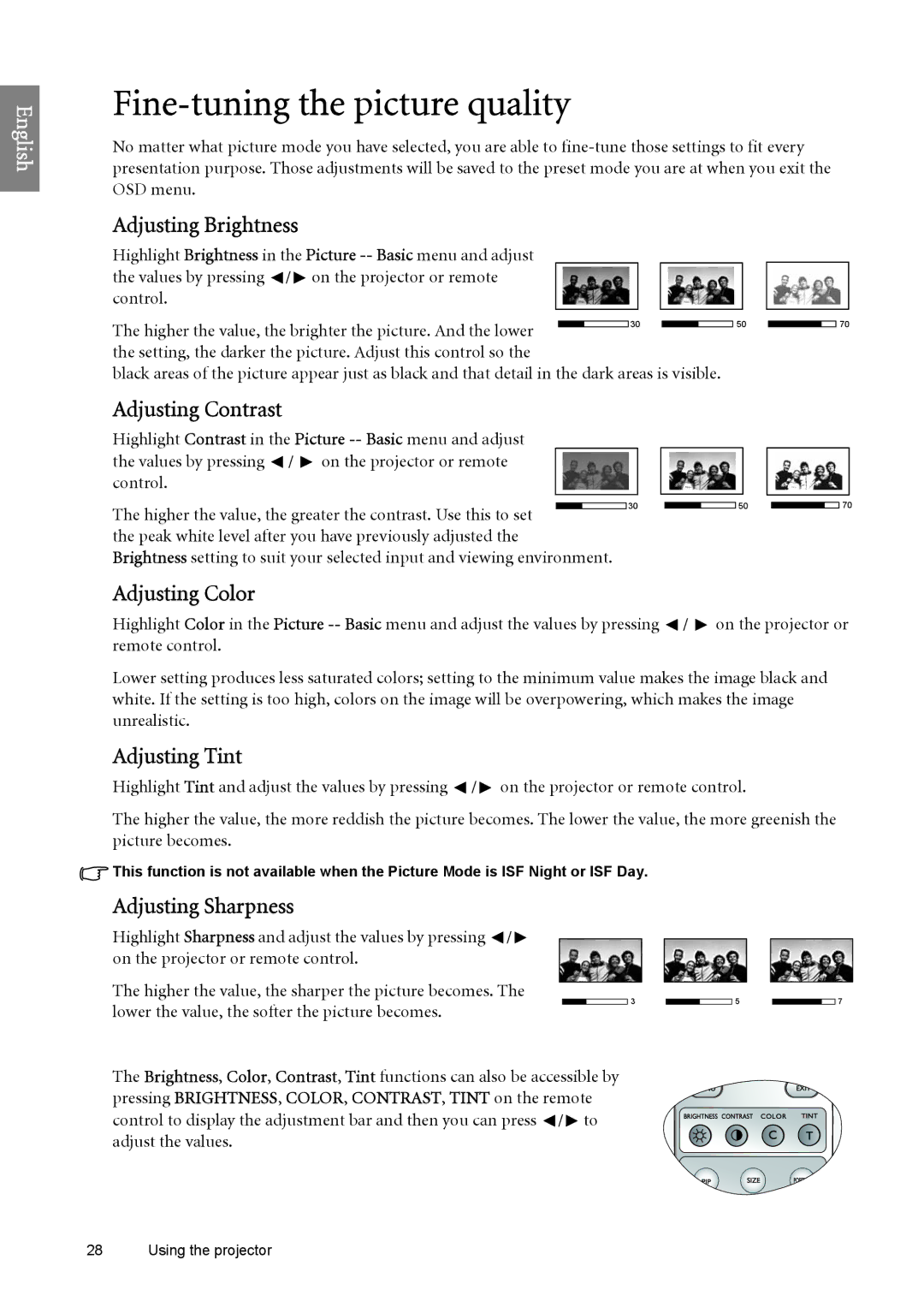English
Fine-tuning the picture quality
No matter what picture mode you have selected, you are able to
Adjusting Brightness
Highlight Brightness in the Picture ![]() /
/![]() on the projector or remote control.
on the projector or remote control.
The higher the value, the brighter the picture. And the lower |
|
| 30 |
|
|
|
the setting, the darker the picture. Adjust this control so the
black areas of the picture appear just as black and that detail in the dark areas is visible.
50
70
Adjusting Contrast
Highlight Contrast in the Picture ![]() /
/ ![]() on the projector or remote control.
on the projector or remote control.
The higher the value, the greater the contrast. Use this to set the peak white level after you have previously adjusted the Brightness setting to suit your selected input and viewing environment.
30
50
70
Adjusting Color
Highlight Color in the Picture ![]() /
/ ![]() on the projector or remote control.
on the projector or remote control.
Lower setting produces less saturated colors; setting to the minimum value makes the image black and white. If the setting is too high, colors on the image will be overpowering, which makes the image unrealistic.
Adjusting Tint
Highlight Tint and adjust the values by pressing ![]() /
/ ![]() on the projector or remote control.
on the projector or remote control.
The higher the value, the more reddish the picture becomes. The lower the value, the more greenish the picture becomes.
![]() This function is not available when the Picture Mode is ISF Night or ISF Day.
This function is not available when the Picture Mode is ISF Night or ISF Day.
Adjusting Sharpness
Highlight Sharpness and adjust the values by pressing ![]() /
/ ![]() on the projector or remote control.
on the projector or remote control.
The higher the value, the sharper the picture becomes. The
lower the value, the softer the picture becomes. |
|
| 3 |
|
| 5 |
|
| 7 |
|
|
|
|
|
|
|
|
|
The Brightness, Color, Contrast, Tint functions can also be accessible by pressing BRIGHTNESS, COLOR, CONTRAST, TINT on the remote control to display the adjustment bar and then you can press ![]() /
/ ![]() to adjust the values.
to adjust the values.
28 Using the projector