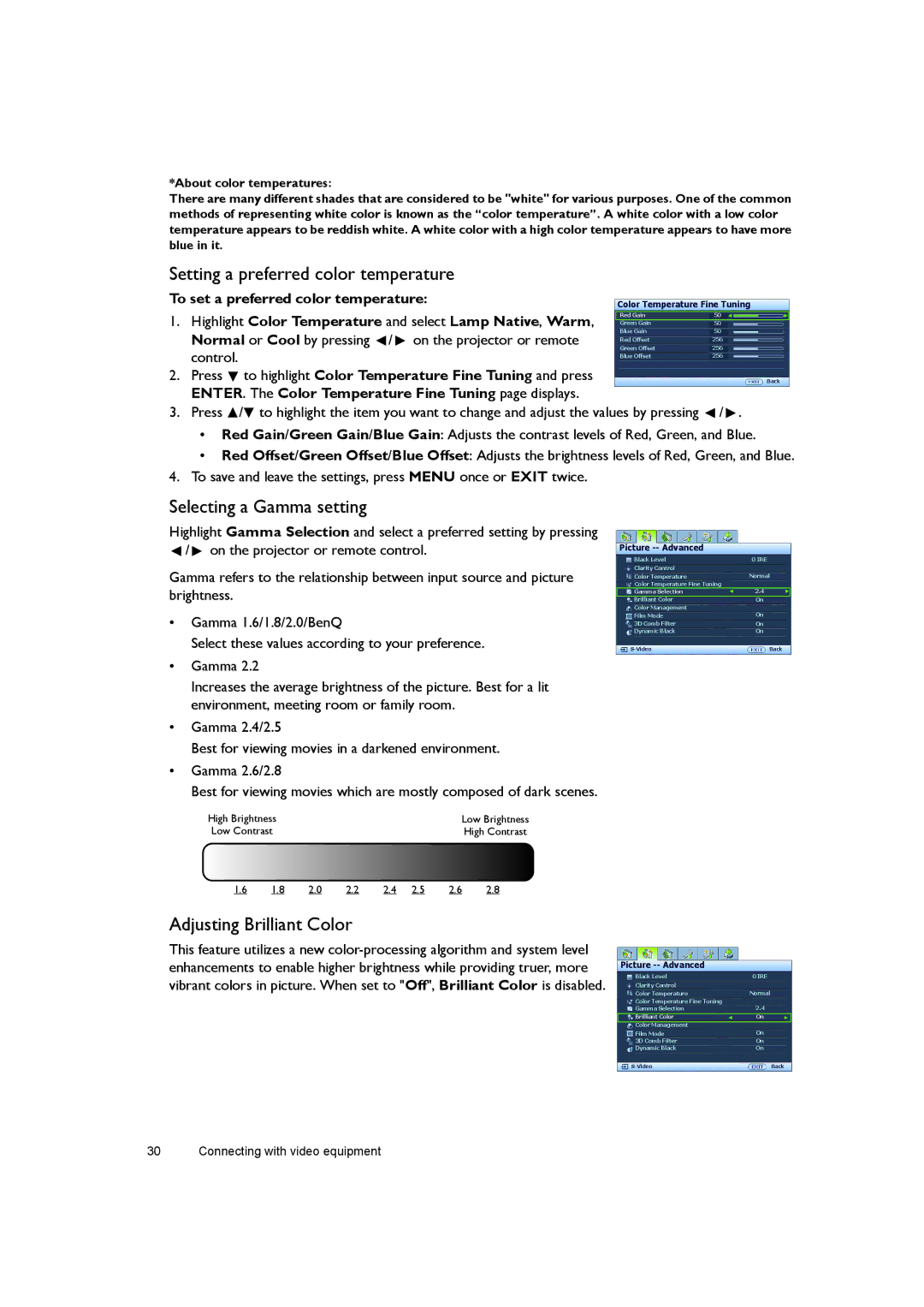*About color temperatures:
There are many different shades that are considered to be "white" for various purposes. One of the common methods of representing white color is known as the “color temperature”. A white color with a low color temperature appears to be reddish white. A white color with a high color temperature appears to have more blue in it.
Setting a preferred color temperature
To set a preferred color temperature:
1.Highlight Color Temperature and select Lamp Native, Warm, Normal or Cool by pressing ![]() /
/ ![]() on the projector or remote
on the projector or remote
Color Temperature Fine Tuning
Red Gain | 50 |
|
|
|
| ||
Green Gain | 50 |
|
|
Blue Gain | 50 |
|
|
Red Offset | 256 |
|
|
Green Offset | 256 |
|
|
Blue Offset | 256 |
|
|
to highlight Color Temperature Fine Tuning and press | Back |
ENTER. The Color Temperature Fine Tuning page displays. |
|
3. Press / to highlight the item you want to change and adjust the values by pressing | / . |
•Red Gain/Green Gain/Blue Gain: Adjusts the contrast levels of Red, Green, and Blue.
•Red Offset/Green Offset/Blue Offset: Adjusts the brightness levels of Red, Green, and Blue.
4.To save and leave the settings, press MENU once or EXIT twice.
Selecting a Gamma setting
Highlight Gamma Selection and select a preferred setting by pressing
![]() /
/ ![]() on the projector or remote control.
on the projector or remote control.
Gamma refers to the relationship between input source and picture brightness.
•Gamma 1.6/1.8/2.0/BenQ
Select these values according to your preference.
•Gamma 2.2
Increases the average brightness of the picture. Best for a lit environment, meeting room or family room.
•Gamma 2.4/2.5
Best for viewing movies in a darkened environment.
•Gamma 2.6/2.8
Best for viewing movies which are mostly composed of dark scenes.
High Brightness | Low Brightness |
Low Contrast | High Contrast |
Picture -- Advanced
Black Level | 0 IRE |
Clarity Control |
|
Color Temperature | Normal |
Color Temperature Fine Tuning |
|
Gamma Selection | 2.4 |
Brilliant Color | On |
Color Management | On |
Film Mode | |
3D Comb Filter | On |
Dynamic Black | On |
Back |
1.6 | 1.8 | 2.0 | 2.2 | 2.4 | 2.5 | 2.6 | 2.8 |
Adjusting Brilliant Color
This feature utilizes a new
Picture -- Advanced
Black Level | 0 IRE |
Clarity Control |
|
Color Temperature | Normal |
Color Temperature Fine Tuning |
|
Gamma Selection | 2.4 |
Brilliant Color | On |
Color Management |
|
Film Mode | On |
3D Comb Filter | On |
Dynamic Black | On |
Back |
30 Connecting with video equipment