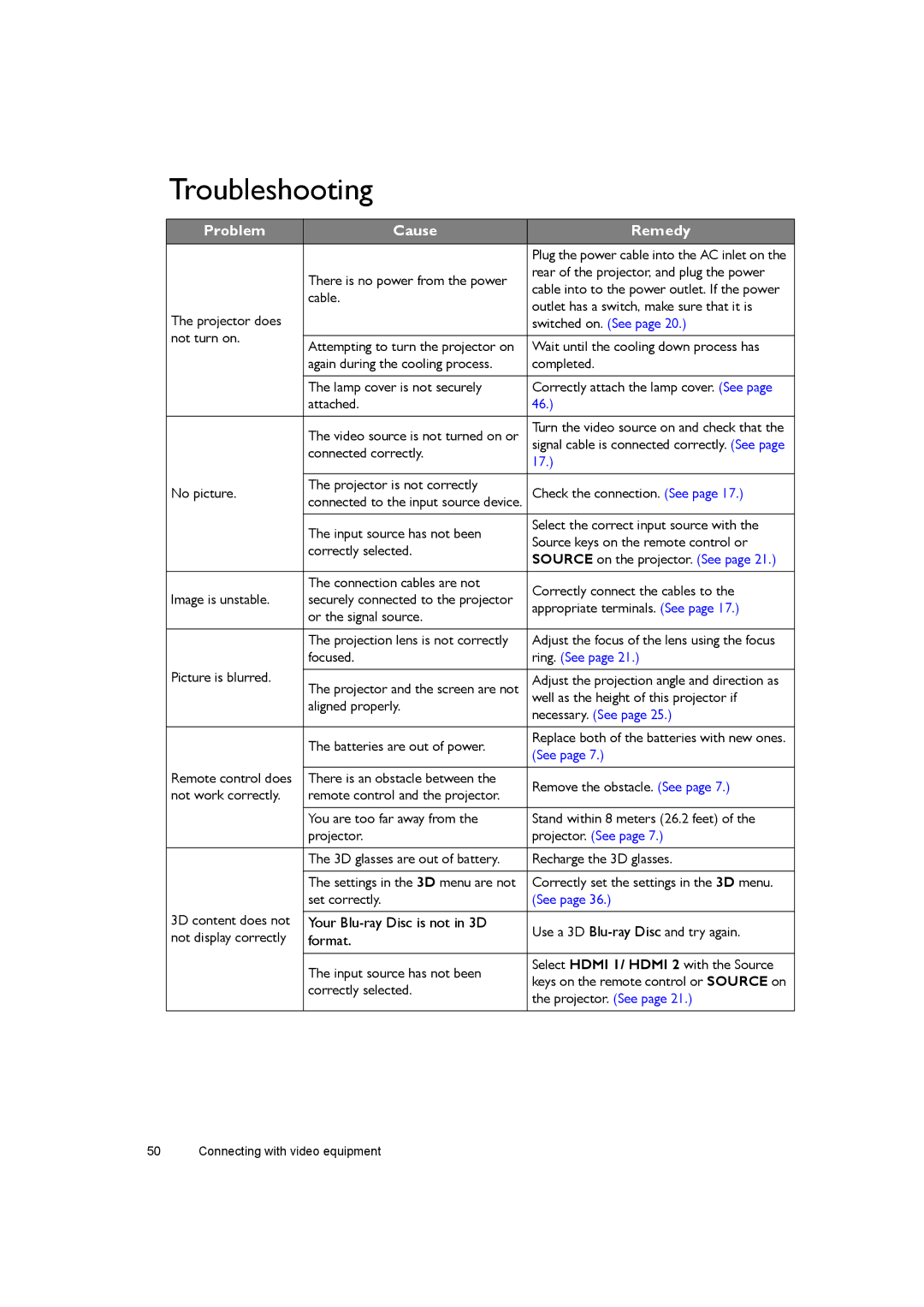Troubleshooting
Problem | Cause | Remedy | |
|
| Plug the power cable into the AC inlet on the | |
| There is no power from the power | rear of the projector, and plug the power | |
| cable into to the power outlet. If the power | ||
| cable. | ||
| outlet has a switch, make sure that it is | ||
The projector does |
| ||
| switched on. (See page 20.) | ||
not turn on. |
|
| |
Attempting to turn the projector on | Wait until the cooling down process has | ||
| |||
| again during the cooling process. | completed. | |
|
|
| |
| The lamp cover is not securely | Correctly attach the lamp cover. (See page | |
| attached. | 46.) | |
|
|
| |
| The video source is not turned on or | Turn the video source on and check that the | |
| signal cable is connected correctly. (See page | ||
| connected correctly. | 17.) | |
|
| ||
|
|
| |
No picture. | The projector is not correctly | Check the connection. (See page 17.) | |
connected to the input source device. | |||
|
|
| |
| The input source has not been | Select the correct input source with the | |
| Source keys on the remote control or | ||
| correctly selected. | ||
| SOURCE on the projector. (See page 21.) | ||
|
| ||
|
|
| |
| The connection cables are not | Correctly connect the cables to the | |
Image is unstable. | securely connected to the projector | ||
appropriate terminals. (See page 17.) | |||
| or the signal source. | ||
|
| ||
|
|
| |
| The projection lens is not correctly | Adjust the focus of the lens using the focus | |
| focused. | ring. (See page 21.) | |
Picture is blurred. |
|
| |
The projector and the screen are not | Adjust the projection angle and direction as | ||
| |||
| aligned properly. | well as the height of this projector if | |
| necessary. (See page 25.) | ||
|
| ||
|
|
| |
| The batteries are out of power. | Replace both of the batteries with new ones. | |
| (See page 7.) | ||
|
| ||
Remote control does |
|
| |
There is an obstacle between the | Remove the obstacle. (See page 7.) | ||
not work correctly. | remote control and the projector. | ||
| |||
|
|
| |
| You are too far away from the | Stand within 8 meters (26.2 feet) of the | |
| projector. | projector. (See page 7.) | |
|
|
| |
| The 3D glasses are out of battery. | Recharge the 3D glasses. | |
|
|
| |
| The settings in the 3D menu are not | Correctly set the settings in the 3D menu. | |
| set correctly. | (See page 36.) | |
3D content does not |
|
| |
Your | Use a 3D | ||
not display correctly | format. | ||
| |||
|
|
| |
| The input source has not been | Select HDMI 1/ HDMI 2 with the Source | |
| keys on the remote control or SOURCE on | ||
| correctly selected. | ||
| the projector. (See page 21.) | ||
|
| ||
|
|
|