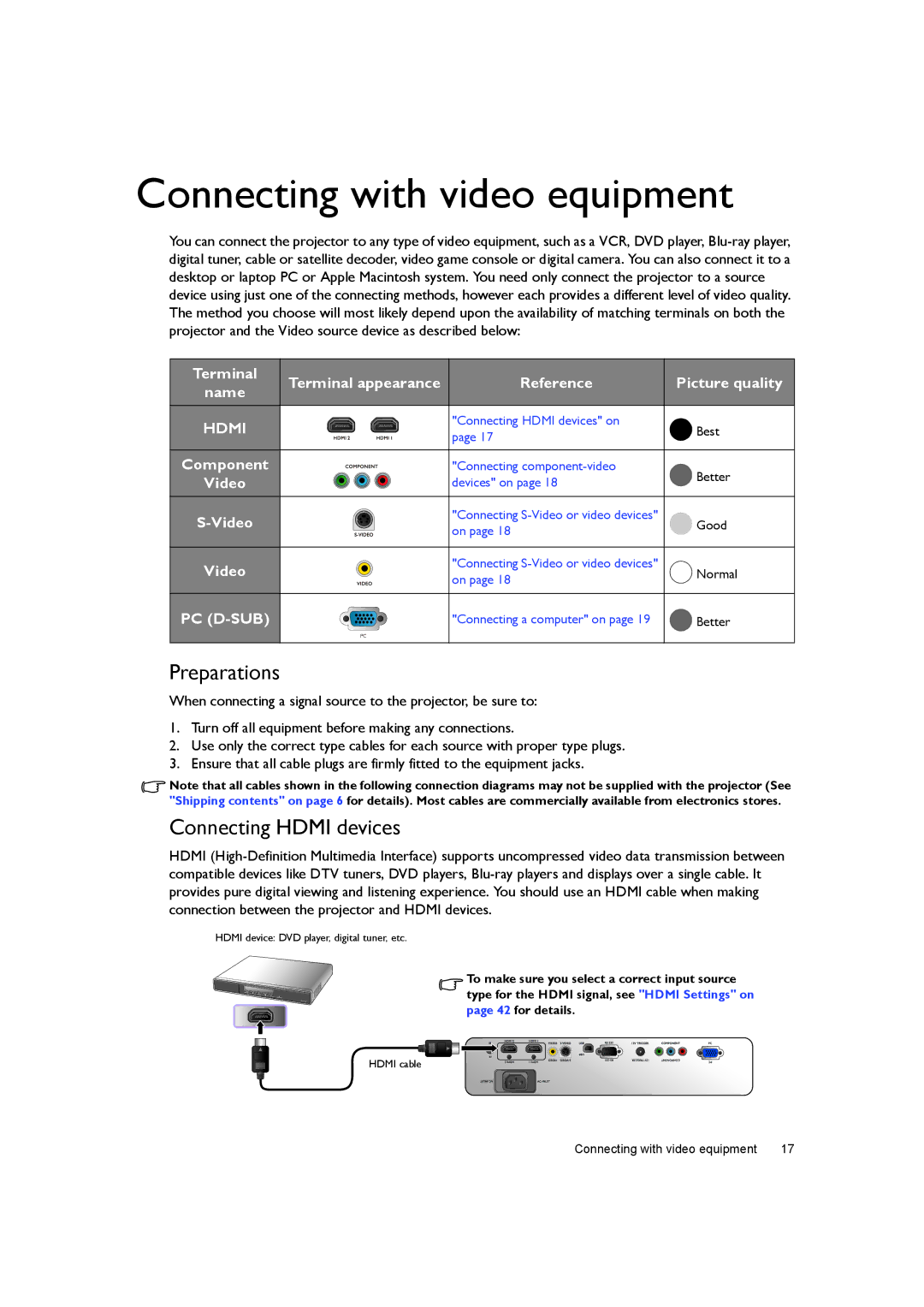Connecting with video equipment
You can connect the projector to any type of video equipment, such as a VCR, DVD player,
Terminal | Terminal appearance | Reference | Picture quality | |
name | ||||
|
|
| ||
HDMI |
| "Connecting HDMI devices" on | Best | |
| page 17 | |||
|
|
| ||
Component |
| "Connecting | Better | |
Video |
| devices" on page 18 | ||
|
| |||
| "Connecting | Good | ||
| on page 18 | |||
|
|
| ||
Video |
| "Connecting | Normal | |
| on page 18 | |||
|
|
| ||
PC |
| "Connecting a computer" on page 19 | Better | |
| PC |
|
|
Preparations
When connecting a signal source to the projector, be sure to:
1.Turn off all equipment before making any connections.
2.Use only the correct type cables for each source with proper type plugs.
3.Ensure that all cable plugs are firmly fitted to the equipment jacks.
![]() Note that all cables shown in the following connection diagrams may not be supplied with the projector (See "Shipping contents" on page 6 for details). Most cables are commercially available from electronics stores.
Note that all cables shown in the following connection diagrams may not be supplied with the projector (See "Shipping contents" on page 6 for details). Most cables are commercially available from electronics stores.
Connecting HDMI devices
HDMI
HDMI device: DVD player, digital tuner, etc.
To make sure you select a correct input source type for the HDMI signal, see "HDMI Settings" on page 42 for details.
HDMI cable
Connecting with video equipment | 17 |