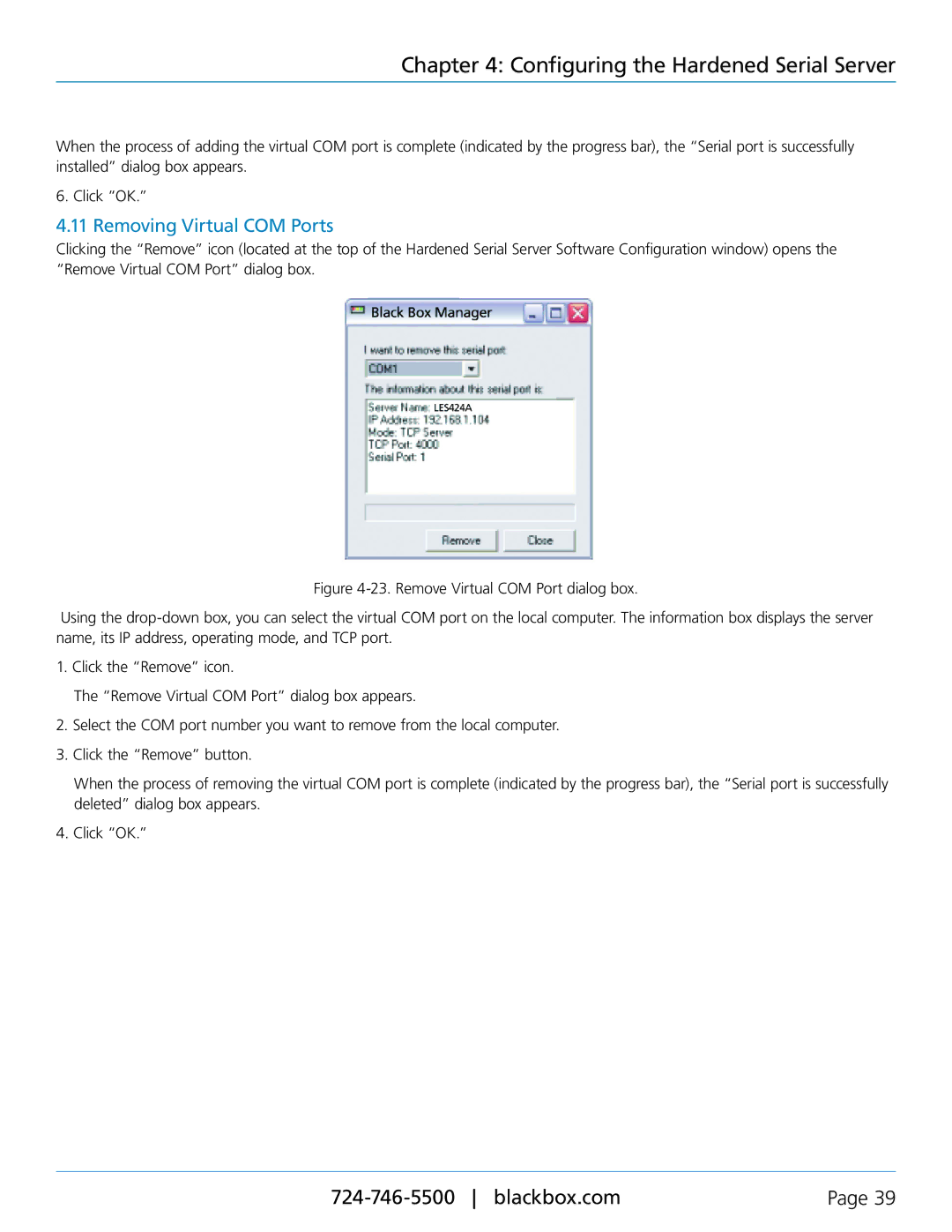Chapter 4: Configuring the Hardened Serial Server
When the process of adding the virtual COM port is complete (indicated by the progress bar), the “Serial port is successfully installed” dialog box appears.
6. Click “OK.”
4.11 Removing Virtual COM Ports
Clicking the “Remove” icon (located at the top of the Hardened Serial Server Software Configuration window) opens the “Remove Virtual COM Port” dialog box.
Figure 4-23. Remove Virtual COM Port dialog box.
Using the drop-down box, you can select the virtual COM port on the local computer. The information box displays the server name, its IP address, operating mode, and TCP port.
1. Click the “Remove” icon.
The “Remove Virtual COM Port” dialog box appears.
2.Select the COM port number you want to remove from the local computer.
3.Click the “Remove” button.
When the process of removing the virtual COM port is complete (indicated by the progress bar), the “Serial port is successfully deleted” dialog box appears.
4.Click “OK.”
Page 39 |