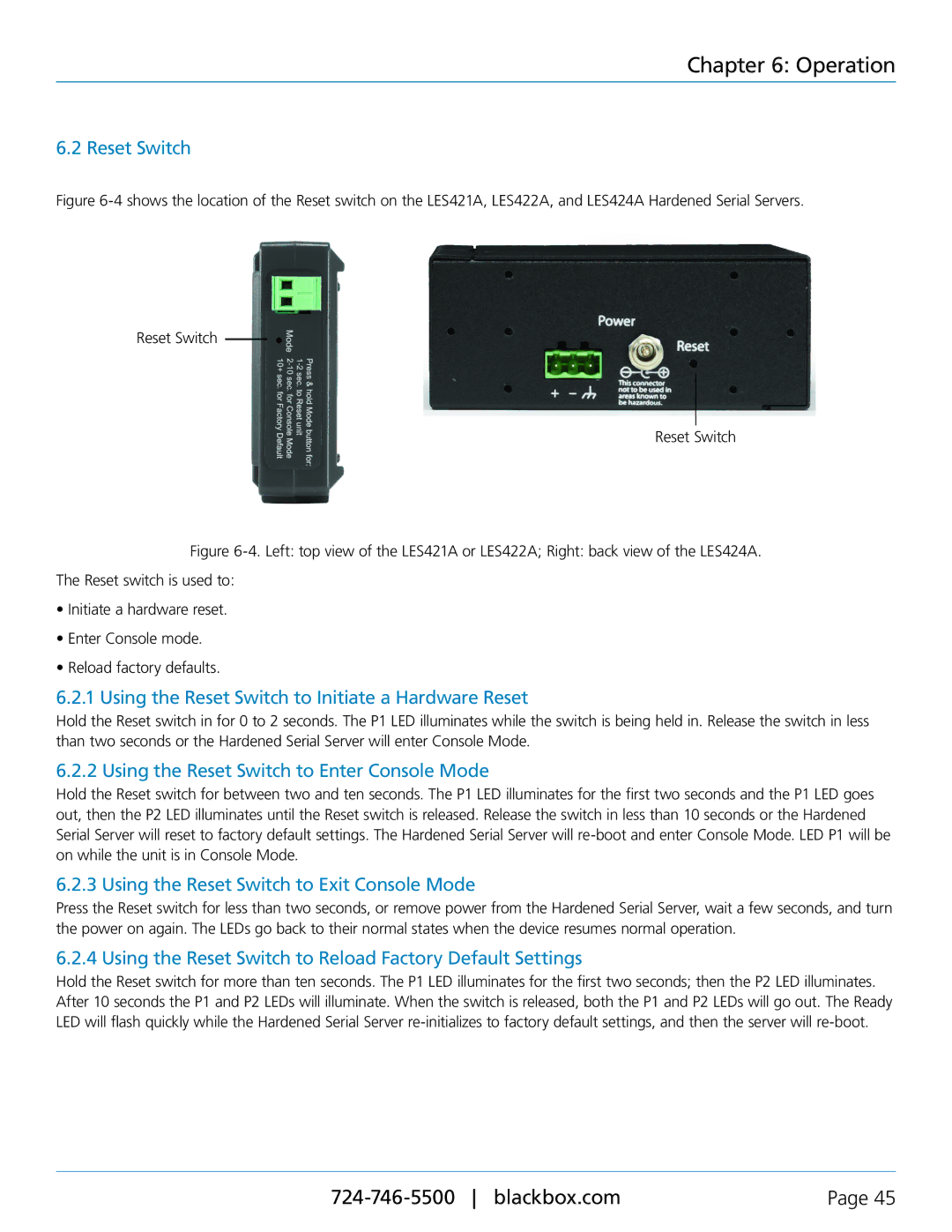Chapter 6: Operation
6.2 Reset Switch
Figure 6-4 shows the location of the Reset switch on the LES421A, LES422A, and LES424A Hardened Serial Servers.
Reset Switch
Reset Switch
Figure 6-4. Left: top view of the LES421A or LES422A; Right: back view of the LES424A.
The Reset switch is used to:
•Initiate a hardware reset.
•Enter Console mode.
•Reload factory defaults.
6.2.1 Using the Reset Switch to Initiate a Hardware Reset
Hold the Reset switch in for 0 to 2 seconds. The P1 LED illuminates while the switch is being held in. Release the switch in less than two seconds or the Hardened Serial Server will enter Console Mode.
6.2.2 Using the Reset Switch to Enter Console Mode
Hold the Reset switch for between two and ten seconds. The P1 LED illuminates for the first two seconds and the P1 LED goes out, then the P2 LED illuminates until the Reset switch is released. Release the switch in less than 10 seconds or the Hardened Serial Server will reset to factory default settings. The Hardened Serial Server will
6.2.3 Using the Reset Switch to Exit Console Mode
Press the Reset switch for less than two seconds, or remove power from the Hardened Serial Server, wait a few seconds, and turn the power on again. The LEDs go back to their normal states when the device resumes normal operation.
6.2.4 Using the Reset Switch to Reload Factory Default Settings
Hold the Reset switch for more than ten seconds. The P1 LED illuminates for the first two seconds; then the P2 LED illuminates. After 10 seconds the P1 and P2 LEDs will illuminate. When the switch is released, both the P1 and P2 LEDs will go out. The Ready LED will flash quickly while the Hardened Serial Server
Page 45 |