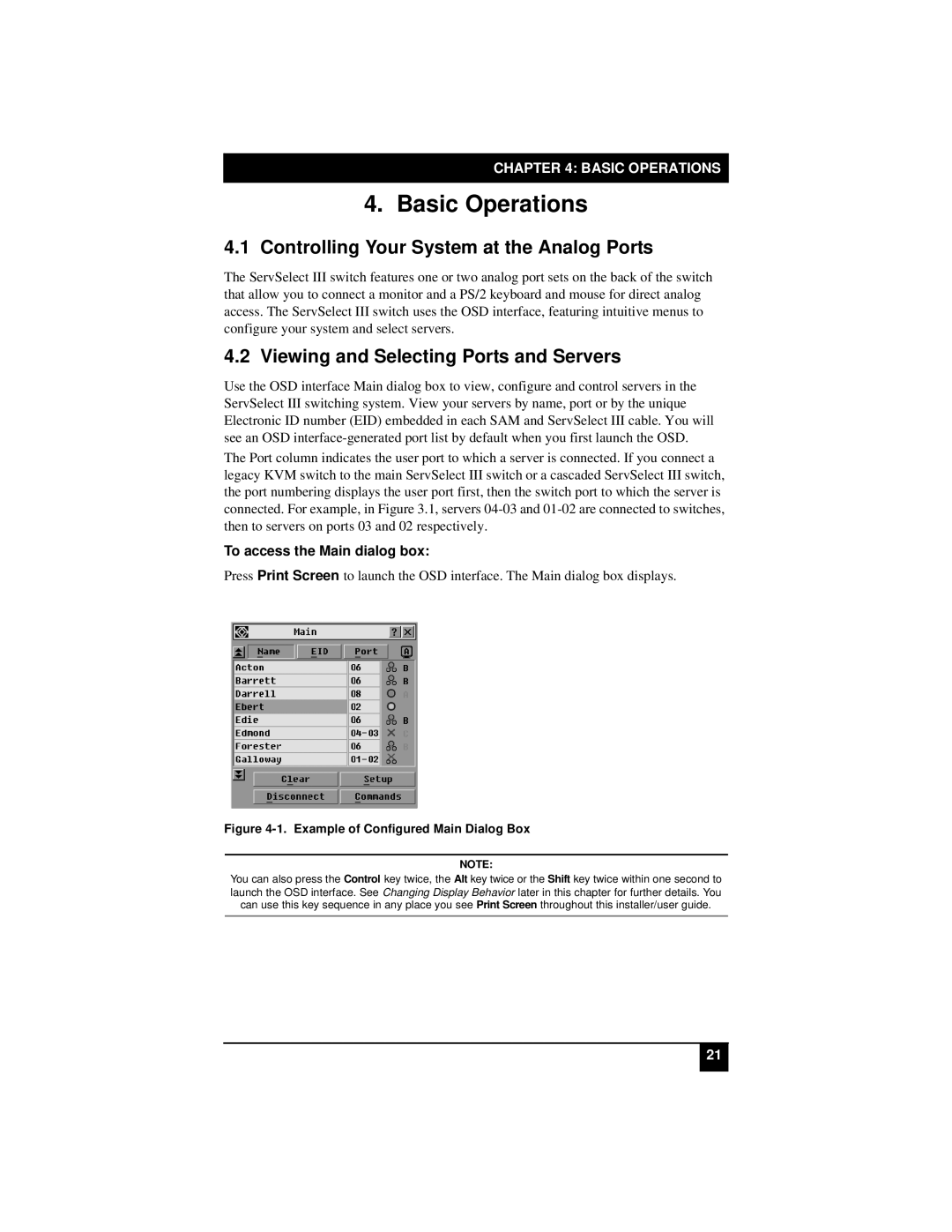KV21008A, KV21008E, KV22016E, KV22008E specifications
The Black Box KV22008E, KV22016E, KV21008E, and KV21008A are advanced KVM (Keyboard, Video, Mouse) switches designed for efficient management of multiple computers from a single workstation. These devices are essential for IT professionals, data centers, and businesses that require seamless control over multiple systems without the hassle of numerous peripherals.The KV22008E and KV22016E models cater to larger setups, supporting up to eight and sixteen computers, respectively. They are designed to provide a robust solution for users needing scalability in their operations. Both models support high-resolution video output up to 1920 x 1200, ensuring sharp and clear display quality across various applications. Their compatibility with different operating systems, including Windows, macOS, and Linux, makes them versatile tools for diverse environments.
For smaller configurations, the KV21008E and KV21008A models are tailored for eight computers, offering similar functionality in a more compact design. They support up to 1080p video output, which meets the needs of users who require adequate display capabilities without demanding higher resolutions. These models feature a user-friendly interface that simplifies switching between connected computers, enhancing workflow efficiency.
One of the standout technologies in these KVM switches is their ability to support USB peripheral sharing. This means that users can attach USB devices such as printers, scanners, and external drives and access them across all connected computers. This feature not only optimizes space but also minimizes costs by reducing the number of required peripherals.
Another essential characteristic is the hotkey switching capability, enabling users to switch between computers quickly using predefined keyboard shortcuts. This feature greatly enhances productivity, especially in fast-paced environments where time is of the essence.
These switches are built with a firm focus on reliability and security, featuring a robust design that mitigates the risk of data loss and ensures that sensitive information remains protected. Additionally, they offer extensive cable management options, allowing for a tidy workspace and reducing clutter.
In conclusion, the Black Box KV22008E, KV22016E, KV21008E, and KV21008A KVM switches provide flexible, efficient, and secure solutions for managing multiple computers. With their high-resolution support, USB sharing technology, and user-friendly features, they are invaluable tools for any business looking to streamline its operations and improve workflow efficiency. Whether for small or large setups, these KVM switches are poised to meet the diverse needs of modern workplaces.