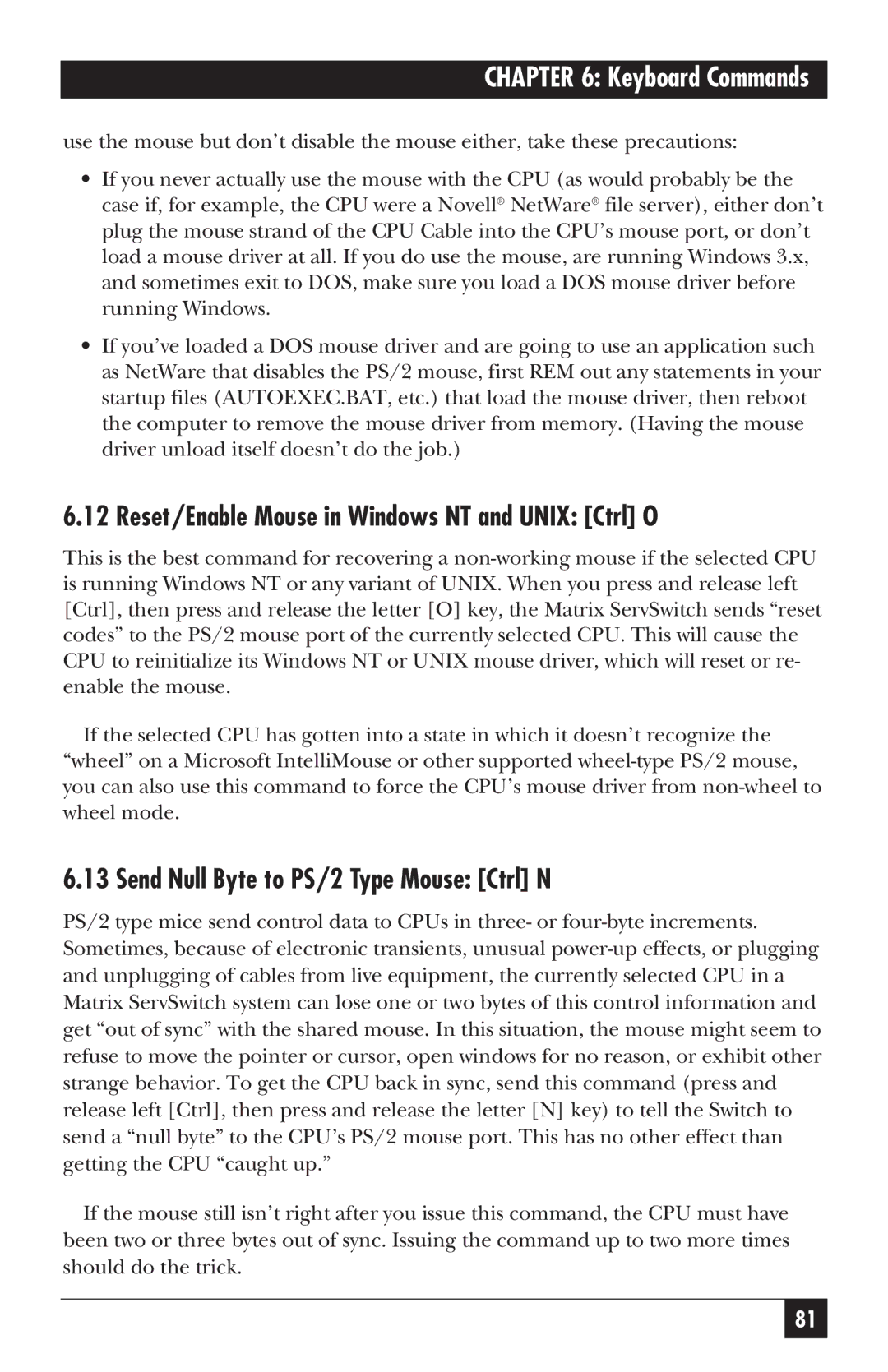ServSwitch specifications
The Black Box SRX ServSwitch is an innovative KVM (Keyboard, Video, Mouse) switch that offers robust solutions for managing multiple computers from a single workstation. This device stands out in environments ranging from data centers to broadcasting studios, where efficient control over multiple systems is crucial.One of the key features of the SRX ServSwitch is its high-resolution video support. It can handle video resolutions up to 4K at 60Hz, ensuring that users can enjoy sharp and clear visuals without lag. This level of performance is essential for professionals who rely on precise graphics for tasks such as video editing and design work.
The SRX ServSwitch employs advanced USB technology, allowing for seamless connectivity with various peripherals. It supports USB 2.0 devices, which means users can connect printers, external drives, and other devices without worrying about compatibility issues. Additionally, the switch allows for USB device sharing, enabling multiple computers to access the same peripherals efficiently.
Security is a significant concern in today’s IT environments, and the Black Box SRX ServSwitch addresses this through its advanced security features. It includes support for secure booting and end-to-end encryption, ensuring that data remains protected when switching between systems. This makes it suitable for environments that handle sensitive information, such as financial institutions or healthcare facilities.
The design of the SRX ServSwitch is another standout characteristic. With its easy-to-use interface, users can quickly switch between connected systems using hotkey commands or the push-button interface. This usability improves productivity since users can manage multiple systems without the hassle of different keyboards and mice.
Furthermore, the SRX ServSwitch is built to be scalable, allowing for the addition of more channels as needed. This flexibility means that organizations can adapt their KVM switch setup as their operational needs grow. It supports both local and remote management, offering organizations the ability to control systems from various locations seamlessly.
The build quality of the Black Box SRX ServSwitch is robust, designed to handle the rigors of continuous use in demanding environments. It is compatible with various operating systems, ensuring that users can integrate it into their existing setups without significant reconfiguration.
In summary, the Black Box SRX ServSwitch offers a comprehensive solution for KVM management, characterized by high-resolution video support, USB compatibility, security features, easy usability, scalability, and durability. It is a valuable investment for organizations seeking an efficient way to manage multiple systems centrally.