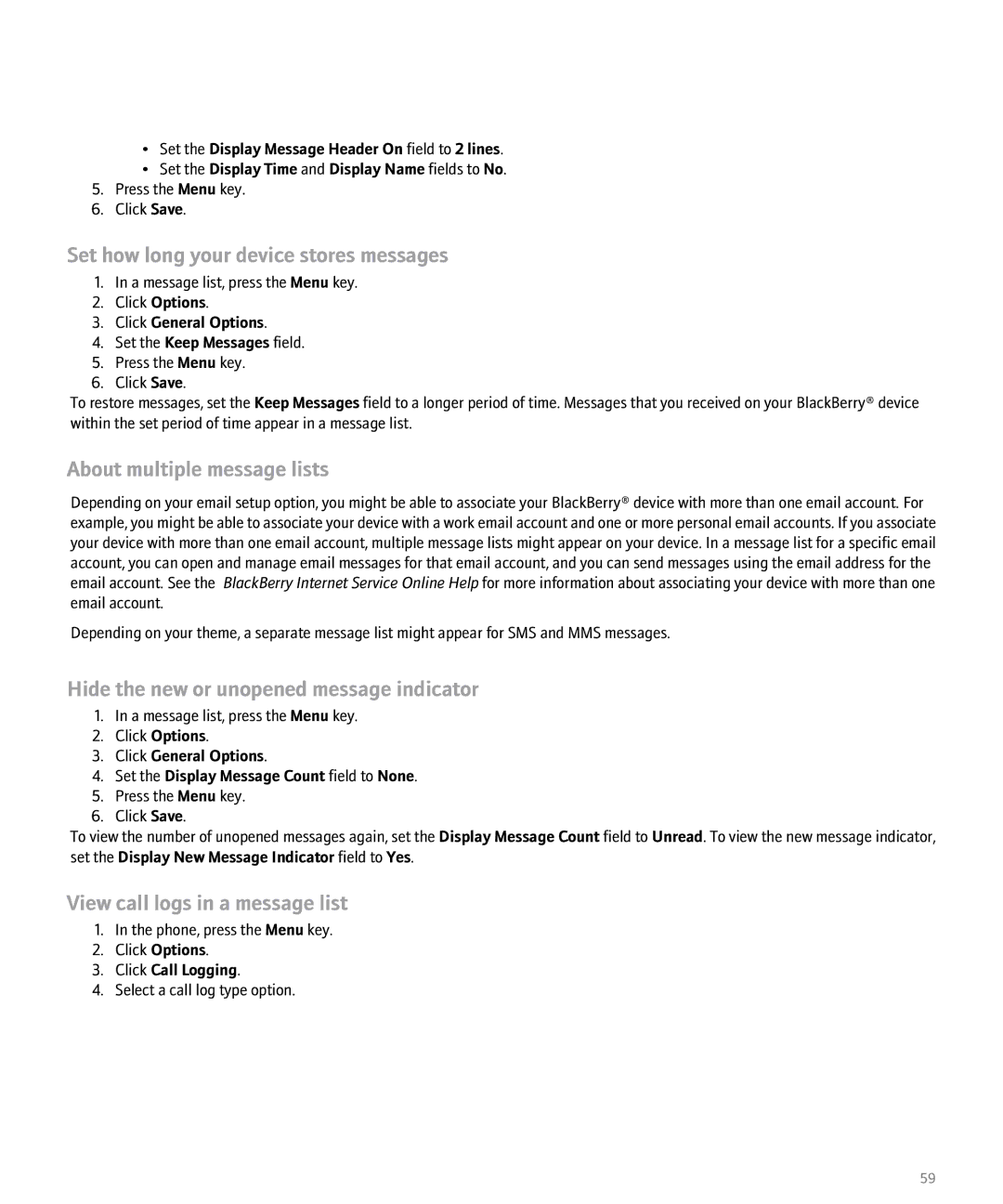User Guide
SWDT29551-29551-07192006-001
Contents
Voice dialing
Search
103
143
163
193
205
237
Page
Type text using multi-tap
Type text using SureType technology
Switch typing input methods
BlackBerry basics
Turn on standby mode
Switch applications
Assign an application to a Convenience key
Set owner information
Create a link for a PIN
About links
Expand a folder
Collapse a folder
No application opens when I press a Convenience key
Shortcuts
Answer a call
Phone shortcuts
Camera shortcuts
Typing shortcuts
Message shortcuts
Switch typing input languages
Type in a number or password field
Insert a period
Capitalize a letter
Attachment shortcuts
Search shortcuts
Browser shortcuts
Media shortcuts
Calendar shortcuts
Map shortcuts
Phone basics
Phone
Switch applications during a call
Dial using numbers or letters
Switch calls
Make a call when the device is locked
Emergency calls
Volume
Voice dialing
Check your phone number using a voice command
Dial an extension using a voice command
Turn off choice lists for voice commands
Set the matching sensitivity level for voice commands
Make a call using speed dial
Set a voice mail access number
Voice mail
Speed dial
Change a speed dial number
Conference calls
Make a conference call
Create a phone number link for a conference call
Caller ID
Call logs
Forward a call log
Call waiting
Delete call log notes
Call waiting prerequisites
Call forwarding
Delete a call forwarding phone number
Call blocking
About call blocking
Call blocking prerequisites
Fixed dialing
Smart dialing
Set the default country code and area code
Change a contact in your fixed dialing list
Delete a contact from your fixed dialing list
Set options for dialing extensions
TTY support
About TTY support
TTY support prerequisites
Hide your phone number from contacts when making calls
Phone settings
Turn on dialing from the Lock screen
Sort phone numbers or contacts on the Phone screen
Click Last Call or Total Calls Click Clear Timer
Reset a call timer
Click General Options Set the Auto End Calls field to Never
Cannot make or receive calls
Phone troubleshooting
My phone number appears as Unknown in the phone
Cannot make calls using a voice command
Voice dialing
Set the matching sensitivity level for voice commands
Turn off choice lists for voice commands
Set the voice dialing language
Turn off voice prompts
Improve voice recognition of numbers
Voice dialing troubleshooting
Page
Camera
Set white balance
Set picture quality
View the number of remaining pictures
Set the amount of memory available for media files
Cannot save pictures
Camera troubleshooting
Flash dims or turns off
Page
Email message basics
Email messages
Save a message
Set the importance level for a message
Reply to a message
Delete the original text from a reply message
Email message folders
Resend a message
Sent messages
Stop a message from sending
Hide sent messages
About email message filters
Email message filters
Create an email message filter
Turn on an email message filter
Email message filter options
Change an email message filter
Email message forwarding
Forward email messages to your device when no filters apply
Change the order of email message filters
Delete an email message filter
Stop forwarding email messages to your device
Reset a blocked message counter
Block incoming messages
Click Firewall
View an address instead of a display name
Message settings
Add a signature
Set an out-of-office reply
Delete the disclaimer from an email message
Message list settings
View more of the subject line for messages
Set how long your device stores messages
Hide the new or unopened message indicator
About multiple message lists
Cannot send messages
Message troubleshooting
Cannot file email messages
Am not receiving messages
Some messages no longer appear on my device
Message or attachment is truncated
Email message filters are not working correctly
PIN message basics
PIN messages
About PIN messages
Find your PIN
Set a high importance level for received PIN messages
Sent messages
Message list settings
Set how long your device stores messages
Message shortcuts
Am not receiving messages
Page
SMS text message basics
SMS text messages
Click Add Recipient
Delete the history from an SMS text message
Click Remove History
About cell broadcasting
Cell broadcasting
Turn on cell broadcasting
Cell broadcasting prerequisites
Stop receiving messages from a cell broadcast channel
Rename a cell broadcast channel
View more of the history in SMS text messages
Turn off AutoText for SMS text messages
Store SMS text messages on your SIM card
Request delivery notification for all SMS text messages
Set how long your service center stores SMS text messages
Set a wireless network type for sending SMS text messages
Set the Network to Send Over field
Set the Validity Period field
About multiple message lists
Am not receiving SMS text messages
Cannot send SMS text messages
Cannot turn on cell broadcasting
Page
MMS message basics
MMS messages
Record and send a voice note
Create a slide show in an MMS message
Click Attach Picture or Attach Audio
Click Send as MMS
Forward an MMS message
MMS message attachments
Request delivery or read notification for all MMS messages
Stop receiving MMS messages when roaming
View the size of an MMS message before sending it
Set the Keep Messages field Press the Menu key Click Save
Block MMS messages
Message shortcuts
Cannot attach a file to an MMS message
Page
Typing input methods
Typing
Typing basics
Cut or copy text
Cancel a text selection
Paste text
Clear a field
AutoText
Word list
Delete a custom word list item
Change a custom word list item
Delete all custom word list items
Stop adding items to the custom word list automatically
Typing shortcuts
Cannot type a password
Typing troubleshooting
SureType technology does not recognize a word
About search
Search
Search for messages
Search criteria
Change a saved search
View a list of saved searches
Delete a saved search
Search for messages by contact or subject
101
102
Attachment basics
Attachments
Set font options for an attachment
View properties for an attachment
Set the amount of memory available for attachments
Download attachments automatically
Spreadsheet attachments
Document attachments
Media attachments
Presentation attachments
Switch slides
Rotate a slide
Zoom in to or out from a slide
About vCard contact attachments
VCard contact attachments
Open a vCard contact attachment
Click Save Image
Click Add to Address Book or Update Address
Skipped content bar appears in a document
Attachment troubleshooting
Reconcile email messages over the wireless network
Wireless email reconciliation prerequisites
Delete email messages over the wireless network
Synchronization
Synchronize organizer data over the wireless network
Wireless data synchronization prerequisites
Set the Wireless Synchronization field to Yes
About synchronization conflicts
Manage data synchronization conflicts
Wireless data restoration prerequisites
About backing up and restoring device data
Delete all device data
Click Purge Deleted Items
Synchronization troubleshooting
Browser
About browser configurations
Browser basics
BlackBerry Browser prerequisites
Move back or forward a web
Follow a link
Move to a section of a long web page quickly
Move through a web page line by line
Links, pictures, and web page addresses
View a full picture on a web
Forward a web page address
Set how pictures load in the browser
Load pictures on a web
Bookmarks
Web page requests
Forward a bookmark
Change a bookmark
Delete a bookmark
Add a bookmark folder
Web feeds
View the description for a web feed title
View the full content for a web feed title
Mark a web feed title as opened or unopened
Change a web feed
Browser settings
Set the home
Set the default browser configuration
Set the character encoding for all web pages
Receive a prompt before running a script
About TLS
Browser security
About Wtls
Manage browser security
Wtls options
Add a trusted content server
About browser push
Browser push
Turn on browser push
Browser push options
No browser is available on my device
Browser troubleshooting
IP Hosts
Applications
130
Media files and folders
Media
Set the amount of memory available for media files
Switch media folder views
View properties for a media file or folder
Sort media files and folders
Receive a media file using Bluetooth technology
Send a media file using Bluetooth technology
Media file management
About transferring media files
Play a video
Videos and pictures
Fast-forward or rewind a video
Play the next or previous video in a media folder
View pictures as a slide show
Pan a picture
Set the interval between slides in a slide show
Save a picture
Rename a video or picture
Music and ring tones
Delete a video or picture
Play music
Repeat songs in a media folder
Shuffle songs in a media folder
Play a ring tone
Download a ring tone
Rename a song or ring tone
Save a song or ring tone
Delete a song or ring tone
Click Download Tunes
Media card settings
Turn off mass storage mode support
Turn off the mass storage mode prompt
Format a media card
Turn off media card support
Cannot fast-forward or rewind songs
Media troubleshooting
Cannot play videos
Cannot open media files on my media card
142
Map basics
Maps
Forward a map
Keep backlighting on when tracking your movement on a map
Track your movement on a map
View north at the top of a map
Location bookmarks
Cannot view a location
Map troubleshooting
Diagonal lines appear on a map
Contact basics
Contacts
About pauses and waits
Delete a contact
Add a pause or a wait to a phone number
About custom ring tones
Mailing lists
About categories
Categories
Click Delete Group
Categorize a contact, task, or memo
Create a category for contacts, tasks, or memos
Sort contacts, tasks, or memos by category
Delete a contact, task, or memo from a category
SIM card phone book
Address lookup
Copy contacts from your SIM card to your address book
Add a contact to your SIM card
Change a SIM card contact
Delete a SIM card contact
Sort contacts, tasks, or memos
Contact list settings
Set display options for contacts
Prevent duplicate names in your address book
Cannot find the Add Custom Phone Tune menu item
Contact troubleshooting
156
Calendar
Switch calendar views
Calendar basics
About the calendar
Meetings
Calendar settings
Set a snooze time for reminders
Set the start and end time for days
View tasks in the calendar
Set the first day of the week
161
Cannot set some fields when scheduling appointments
Calendar troubleshooting
Cannot schedule appointments that span multiple days
Task basics
Tasks
Create a task
Change a task
Forward a task or memo
Hide completed tasks
Delete a task
Click Hide Completed
Task list settings
166
Memo basics
Memos
Create a memo
Change a memo
168
Memo list settings
170
Alarm
172
Use the calculator
Calculator
Convert a measurement
174
Bluetooth technology basics
Bluetooth technology
Rename a paired Bluetooth enabled device
Bluetooth technology settings
Delete a paired Bluetooth enabled device
Share contacts with a paired Bluetooth enabled device
Bluetooth technology troubleshooting
Cannot pair with a Bluetooth enabled device
My list of paired Bluetooth enabled devices does not appear
Click Update Time
Date and time troubleshooting
Date and time
Set the date and time
180
Notification basics
Notification profiles
About notification profiles
Create a notification profile
Set the same ring tone for all notification profiles
Delete a notification profile
Prevent notification during calls
Silence your device
Turn on trackball lights
LED notification
LED notification
Custom notification
Turn on wireless coverage notification
About custom notification
Change the order of notification profile exceptions
Delete a notification profile exception
Change a notification profile exception
Add Name Change Name Delete Name
My device is vibrating more times than expected
Notification profile troubleshooting
BlackBerry Messenger
Turn on invitation passwords
Contacts
Respond to an invitation
Rename a contact
View a contacts information
Add a group
Move a contact to a group
Conversations
Turn off ping vibration
Ping a contact
Start a conference
Copy a conversation history
Availability
Receive notification when a contact becomes available
End a conversation
Change your display name
192
Display and keyboard
Display settings
Backlighting
Set the display font
Keyboard settings
About organizing applications
Organize applications
Assign an application to a Convenience key
Turn on standby mode
Themes
Display troubleshooting
Language
Set display options for contacts
Language troubleshooting
Some characters do not appear correctly on my device
Find information about wireless coverage indicators
Wireless network coverage
Turn off the connection to the wireless network
Turn on wireless coverage notification
Turn off data service
Change the order of preferred wireless networks
Click My Preferred Network List
Click Add Network
Wireless network coverage troubleshooting
Switch wireless networks manually
Cannot connect to a wireless network
About roaming
202
Power and battery
Charge your device regularly
SIM card
Store SMS text messages on your SIM card
Delete a SIM card contact
About SIM card security
Protect your SIM card with a PIN code
Click Change PIN2 Code
Change the SIM card PIN code
208
Security basics
Security
Set content protection strength
About content protection
Encryption
Protect your device data
Password keeper
View a password in the password keeper
Set criteria for randomly generated passwords
Change a password in the password keeper
Hide passwords in the password keeper
Advanced security
Smart cards
Switch smart password filters
Security troubleshooting
Authentication certificate prerequisites
Use a certificate to authenticate your smart card
216
Click Reset Settings
Reset connection permissions for third-party applications
Third-party application control
About permissions for third-party applications
Third-party application interaction permissions
Third-party application connection permissions
Files
Third-party application data permissions
Key Store
Key Store Medium Security
220
About BrickBreaker
BrickBreaker
BrickBreaker capsules
BrickBreaker scoring
Play BrickBreaker
Adjust the volume for BrickBreaker
Set the paddle speed
Submit a score to the BrickBreaker high score web site
About service books
Service books
Accept a service book
Delete a service book
224
BlackBerry Basics troubleshooting
Troubleshooting
No application opens when I press a Convenience key
Some features are not available on my device
226
227
228
229
230
231
232
233
234
Diagnostic reports
Cannot run or submit a diagnostic report
Set a default recipient for diagnostic reports
Click Delete or Delete All
CAP lock
Abbreviation list
MicroSD card
NUM lock
Triple DES
Legal notice
240