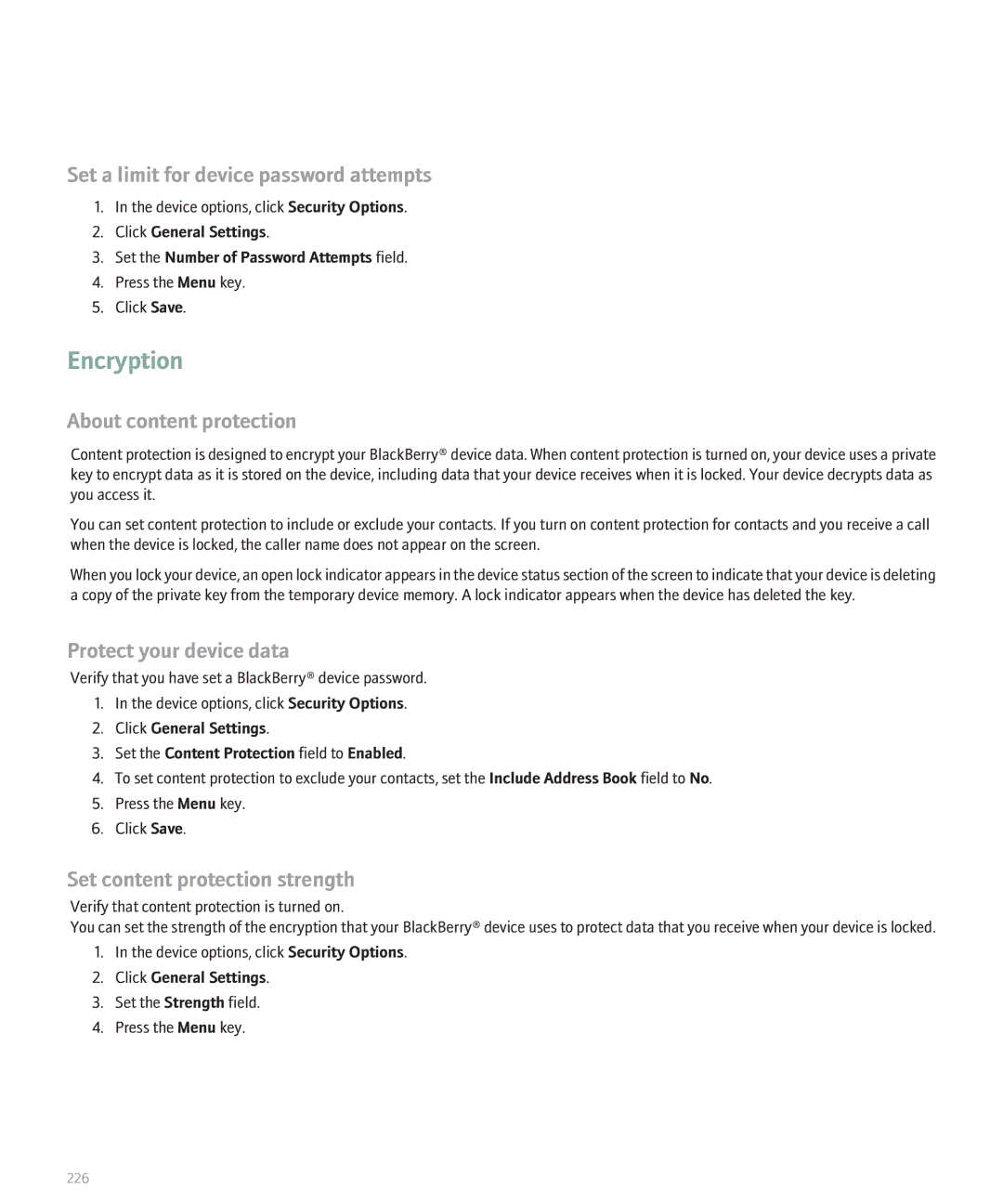User Guide
SWDT129656-129656-1215015514-001
Contents
Voice dialing
103
115
171
183
215
239
253
Page
BlackBerry basics
No application opens when I press a Convenience key
Create a link for a PIN
Expand a folder
Collapse a folder
Shortcuts
Phone shortcuts
Message shortcuts
A message
Insert symbols
Typing shortcuts
A message list
Move around a message list
Search shortcuts
Attachment shortcuts
Work with text
A spreadsheet
Browser shortcuts
Media shortcuts
On a web
Navigate a web
Maps shortcuts
Calendar shortcuts
Page
Phone
Phone basics
Dial using numbers or letters
Switch applications during a call
Switch calls
Make a call when the device is locked
Volume
Emergency calls
Voice dialing
Voice mail
Set a voice mail access number
Make a call using speed dial
Speed dial
Assign a speed dial number to a key
Conference calls
Caller ID
Add a caller ID picture for a contact
Change the caller ID picture for a contact
Delete the caller ID picture for a contact
Call logs
About call logs
View call logs in a message list
Add notes to a call log
Call waiting
Forward a call log
Delete call log notes
Call waiting prerequisites
Call forwarding
About call forwarding
Call forwarding prerequisites
Forward calls
Call blocking
Change a call forwarding phone number
Delete a call forwarding phone number
About call blocking
Fixed dialing
Click Enable FDN Mode
Add a contact to your fixed dialing list
Change a contact in your fixed dialing list
Delete a contact from your fixed dialing list
Smart dialing
TTY support
Phone settings
Hide your phone number from contacts when you make calls
TTY support prerequisites
Turn on TTY support
Sort phone numbers or contacts on the Phone screen
Turn off the prompt that appears before you delete items
Click General Options
Click General Options Set the Auto End Calls field to Never
Phone troubleshooting
Reset a call timer
Click Last Call or Total Calls Click Clear Timer
Cannot make or receive calls
Cannot make calls using a voice command
My phone number appears as Unknown in the phone
Page
Voice dialing
Check the battery power level using a voice command
Turn off choice lists for voice commands
Set the matching sensitivity level for voice commands
Set the voice dialing language
Voice dialing troubleshooting
Set playback options for voice dialing
Improve voice recognition of numbers
Adapt digit dialing to improve voice recognition of numbers
Email messages
Email message basics
Set the importance level for a message
Save a message
Reply to a message
Delete the original text from a reply message
Email message folders
Sent messages
Click Email Settings
Email message filters
About email message filters
Set the Hide Sent Messages field to Yes
Create an email message filter
Email message filter options
Turn on an email message filter
Change an email message filter
Change the order of email message filters
Forward email messages to your device when no filters apply
Email message forwarding
Delete an email message filter
Message settings
Reset a blocked message counter
Stop forwarding email messages to your device
Block incoming messages
View an address instead of a display name
Add a signature
Set an out-of-office reply
Click Show Address
Message list settings
Set the email address that you use to send messages
Delete the disclaimer from an email message
View more of the subject line for messages
Set how long your device stores messages
About multiple message lists
Use one message list or multiple message lists
Hide the new or unopened message indicator
Message troubleshooting
Cannot send messages
Am not receiving messages
Cannot file email messages
Some messages no longer appear on my device
Message or attachment is truncated
Some email message folders appear dimmed
Email message filters are not working correctly
PIN messages
PIN message basics
About PIN messages
Find your PIN
Set a high importance level for received PIN messages
Forward a message
Sent messages
Turn off the prompt that appears before you delete items
Message shortcuts
Message troubleshooting
Am not receiving messages
SMS text messages
SMS text message basics
Delete the history from an SMS text message
Click Add Recipient
Click Remove History
Sent messages
Cell broadcasting
About cell broadcasting
Cell broadcasting prerequisites
Turn on cell broadcasting
Rename a cell broadcast channel
Turn off AutoText for SMS text messages
View more of the history in SMS text messages
Set a wireless network type for sending SMS text messages
Store SMS text messages on your SIM card
Request delivery notification for all SMS text messages
Message list settings
Use one message list or multiple message lists
Message shortcuts
Cannot send SMS text messages
Am not receiving SMS text messages
Cannot turn on cell broadcasting
Page
Page
MMS messages
MMS message basics
Create a slide show in an MMS message
Record and send a voice note
Click Attach Picture or Attach Audio
Click Send as MMS
Forward an MMS message
MMS message attachments
Attach a media file to an MMS message
Attach a contact or appointment to an MMS message
Save a picture from an MMS message
Add a contact to your address book from an MMS message
Request delivery or read notification for an MMS message
Request delivery or read notification for all MMS messages
Stop receiving MMS messages when roaming
View the size of an MMS message before sending it
Set the Keep Messages field Press the Menu key
Block MMS messages
Message shortcuts
Cannot attach a file to an MMS message
Message or attachment is truncated
Page
Typing
Typing basics
Cancel a text selection
Set the default currency symbol
Clear a field
Highlight a line of text
Typing input methods
Set the trackball sensitivity
Turn off trackball sounds
Use shortcut keys on the Home screen
Type in Arabic or Russian using SureType technology
Type in Arabic or Russian using multi-tap
Switch typing input methods
Set the typing input language
Word list
AutoText
About AutoText
Create an AutoText entry
Change an AutoText entry
Delete an AutoText entry
Undo an AutoText change
Insert symbols
Search
About search
Search for messages
Search criteria
View a list of saved searches
Change a saved search
Delete a saved search
Search for messages by contact or subject
101
102
Attachments
Attachment basics
View the table of contents in a document
Document attachments
View tracked changes in a document
Spreadsheet attachments
Media attachments
Presentation attachments
VCard contact attachments
Attachment troubleshooting
Skipped content bar appears in a document
Question mark appears on a slide
Wireless email reconciliation prerequisites
Reconcile email messages over the wireless network
Delete email messages over the wireless network
Synchronization
Wireless data synchronization prerequisites
Synchronize organizer data over the wireless network
Set the Wireless Synchronization field to Yes
About synchronization conflicts
Wireless data restoration prerequisites
Manage data synchronization conflicts
About backing up and restoring device data
Delete all device data
Synchronization troubleshooting
Click Purge Deleted Items
113
114
Browser
Browser basics
Switch browser views
View a thumbnail version of a web
Move to a section of a long web page quickly
Move through a web page line by line
Links, pictures, and web page addresses
Forward a link or picture from a web
Forward a web page address
View a full picture on a web
Zoom in to or out from a picture
Web page requests
Load pictures on a web
About saving web pages and web page requests
Save a web page request to a message list
Bookmarks
Delete a bookmark
Add a bookmark folder
File a bookmark
Expand a folder
Web feeds
Mark a web feed title as opened or unopened
Change a web feed
File a web feed
Delete a web feed
Browser settings
Set the default browser view
Clear a browser cache
Clear browser history
Set the web content type that the browser accepts
Set the default browser configuration
Set the number of times animated graphics repeat
Set the home
Browser security
Receive a prompt before running a script
Receive a prompt before closing the browser
About TLS
Manage browser security
TLS options
Wtls options
Add a trusted content server
Browser push
About browser push
Turn on browser push
Browser push options
Browser troubleshooting
Cannot set up automatic synchronization for bookmarks
No browser is available on my device
Applications
132
Media
Media files and folders
Move a media file
Set the amount of memory available for media files
View properties for a media file or folder
Sort media files and folders
Switch media folder views
Send a media file using Bluetooth technology
Receive a media file using Bluetooth technology
Media file management
Videos and pictures
Forward a media file
Transfer a file between your media card and your computer
Play a video
Pause a video
Play the next or previous video in a media folder
View a picture
Pan a picture
Set the interval between slides in a slide show
Save a picture
Use a picture as the Home screen background
Download a Home screen background
Music and ring tones
Delete a video or picture
Play music
Play the next or previous song in a media folder
Shuffle songs in a media folder
Repeat songs in a media folder
Play a ring tone
Download a ring tone
Save a song or ring tone
Rename a song or ring tone
Delete a song or ring tone
Media card settings
About media cards
Remove a media card safely
Set options for removing a media card safely
Turn on mass storage mode manually
Turn off the mass storage mode prompt
Click Enable USB Mass Storage Mode
Encrypt the files on a media card
Turn off mass storage mode support
Format a media card
Turn off media card support
Click Format Card
Media troubleshooting
146
Maps
Locations
Directions
View information for a location marker or point of interest
Zoom in to a location marker, route, or point of interest
Get directions
Map basics
Switch views
Set a GPS receiver to use when you track your movement
Tracking
Clear the map cache
Keep backlighting on when you track your movement
Track your movement
View north at the top of a map
View status information at the top of a map
Map troubleshooting
Location bookmarks
Cannot forward directions
154
Contacts
Contact basics
Delete a contact
About pauses and waits
Add a pause or a wait to a phone number
About custom ring tones
Mailing lists
About mailing lists
Create a mailing list
Change a mailing list
View a mailing list
Delete a mailing list
Click Delete Group
Categories
About categories
Create a category for contacts, tasks, or memos
Categorize a contact, task, or memo
Address lookup
SIM card phone book
About the SIM card phone book
Load the SIM card phone book
Add a contact to your SIM card
Contact list settings
Change a SIM card contact
Delete a SIM card contact
Sort contacts, tasks, or memos
Contact troubleshooting
Set display options for contacts
Prevent duplicate names in your address book
Cannot find the Add Custom Phone Tune menu item
164
Calendar
Calendar basics
Schedule a meeting
Recurrence fields
Open an appointment or meeting
Delete an appointment or meeting
Meetings
Calendar settings
View tasks in the calendar
Set the first day of the week
Hide free time in Agenda view
Set how long your device stores calendar entries
Calendar troubleshooting
Cannot set some fields when scheduling appointments
Cannot schedule appointments that span multiple days
Tasks
Task basics
Create a task
Change a task
Hide completed tasks
Forward a task or memo
Delete a task
Click Hide Completed
173
Task list settings
175
176
Memos
Memo basics
Create a memo
Change a memo
Delete a memo
Memo list settings
180
Alarm
182
Calculator
Use the calculator
Convert a measurement
184
Bluetooth technology
Bluetooth technology basics
Bluetooth technology settings
Rename a paired Bluetooth enabled device
Delete a paired Bluetooth enabled device
Share contacts with a paired Bluetooth enabled car kit
Change the pairing name for your BlackBerry device
Turn off Bluetooth connection notification
Restrict outgoing calls
Make your BlackBerry device discoverable
Bluetooth technology troubleshooting
Turn off the prompt that appears when connecting or pairing
Cannot type a passkey on a Bluetooth enabled device
My list of paired Bluetooth enabled devices does not appear
189
190
Date and time troubleshooting
Click Update Time
Date and time
Set the date and time
192
Notification profiles
Notification basics
Delete a notification profile
Set the same ring tone for all notification profiles
Prevent notification during calls
LED notification
Silence your device
View a list of saved ring tones
LED notification
Turn on wireless coverage notification
Set the LED Coverage Indicator field to On
Custom notification
About custom notification
Change the order of notification profile exceptions
Change a notification profile exception
Click Add Name
Add Name Change Name Delete Name
Notification profile troubleshooting
Delete a notification profile exception
My device is vibrating more times than expected
199
200
Turn on invitation passwords
BlackBerry Messenger
Contacts
Respond to an invitation
Turn off invitation forwarding options
View a contacts information
Rename a contact
Add a group
Conversations
Move a contact to a group
Rename a group
Delete a group
Open a conversation
Add an emoticon
Send a file to a contact
Ping a contact
Availability
Receive notification when a contact becomes available
Available Unavailable
Click Set Alert
Display and keyboard
Backlighting
Display settings
Set the display font
About organizing applications
Organize applications
Keyboard settings
Assign an application to a Convenience key
Themes
Display troubleshooting
My display settings changed
My device screen turns off
212
Language
Language troubleshooting
Set display options for contacts
Some characters do not appear correctly on my device
Wireless network coverage
Find information about wireless coverage indicators
Turn off a wireless connection
Network connection indicators
About the preferred wireless network list
Change the order of preferred wireless networks
Click My Preferred Network List
Click Add Network
Turn off data service
Switch wireless networks manually
Verify the status of network connections and services
Wireless network coverage troubleshooting
Cannot connect to a wireless network
Power and battery
220
SIM card
About the SIM card phone book
Load the SIM card phone book
Add a contact to your SIM card
Change a SIM card contact
Delete a SIM card contact
Store SMS text messages on your SIM card
About SIM card security
Click Enable Security
Protect your SIM card with a PIN code
Change the SIM card PIN code
Click SIM Card
224
Security
Security basics
Set a limit for device password attempts
About content protection
Set content protection strength
Encryption
Password keeper
Generate a random password
Set criteria for randomly generated passwords
View a password in the password keeper
Change a password in the password keeper
Delete a password from the password keeper
Change the password keeper password
Copy a password
Prevent password copying
Advanced security
Smart cards
Security troubleshooting
Use a certificate to authenticate your smart card
Cannot unlock my device using my smart card
Reset connection permissions for third-party applications
Click Reset Settings
Third-party application control
About permissions for third-party applications
Connection permissions for third-party applications
Interaction permissions for third-party applications
Data permissions for third-party applications
Theme Data
Files
Key Store
236
BrickBreaker
About BrickBreaker
BrickBreaker capsules
BrickBreaker scoring
Adjust the volume
Play BrickBreaker
Set the paddle speed
Submit a score to the BrickBreaker high score web site
Service books
About service books
Accept a service book
Delete a service book
240
Troubleshooting
BlackBerry Basics troubleshooting
No application opens when I press a Convenience key
Some features are not available on my device
242
243
244
245
246
247
248
249
Diagnostic reports
About diagnostic reports
Run a diagnostic report
View a diagnostic report
Submit a diagnostic report
Delete a diagnostic report
Cannot run or submit a diagnostic report
Abbreviation list
CAP lock
NUM lock
Triple DES
Legal notice
256